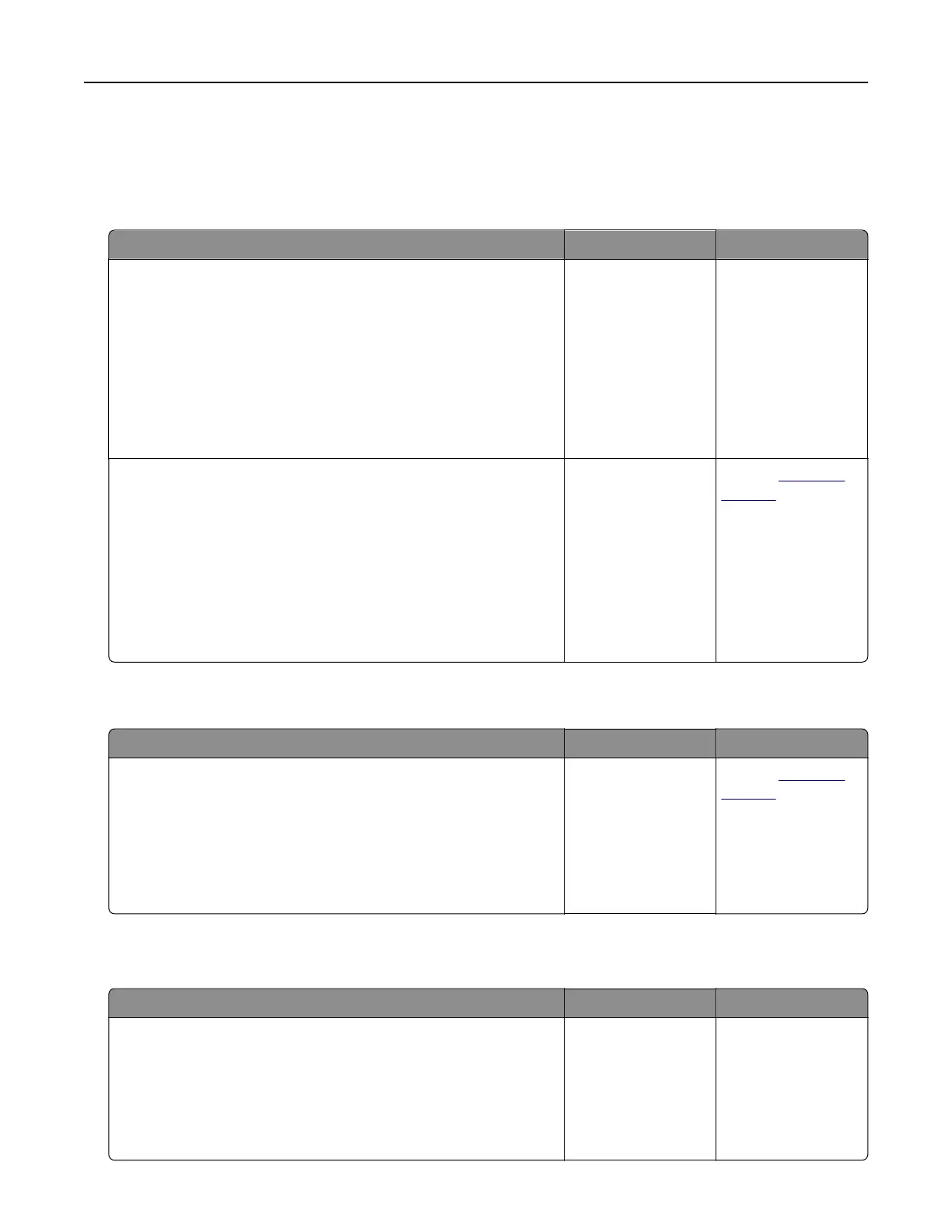The color of the print does not match the color of the original file
Note: The color conversion tables used in Auto Color Correction mode generally approximate the colors of a
standard computer monitor. However, because of technology
dierences
that exist between printers and
monitors, there are many colors that can also be aected by monitor variations and lighting conditions.
Action Yes No
Step 1
a Set Color Correction to O.
Note: When the printer color correction is disabled, the color
is based on the print job information, and no color conversion
is implemented.
b Resend the print job.
Does the color of the print match the color of the file on the
computer screen?
The problem is
solved.
Go to step 2.
Step 2
From the Quality menu on the printer control panel, do the
following:
a Select Color Correction, and then select Manual.
b Select Manual Color, and then select the appropriate color
conversion table for the aected object type.
c Resend the print job.
Does the color of the print match the color of the file on the
computer screen?
The problem is
solved.
Contact
customer
support.
The print appears tinted
Action Yes No
Adjust the color balance.
a From the Color Balance menu on the printer control panel,
increase or decrease the values for cyan, magenta, yellow, and
black.
b Resend the print job.
Does the print still appear tinted?
The problem is
solved.
Contact
customer
support.
Embedded Web Server does not open
Action Yes No
Step 1
a Turn on the printer.
b Open a Web browser, and then type the printer IP address.
c Press Enter.
Does the Embedded Web Server open?
The problem is
solved.
Go to step 2.
Troubleshooting 189