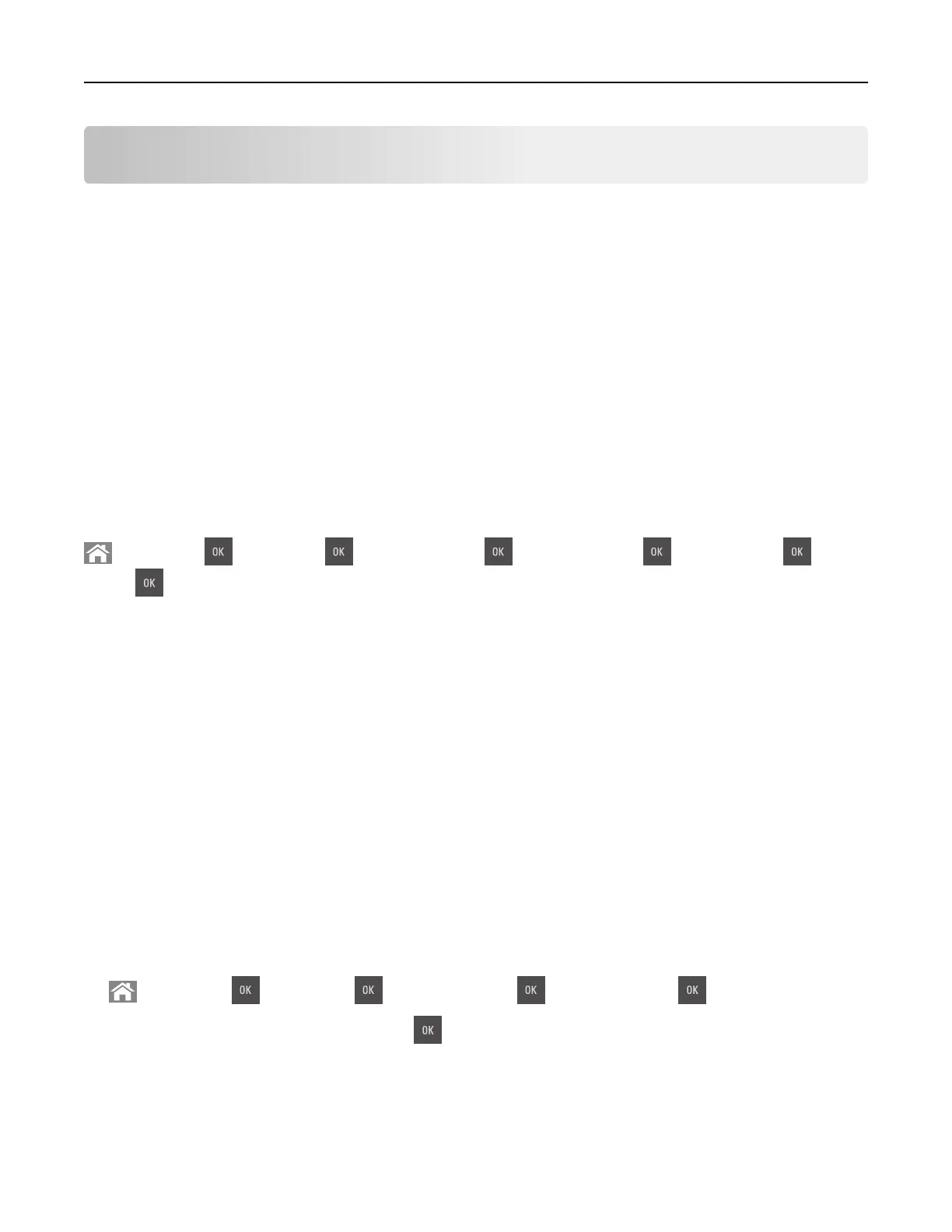Printing
Printing a document
Printing from a computer
Note: For labels, card stock, and envelopes, set the paper size and type in the printer before sending the
print job.
1 From the document that you are trying to print, open the Print dialog.
2 If necessary, adjust the settings.
3 Send the print job.
Printing in black and white
From the printer control panel, navigate to:
> Settings > > Settings > > Print Settings > > Quality Menu > > Print Mode > > Black
Only >
Adjusting toner darkness
Using the Embedded Web Server
1
Open a Web browser, and then type the IP address of the printer in the address
field.
Notes:
• View the printer IP address in the TCP/IP section in the Network/Ports menu. The IP address appears
as four sets of numbers separated by periods, such as 123.123.123.123.
• If you are using a proxy server, then temporarily disable it to load the Web page correctly.
2 Click Settings > Print Settings > Quality Menu > Toner Darkness.
3 Adjust the toner darkness, and then click Submit.
Using the printer control panel
1
From the printer control panel, navigate to:
> Settings > > Settings > > Print Settings > > Quality Menu > > Toner Darkness
2 Adjust the toner darkness, and then press .
Printing 52