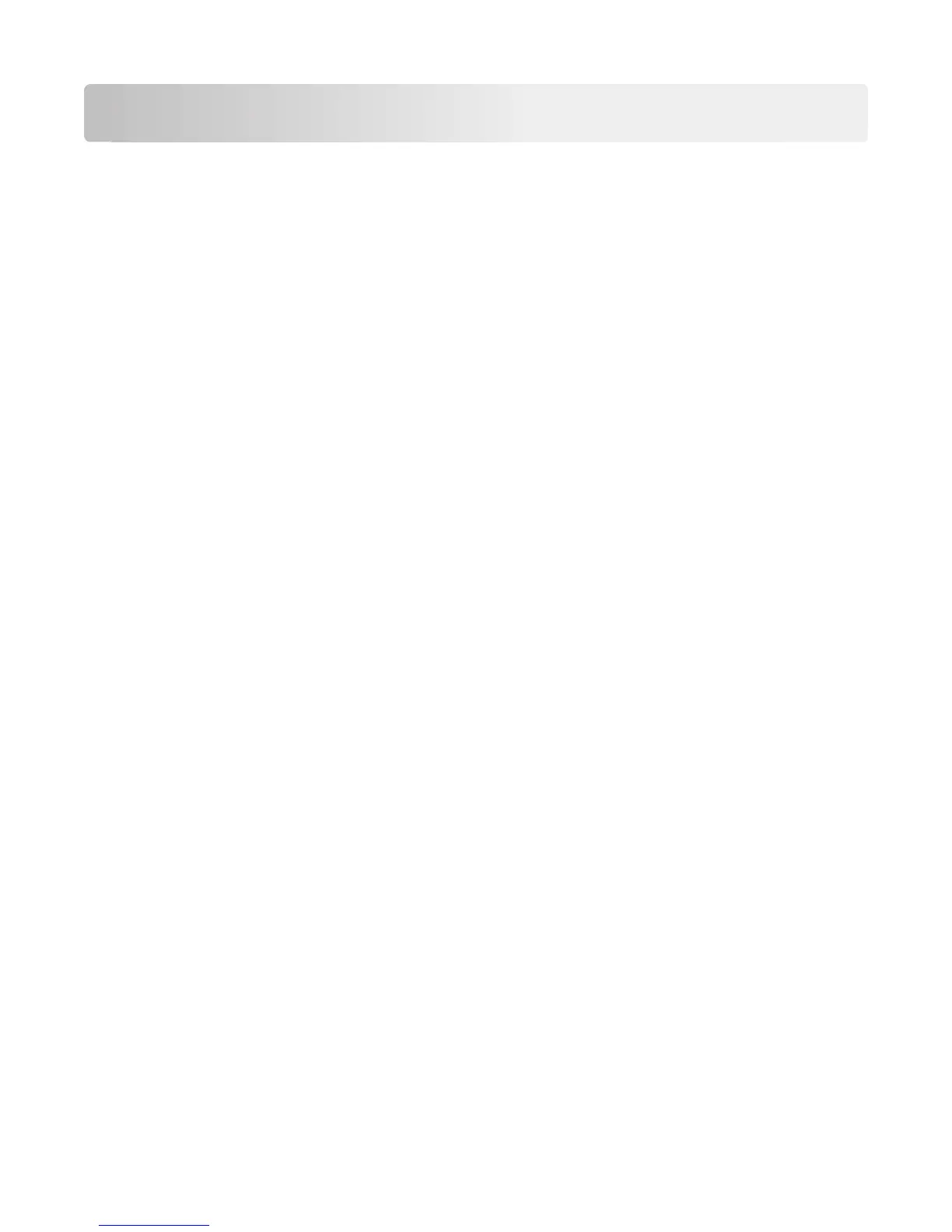Installing the Universal Print Driver
Depending on the needs of the individual administrator, the Universal Print Driver may be installed through the
Windows Add Printer Wizard or through the system administrator installation package available on the Lexmark Web
site.
Updating previous versions of the Universal Print Driver
The Universal Print Driver (UPD) version 2 is designed to work in parallel with previous versions of UPD. This gives the
administrators or end users the ability of having UPD version 2 coexist with previous versions. To upgrade to UPD
version 2, all previous versions should be uninstalled before installing the new version.
Downloading the Universal Print Driver
1 Go to www.lexmark.com.
2 Mouse over SOFTWARE, and then click Universal Print Driver.
3 From the Download tab, click DOWNLOAD for the system administrator package.
Notes:
• If you download an emulation‑specific Universal Print Driver, then the Phone Book and Travel Print
applications must be downloaded separately. Both applications automatically install with the administrator
package.
• For more information on the full list of packages, click Additional Download Options, or see the Universal
Printer Driver section.
4 Follow the instructions on the screen to download the Lexmark Universal Print Driver.
Updating installed options
1 From the Printer Properties dialog, click the Configuration tab.
2 Click Update Now‑Ask Printer > OK.
Note: The printer driver updates the status of all printer options. If bidirectional communication is not active or is
unavailable for the printer, then the printer driver cannot perform this operation and will display an error.
Using Travel Print
The Travel Print feature lets you search and select a network printer when printing or faxing from the host computer.
If you travel frequently and must regularly change printers, then you no longer need to install several print queues to
support printers at multiple locations.
When Travel Print is used, a printer selection dialog appears when you:
• Send a print job to the printer driver from a Windows print dialog.
• Access Printing Preferences from a Windows print dialog.
Installing the Universal Print Driver
13
