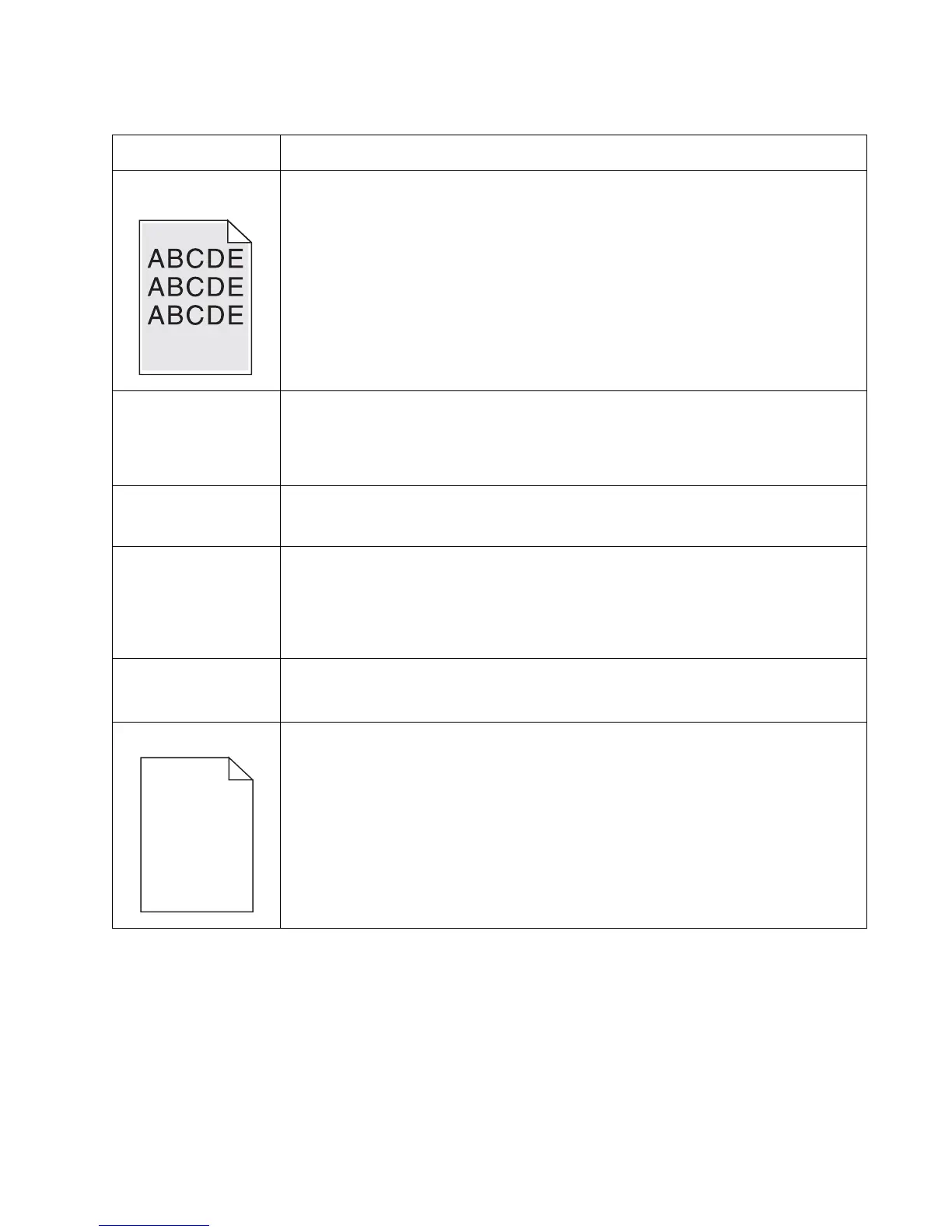Diagnostics information 2-29
4512-420, -430
Toner smears or rubs
off the page.
• Toner is not being fused to the paper. Replace the fuser.
• Change the media texture setting in the driver. If special media is being used, such as
card stock or labels, be sure to select the correct media type.
• Try a different kind of paper. Paper designed for copiers gives the best quality fusing.
The print is getting
light, but the printer
has not indicated it is
low on toner.
• Toner is becoming low in the cartridge.
• The Toner Low message does not display if the 1,500 page toner cartridge is installed.
• Remove the toner cartridge, and gently shake it from side to side to redistribute the
toner.
• Replace the toner cartridge.
The Toner Low
message displays.
• Remove the toner cartridge, and gently shake it from side to side to redistribute the
toner.
• Replace the toner cartridge.
Solid black areas on
transparencies
• There is a mismatch in the transparency and what the software is expecting.
• Choose a different fill pattern in the software program.
• Remove the toner cartridge, and gently shake it from side to side to redistribute the
toner.
• Try a different type of transparency.
• Replace the toner cartridge.
Faint images or
repetitive spots appear
on the page.
• Select a different media type or form type setting from the printer driver.
• Try a different type of paper. Media designed for copiers gives the best quality.
• Replace the toner cartridge.
Pages are blank. • The print cartridge may be out of toner or defective. Replace the cartridge.
• There may be a software error. Re-initialize the printer by turning it off and back on.
• With the printer off, check the printhead beam path. If clear, check for a printhead error
on POR. See “Printhead service check” on page 2-31.
• Also, see “Blank page” on page 3-24.
Print quality problems (Continued)
Problem Cause / action