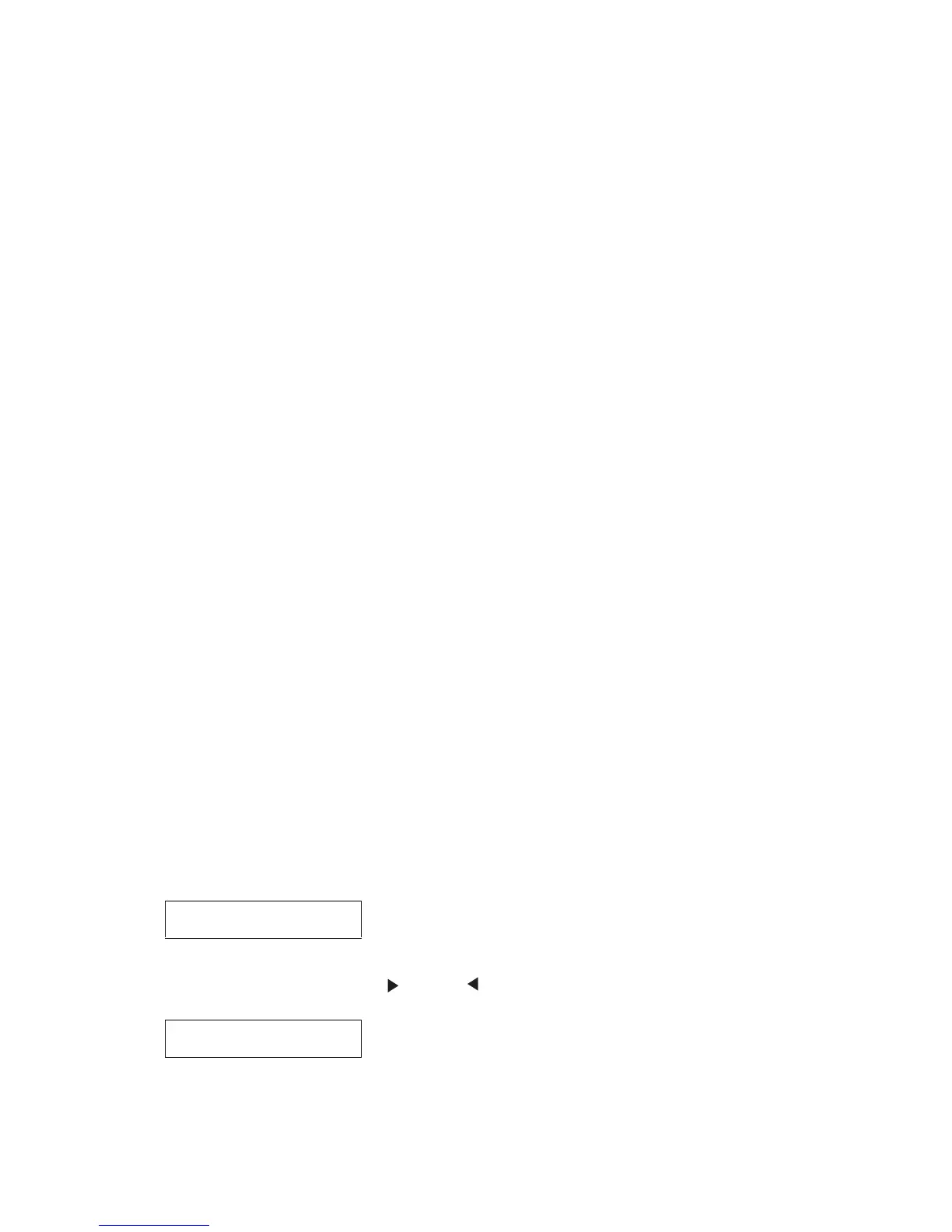Diagnostic aids 3-21
4512-420, -430
EP setup
EP Defaults
Restores all EP settings to factory default values. Selections are Restore and Do Not Restore.
Fuser Temperature (Fuser Temp)
Changing this setting can reduce media curl or melting of some letterhead images. Selections are Normal
(default), Lower, and Lowest.
Transfer
The transfer can be adjusted to Low, Medium, or High. The default setting is Medium.
Print Contrast
The print contrast can be adjusted to Low, Medium, or High. The default setting is Medium.
Charge Roll
The charge roll can be adjusted to Low, Medium, or High. The default setting is Medium.
Gap Adjust
Adjusts the minimum gap between sheets during printing. This setting reduces speed (pages per minute), but
can be used to reduce curl of printed media and improve stacking in the output bin.
Range is 0 (default) to 255. Adjusting by one results in 9 mm of increased gap.
Event log
Display Log
Selecting EVENT LOG provides a history of printer errors. The most recent error displays in position 1, and the
oldest error displays in position 10 (if 10 errors have occurred). If an error occurs after the log is full, the oldest
error is discarded. Identical errors in consecutive positions in the log are entered. All 2xx and 9xx error
messages are stored in the event log as well as the PC kit and maintenance counter resets and NVRAM resets
initiated by the Factory Defaults setting in the UTILITIES menu.
To view the display log:
1. Select Display Log from the EVENT LOG menu.
The error log is displayed one error per display screen. For example:
This error is the first of six errors (it is also the latest error). This error was a 936 service error. To see the
second service error, press . Pressing will display the sixth error as shown:
2. Press Back once to exit the Display log, or press twice to exit the EVENT LOG.
Event 1/6
936 Svc Error
Event 6/6
202.01 Paper Jam