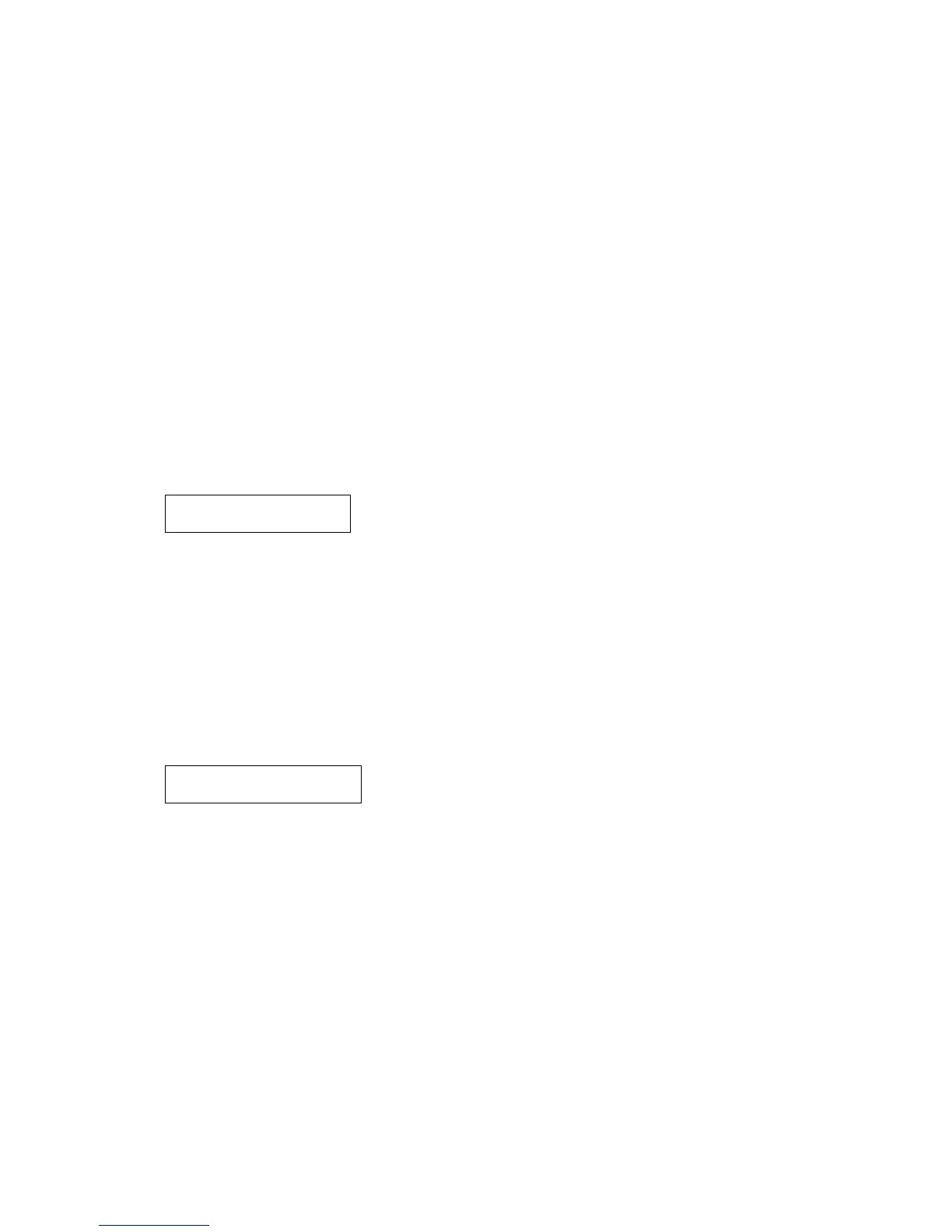Diagnostic aids 3-15
4512-420, -430
Hardware tests
Select the following selections from HARDWARE TESTS:
• LCD Panel
• Buttons
• Op Panel
• DRAM
• Parallel Port
LCD Test
This test continuously executes a pattern.
1. Select LCD Test from Diagnostics Mode. The test continually executes.
2. Press Return or Stop to cancel the test.
Button Test
1.
Select Button Test from Diagnostics Mode.
With no buttons pressed, several occurrences of OP (Open) appear on the display.
2. To test the proper operation of each button, press each button on the operator panel one at a time, and a
CL (Closed) displays in place of an OP.
3. Press Return or Stop to cancel the test.
DRAM Test
The purpose of this test is to check the validity of DRAM, both standard and optional. The test writes patterns of
data to SDRAM to verify that each bit in memory can be set and read correctly.
To run the SDRAM Memory Test:
1. Select DRAM Test from the menu. The power indicator blinks, indicating the test is in progress.
xxxMB represents the amount of installed DRAM memory in MB.
P:###### represents the number of times the memory test has passed and finished successfully. Initially,
000000 displays with the maximum pass count being 999,999.
F:##### represents the number of times the memory test has failed and finished with errors. Initially, 00000
displays with the maximum fail count being 99,999.
2. Once the maximum pass count or fail count is reached, the test stops, the power indicator is turned on
solid, and the final results display. If the test fails, the message DRAM Error displays for approximately
three seconds and the failure count increases by 1.
3. To stop the test before it completes, turn off the printer. The test does not terminate.
OP OP
OP OP OP OP
DRAM Test xxxMb
P:###### F:#####