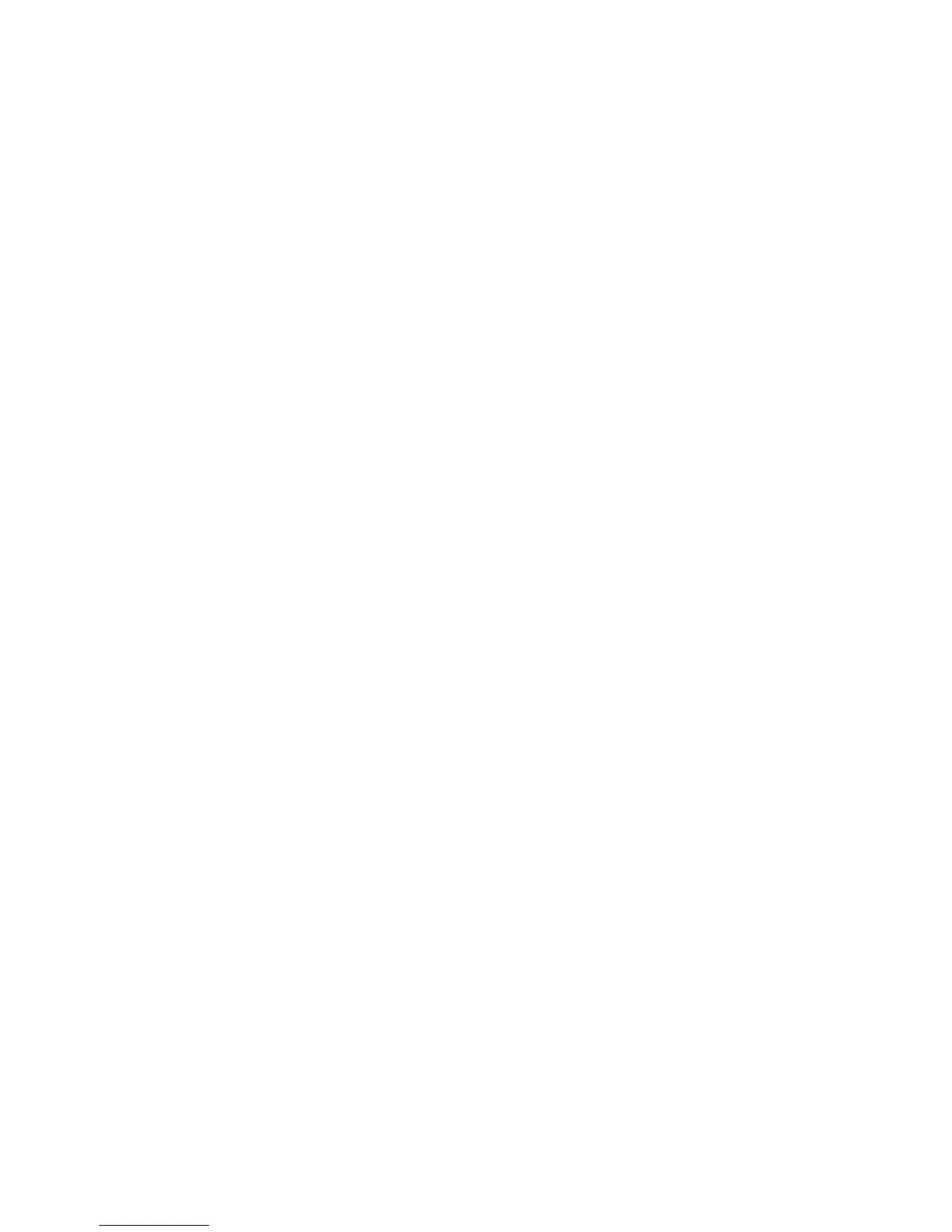Specifying the default user domain for the NTLM server
1 Open the Embedded Web Server home screen using the secure version of the page (with the URL beginning
“https://”), rather than an unsecured browsing window.
Note: If you do not connect to the Embedded Web Server using HTTPS, you will not be able to register your
device with an NT domain.
2 From the Embedded Web Server Home screen, browse to Settings ª Security ª Edit Security Setups.
3 Under Edit Building Blocks, select NTLM.
4 Type the default user domain in the Default User Domain field, and then click Register Domain to access
additional configuration settings.
5 On the Settings screen under Register Domain, provide the credentials appropriate to your NT domain:
• Domain Name
• Domain PDC Name (the server name of the Primary Domain Controller)
• User ID
• Password
6 Click Submit. A status screen will appear with the message ”Registering.”
• If registration is successful, the Manage NTLM Setup screen will display ”Status....Registered.”
• If registration is not successful, the Manage NTLM Setup screen will display ”Status....Not Registeted.”
Securing access
Setting a backup password
The Backup Password allows Embedded Web Server administrators to access security menus regardless of the type
of security assigned. A backup password can be helpful if other security measures become unavailable, for example,
if there is a network communication problem, or an authentication server fails.
Note: In some organizations, security policies prohibit the use of “back door” measures such as a backup password.
Consult your organization's policies before deploying any security method that might compromise those policies.
To create a backup password
1 From the Embedded Web Server Home screen, browse to Settings ª Security ª Edit Security Setups.
2 Under Edit Backup Password, select Backup Password.
3 Select the Use Backup Password box, and then type and re-enter the password.
4 Click Submit.
Using security features in the Embedded Web Server
15
