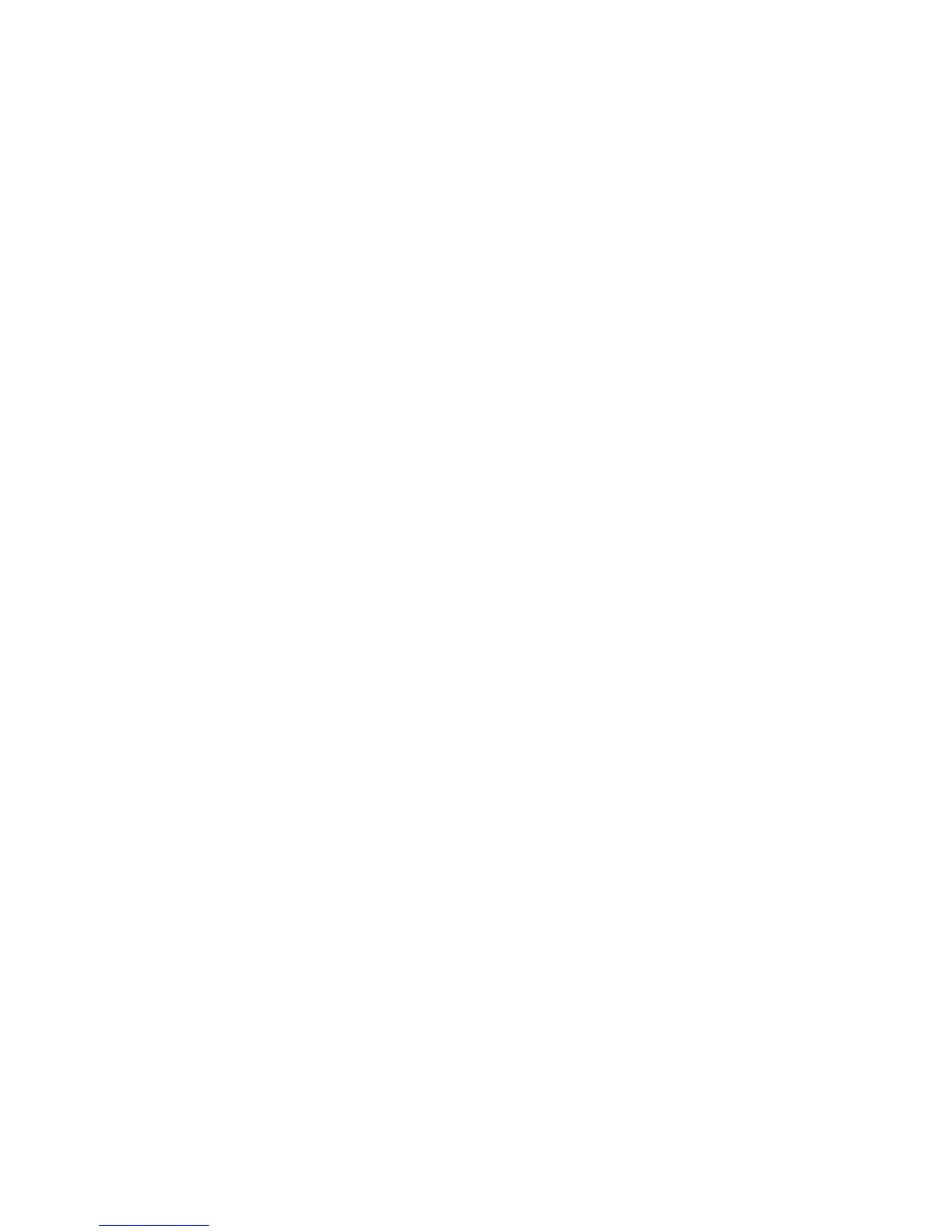Setting login restrictions
Many organizations establish login restrictions for information assets such as workstations and servers. Embedded
Web Server administrators should verify that printer login restrictions also comply with organizational security
policies.
1 From the Embedded Web Server Home screen, browse to Settings ª Security ª Miscellaneous Security
Settings.
2 Select Login Restrictions.
3 Enter the appropriate login restrictions:
• Login failures—Specify the number of times a user can attempt login before being locked out.
• Failure time frame—Specify the amount of time before lockout takes place.
• Lockout time—Specify the duration of lockout.
• Panel Login Timeout—Specify how long a user may be logged in before being automatically logged off.
• Remote Login Timeout—Specify how long a user may be logged in remotely before being automatically
logged off.
4 Click Submit to save changes, or Reset Form to restore default values.
Using a password or PIN to control function access
Each Access Control (or Function Access Control), can be set to require No Security (the default), or to use any of the
selections available in the drop-down list for that function. For simple authorization-level security (in which individual
users are not authenticated), administrators can control access to specific device functions using a password or PIN.
Only one method of security can be assigned to each Access Control.
Note: To help prevent unauthorized access, users are encouraged to securely end each session by selecting Log
out on the printer control panel.
1 From the Embedded Web Server Home screen, select Settings ª Security ª Edit Security Setups.
2 Under Edit Access Controls, select Access Controls.
3 For each function you want to protect, select a password or PIN from the drop-down list next to the name of that
function.
4 Click Submit to save changes, or Reset Form to cancel all changes.
Users will now be required to enter the correct code in order to gain access to any function controlled by a
password or PIN.
Using a security template to control function access
Step 1: Create a building block
1 From the Embedded Web Server Home screen, browse to Settings ª Security ª Edit Security Setups.
2 Under Edit Building Blocks, select the building block (or blocks), appropriate for your environment, and configure
as needed.
For more information on configuring a specific type of building block, see the relevant section(s) under
“Configuring building blocks” on page 7.
Using security features in the Embedded Web Server
16
