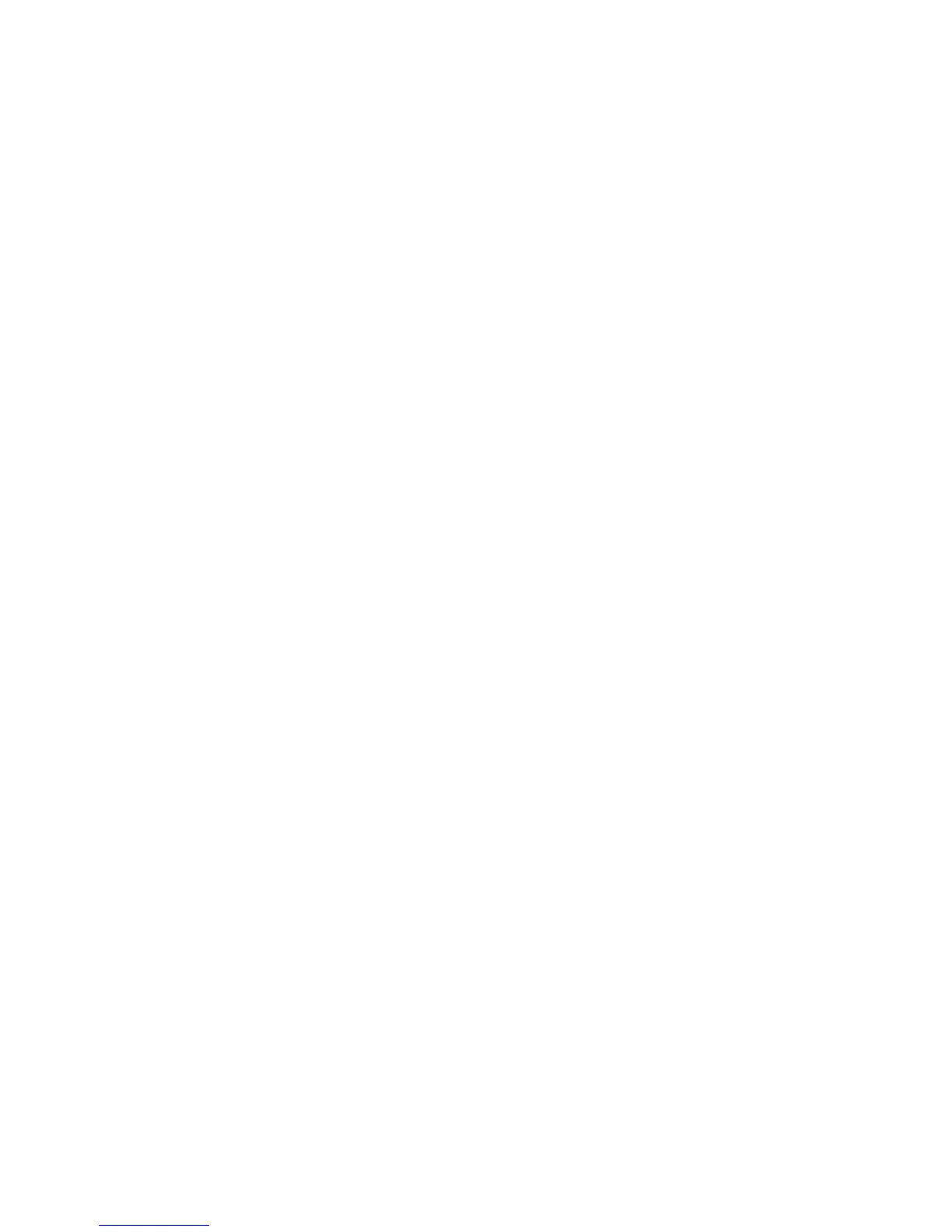Configuring building blocks
Creating a password
The Embedded Web Server can store a combined total of 250 user-level and administrator-level passwords on each
supported device.
To create a password
1 From the Embedded Web Server Home screen, browse to Settings ª Security ª Edit Security Setups.
2 Under Edit Building Blocks, select Password.
3 Under Manage Passwords, select Add a Password.
4 Type a name for the password in the Setup Name box. Each password must have a unique name consisting of
1-128 UTF-8 characters (example: “Copy Lockout Password”).
5 Type a password in the appropriate box, and then re-enter the password to confirm it.
6 Select Admin Password if the password will be used as the Administrator password.
Note: Selecting the Admin Password box sets the password as administrator-level. Administrator-level
passwords override normal passwords. If a function or setting is protected by a normal password, any
administrator-level password will also grant access.
7 Click Submit.
Notes:
• To edit a password, select a password from the list, and then modify the settings.
• To delete a password, select a password from the list and then click Delete Entry. Clicking Delete List will delete
all passwords on the list, whether they are selected or not.
Creating a PIN
Typically, Personal Identification Numbers (PINs) are used to control access to specific device menus or to a device
itself. PINs can also be used to control access to document outputs, by requiring a user to type a correct PIN to retrieve
a held print, copy, or fax job. The Embedded Web Server can store a combined total of 250 user-level and
administrator-level PINs.
To create a PIN
1 From the Embedded Web Server Home screen, browse to Settings ª Security ª Edit Security Setups.
2 Under Edit Building Blocks, select PIN.
3 Select Add a PIN.
4 Type the name of the PIN configuration in the Setup Name box. Each PIN must have a unique name consisting
of 1-128 UTF-8 characters (example: “Copy Lockout PIN”).
5 Type a PIN in the appropriate box, and then re-enter the PIN to confirm it.
Note: The default PIN length is four digits, which may be changed by modifying the Minimum PIN length field
under Settings ª Security ª Miscellaneous Security Settings.
Using security features in the Embedded Web Server
7
