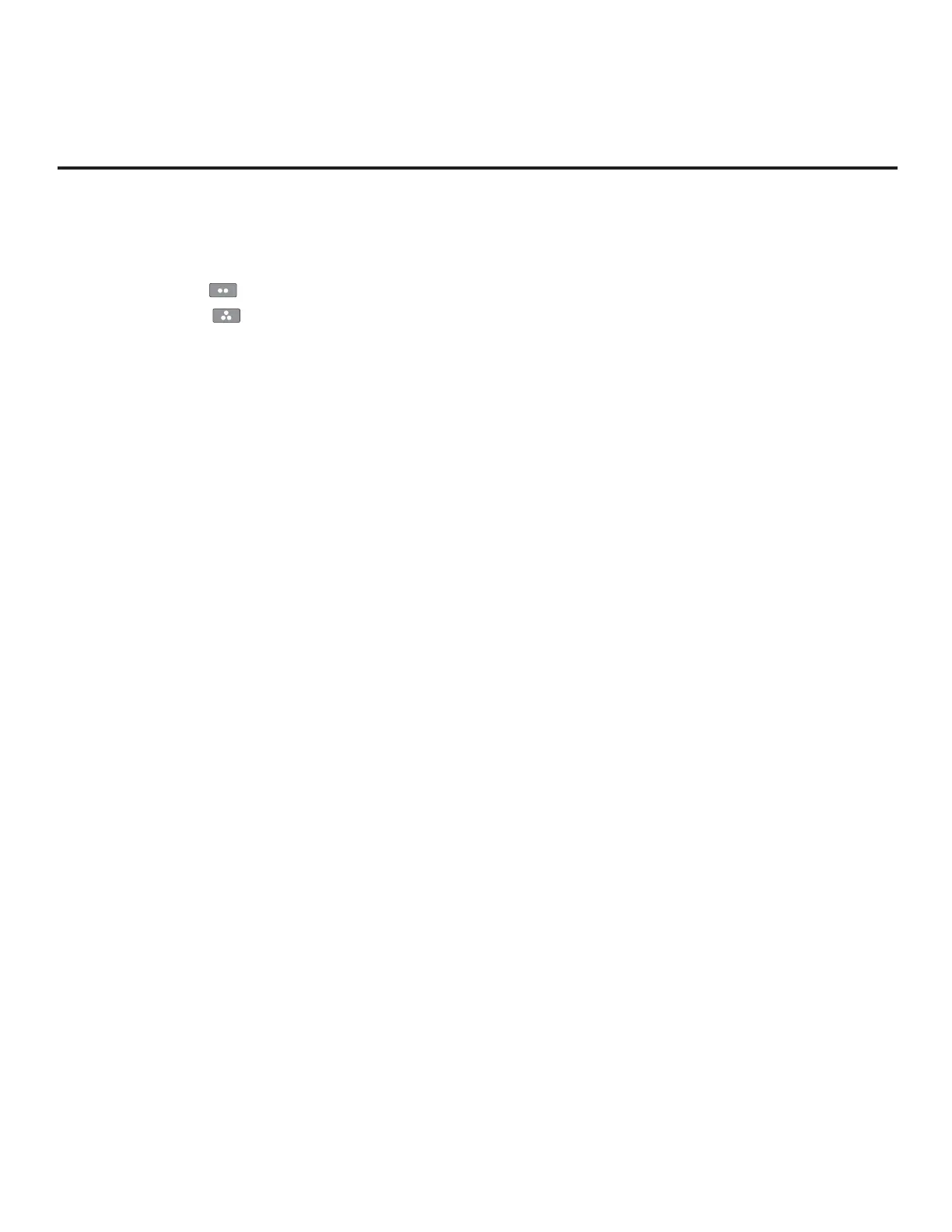44
206-4340
Cloning Procedures (Cont.)
(Continued from previous page)
9. If the Clone/Conguration (.tlx) le includes an FTG Channel Map, select the desired Channel
Tuning / Channel Banner Display option at the right side of the Import Clone File window:
• Press the green button on the Installer Remote to select Logical tuning.
• Press the yellow button on the Installer Remote to select Physical tuning.
A checkmark will appear at the left of the selected option. Logical tuning is selected by default.
Note: If the “.tlx” le does not include an FTG Channel Map, the message, “No Channel Map
in Clone le,” will be displayed at the right of the screen.
10. When you are ready to continue, press OK on the Installer Remote.
Import progress will be displayed on the screen. This process may take a few minutes.
Do NOT remove the USB device while importing is in progress. When the import process is
complete, an “Import Clone File complete” message will briey be displayed, and then the TV
will exit the TV Manager.
11. Remove the USB memory device from the Target TV, and verify that the appropriate
configuration is now resident on the Target TV.
Note: If the Target TV was previously in Pass-through Mode and the Clone/Conguration (.tlx)
le that was imported contained an FTG Channel Map, the Target TV CPU is now in FTG Mode.
After the import process is complete, the TV tunes according to the Start Channel setting in the
Installer Menu. If a Start Channel is specied, the TV will tune to that channel, though, in the case
of FTG Mode via CPU conguration, a channel banner will only be displayed if the Start Channel
is included in the FTG Channel Map (depending on your selection in step 9, the channel banner
will display either the Start Channel’s logical channel number or physical RF channel number).
Otherwise, the TV will either return to the last channel tuned (TV in Pass-through Mode) or tune to
the rst channel in the FTG Channel Map (TV in FTG Mode via CPU). If the latter, remember that
the channels in the FTG Channel Map are always arranged in logical order, regardless of your
selection in step 9.
