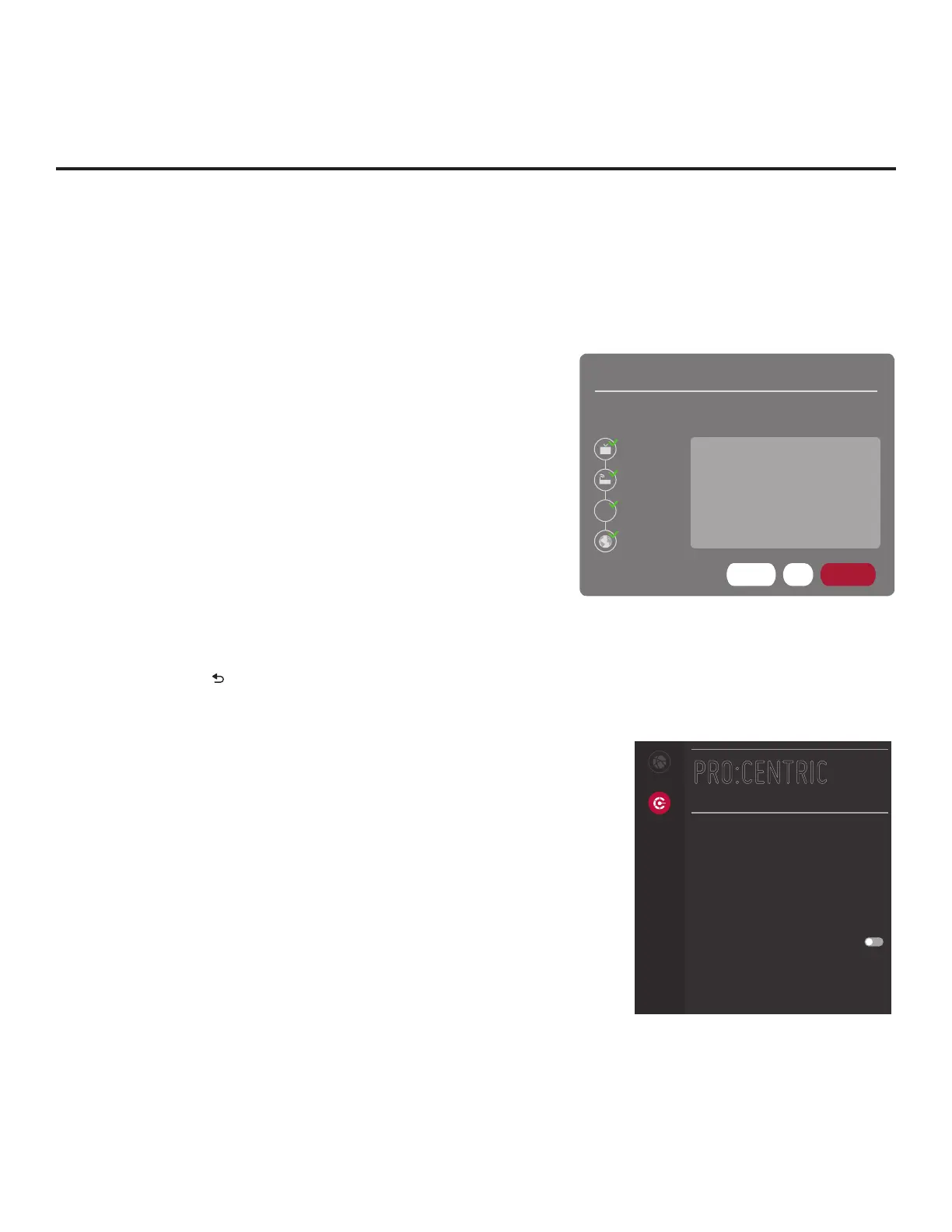53
206-4340
Network Status
This option enables you to check the status of the network
connection.
1. With the IP Environment Menu on display, use the arrow keys on
the Installer Remote to select the Network menu option. Then,
press OK.
2. With the Network Menu on display, use the arrow keys on the
Installer Remote to select Network Status. Then, press OK.
The TV will display status as it conrms each of the network
elements—TV, Gateway, DNS, and Internet (see example at
right). If the network is connected successfully, a “Wired network
is connected” message will be displayed, along with the network
conguration data.
Note: If a problem is detected, the status screen will identify the
network element in which the connection failed. Check cabling
and/or conguration data (select SETTING to check the latter), as
necessary. If the status screen is still on display, you can select
TEST and press OK to recheck the network status.
3. When the status screen shows that the network is connected,
select COMPLETE (if not already selected) and press OK on
the Installer Remote to return to the IP Environment Menu.
Note: If you wish to cancel the status check while it is in progress,
select “Close” or press to return to the IP Environment Menu.
Pro:Centric Setup
Pro:Centric options enable you to congure the TV with the
appropriate settings to connect to the Pro:Centric server. Use the
arrow keys on the Installer Remote to navigate between elds.
1. With the IP Environment Menu on display, use the arrow keys
on the Installer Remote to select the Pro:Centric menu option.
Then, press OK.
Note: Options that are initially grayed out/inaccessible in the
Pro:Centric Menu are dependent upon other settings in the
display. For example, if “RF” is selected in the Media Type eld,
the Data Channel eld is accessible.
2. Select/highlight the Media Type eld and press OK. Then, use
the Up/Down arrow keys to select either RF or IP, as applicable.
Note: If the Media Type has already been set in the EZ-Manager
Wizard, the specied value will be reected in this eld.
(Continued on next page)
IP Environment Setup (Cont.)
Network
Pro:Centric
PRO:CENTRIC
Mode
Configuration Only
Media Type
RF
P:C IP Settings
0.0.0.0:0
Data Channel
255
Update Event
NETWORK STATUS
Wired network is connected.
TEST
COMPLETE
DNS
TV
Gateway
DNS
Internet
MAC Address :
C8:08:E9:40:49:F5
IP Address : 10.1.2.3
Subnet Mask : 255.255.255.0
Gateway : 10.4.5.6
DNS Server : 136.0.0.0
SETTING
