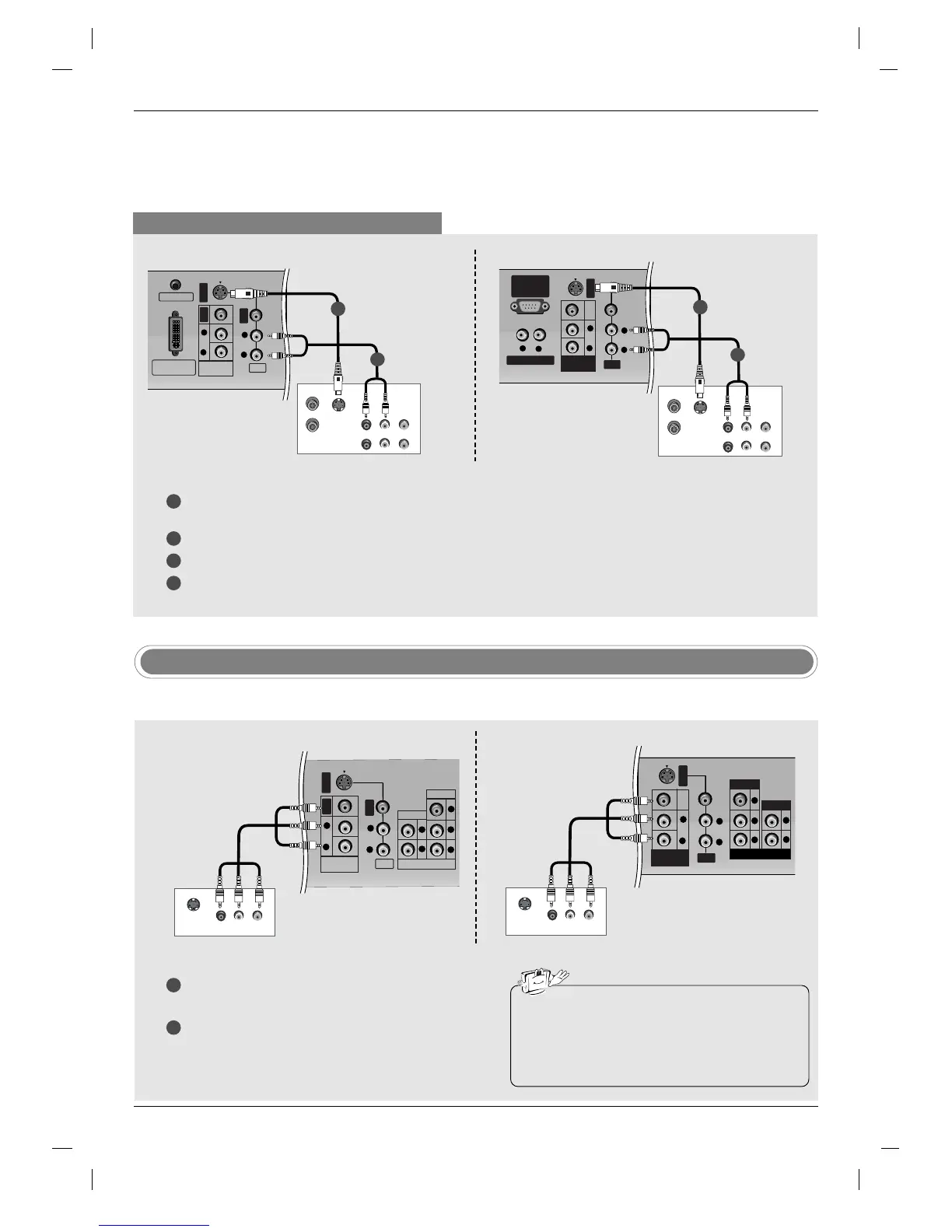14
When connecting with an S-Video cable
PC SOUND
DVI INPUT
(PC/DTV INPUT)
S-VIDEO
VIDEO
AUDIO
R
L
AV
VIDEO
AUDIO
R
L
MONITOR
OUT
S-VIDEO
OUT
IN
(R) AUDIO (L)
VIDEO
ANT OUT
ANT IN
VCR
1
1
2
2
3
4
Connect the S-VIDEO output of the VCR to the S-VIDEO input on the set. The picture quality is improved; com-
pared to connecting a regular VCR to the Video input.
Connect the AUDIO jacks between TV and VCR.
Insert a video tape into the VCR and press PLAY on the VCR. (Refer to the VCR owner’s manual.)
Select
S-Video input source with using the INPUT button on the remote control.
External Equipment Connections
External Equipment Connections
Installation Instruction
Installation Instruction
AV
VARIABLE AUDIO OUT
RS-232C INPUT
(CONTROL
/SERVICE PORT)
S-VIDEO
AUDIO
VIDEO
R
R
L
L
S-VIDEO
OUT
IN
(R) AUDIO (L)
VIDEO
ANT OUT
ANT IN
VIDEO
AUDIO
R
L
MONITOR
OUT
VCR
1
2
TV Back panel (32inch)
TV Back panel (26inch)
Monitor Out Setup
1
2
Connect the second TV or monitor to the TV’s
MONITOR OUT jacks.
See the Operating Manual of the second TV or
monitor for further details regarding that device’s
input settings.
S-VIDEO
IN
(R) AUDIO (L)
VIDEO
S-VIDEO
PR
PB
Y
R
L
VIDEO
COMPONENT 1
AUDIO
VIDEO
AUDIO
R
L
AV
VIDEO
AUDIO
R
L
MONITOR
OUT
- The TV has a special signal output capability which allows you to hook up a second TV or monitor.
• TV, or AV input sources can be used for Monitor out.
• When connecting with external audio equipments,
such as amplifiers or speakers, please turn the TV
speakers off. (Refer to p.34)
TV Back panel (32inch)
S-VIDEO
IN
(R) AUDIO (L)
VIDEO
AV
S-VIDEO
AUDIO
VIDEO
R
L
R
PR PB Y
L
VIDEO
COMPONENT 1
AUDIO
VIDEO
AUDIO
R
L
MONITOR
OUT