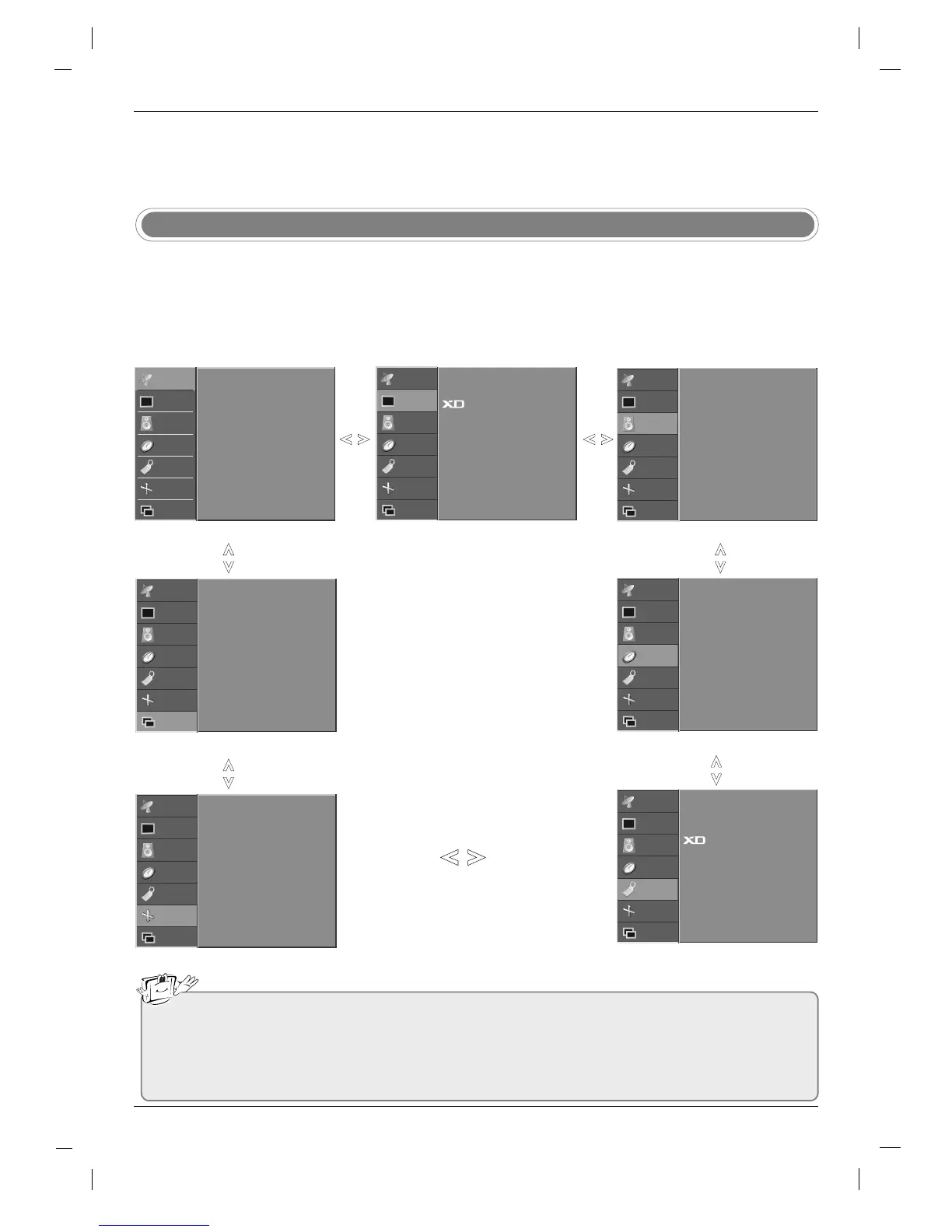23
STATION G
PICTURE
SOUND
TIME
SPECIAL
SCREEN
PIP/DW
Auto programme
Manual programme
Programme edit
Favourite programme
STATION
PICTURE G
SOUND
TIME
SPECIAL
SCREEN
PIP/DW
PSM
CSM
ACM
Contrast 90
Brightness 55
Colour 55
Sharpness 60
STATION
PICTURE
SOUND G
TIME
SPECIAL
SCREEN
PIP/DW
SSM
SRS WOW
AVL
Balance 0
Treble 50
Bass 50
TV speaker
STATION
PICTURE
SOUND
TIME G
SPECIAL
SCREEN
PIP/DW
Clock
Off time
On time
Auto sleep
STATION
PICTURE
SOUND
TIME
SPECIAL G
SCREEN
PIP/DW
Language
Child lock
Set ID
Demo
Logo light
STATION
PICTURE
SOUND
TIME
SPECIAL
SCREEN G
PIP/DW
Auto config.
Manual config.
XGA Mode
ARC
Zoom +/-
Position
Cinema
NR
Reset
STATION
PICTURE
SOUND
TIME
SPECIAL
SCREEN
PIP/DW G
Input
DW
PIP
PIP Input
Win. size
Win. position
PIP Transparency
Press the MENU button and then
DD
/
EE
button to display each menu.
Press the
GG
button and then
DD
/
EE
button to select a menu item.
Change the setting of an item in the sub or pull-down menu with
F / G button.
You can move to the higher level menu by pressing the OK or MENU button.
1
2
3
How to adjust the OSD screen
STATION menu
PICTURE menu
SOUND menu
PIP/DW menu
TIME menu
SPECIAL menu
SCREEN menu
Note
a. The OSD (On Screen Display) function enables you to adjust the screen status conveniently since it pro-
vides graphical presentation.
b. In this manual, the OSD (On Screen Display) may be different from your TV’s because it is just example
to help the TV operation.
c. In the teletext mode, menus are not displayed