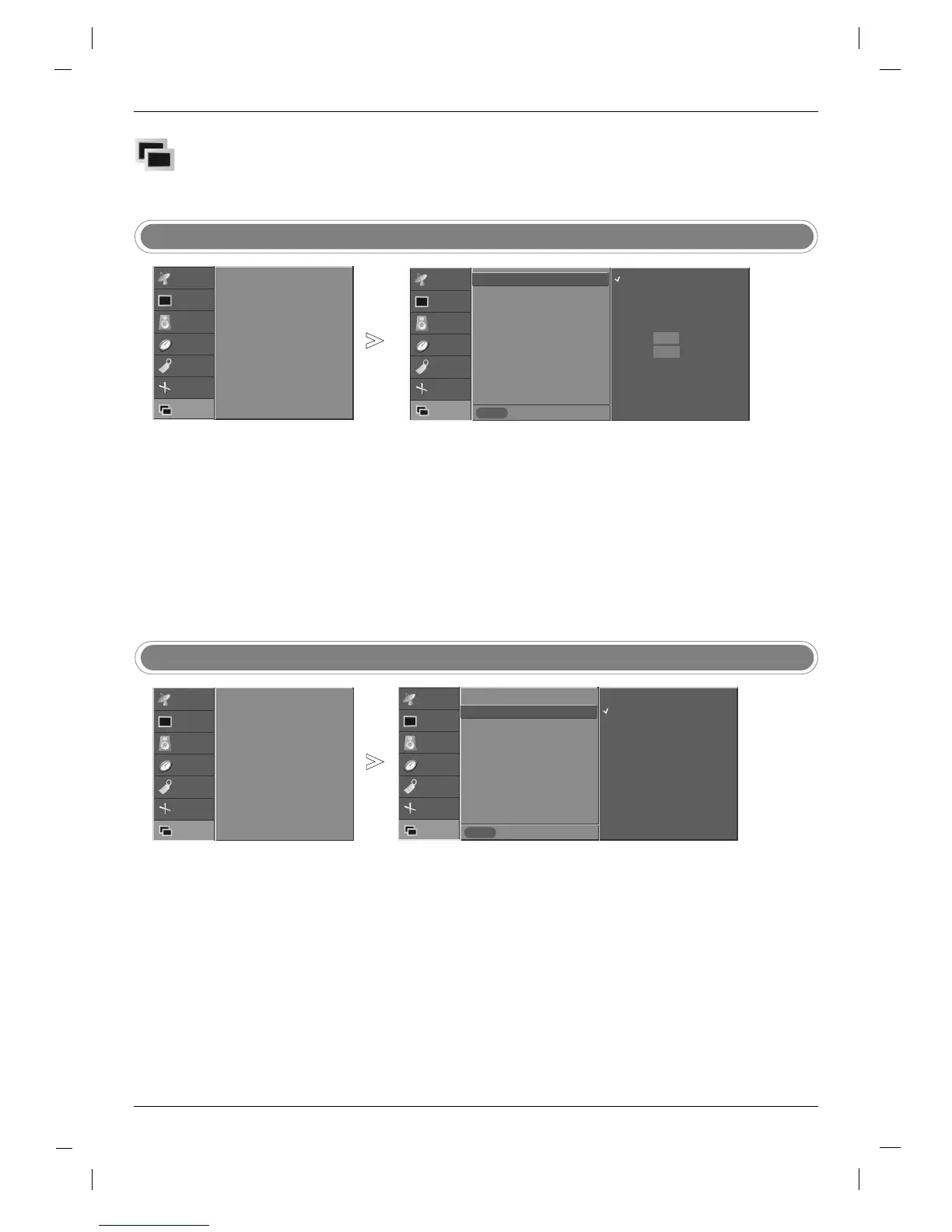45
PIP
PIP
(Picture-In-Picture) / DW (Double
(Picture-In-Picture) / DW (Double
W
W
indow) Menu
indow) Menu
- You can also select the desired
input with the INPUT button on the
remote control.
Main Picture Input
Press the MENU button and then use
DD
/
EE
button to select the PIP/DW
menu.
Press the
GG
button and then use
DD
/
EE
button to select Input.
Press the
GG
button and then
DD
/
EE
button to select TV, AV , S-Video,
Component 1, Component 2, DVI PC/DVI DTV, or HDMI PC/ HDMI
DTV.
Press the EXIT button to return to normal TV viewing.
1
2
3
4
STATION
PICTURE
SOUND
TIME
SPECIAL
SCREEN
PIP/DW G
Input
DW
PIP
PIP Input
Win. size
Win. position
PIP Transparency
- PIP lets you view 2 different inputs
(sources) on your TV screen at
the same time. One source will be
large, and the other source will
show a smaller inset image.
- DW (Double Window) mode splits
the screen into 2, allowing 2 pic-
ture sources to be shown on the
TV screen at the same time. Each
source is given half the screen.
- You can also select the
DW/PIP
with the PIP button on the remote
control.
Watching DW/PIP
STATION
PICTURE
SOUND
TIME
SPECIAL
SCREEN
PIP/DW
Prev.
Menu
Input
DW
PIP
PIP Input
Win.size
Win.position
PIP Transparency
Press the MENU button and then use
DD
/
EE
button to select the
PIP/DW menu.
Press the
GG
button and then use
DD
/
EE
button to select DW or PIP.
Press the
GG
button and then
DD
/
EE
button to select the item.
Press the EXIT button to return to normal TV viewing.
DW
GG
1
2
3
4
STATION
PICTURE
SOUND
TIME
SPECIAL
SCREEN
PIP/DW G
Input
DW
PIP
PIP Input
Win. size
Win. position
PIP Transparency
DW1
DW2
Off
STATION
PICTURE
SOUND
TIME
SPECIAL
SCREEN
PIP/DW
Prev.
Menu
Input
DW
PIP
PIP Input
Win.size
Win.position
PIP Transparency
Input
GG
TV
AV
S-Video
Component 1
Component 2
DVI PC
HDMI PC
PC
PC