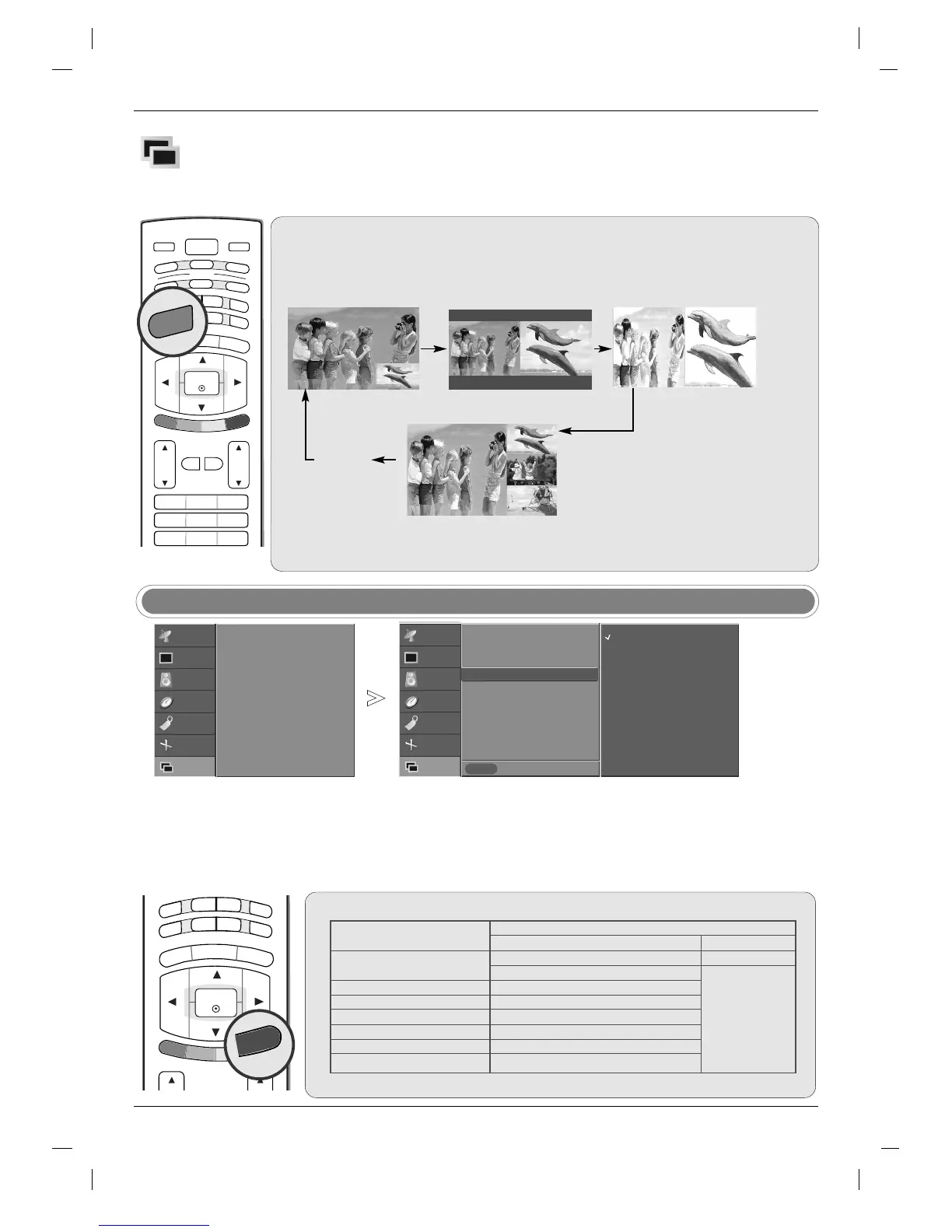46
- You can also select the desired
input for the sub picture with the
PIP INPUT button on the remote
control.
PIP Input
STATION
PICTURE
SOUND
TIME
SPECIAL
SCREEN
PIP/DW
Prev.
Menu
Input
DW
PIP
PIP Input
Win.size
Win.position
PIP Transparency
Press the MENU button and then use
DD
/
EE
button to select the PIP/DW menu.
Press the
GG
button and then use
DD
/
EE
button to select PIP Input.
Press the
GG
button and then
DD
/
EE
button to select TV, AV, S-Video,
Component 1, Component 2, DVI, or HDMI.
Press the EXIT button to return to normal TV viewing.
PIP Input
GG
1
2
3
4
STATION
PICTURE
SOUND
TIME
SPECIAL
SCREEN
PIP/DW G
Input
DW
PIP
PIP Input
Win. size
Win. position
PIP Transparency
TV
AV
S-Video
Component 1
Component 2
DVI
HDMI
AA
Press the PIP button to access the sub picture. Each press of PIP changes the PIP options as
shown below.
You can hear the main picture sound in PIP mode. Exchange the main and sub picture to hear the
sub picture sound.
AA
POP (Picture-out-of-Picture : Programme scan)
Use POP to search the programmes of all the memo-
rized programmes one-by-one on the 3 POP screen,
while the main picture source remains.
Use the SWAP button to enlarge the selected channel
being searched on the POP screen to shift it for viewing
on the Main picture.
Note : Run Auto programme function before using
POP mode.
AA
Press the PIP INPUT button to select the input source for the sub picture.
X : not available
PIP/DW
POP
TV
AV
S-Video
Component 1
Component 2
DVI PC / DVI DTV
HDMI PC / HDMI DTV
All (Except TV) - 26 inch
All - 32 inch
All (Except AV)
All (Except S-Video)
All (Except Component 1)
All (Except Component 2)
All (Except DVI, HDMI)
All (Except DVI, HDMI)
X
TV
Main picture
Sub picture
PIP
PIP
(Picture-In-Picture) / DW (Double
(Picture-In-Picture) / DW (Double
W
W
indow) Menu
indow) Menu