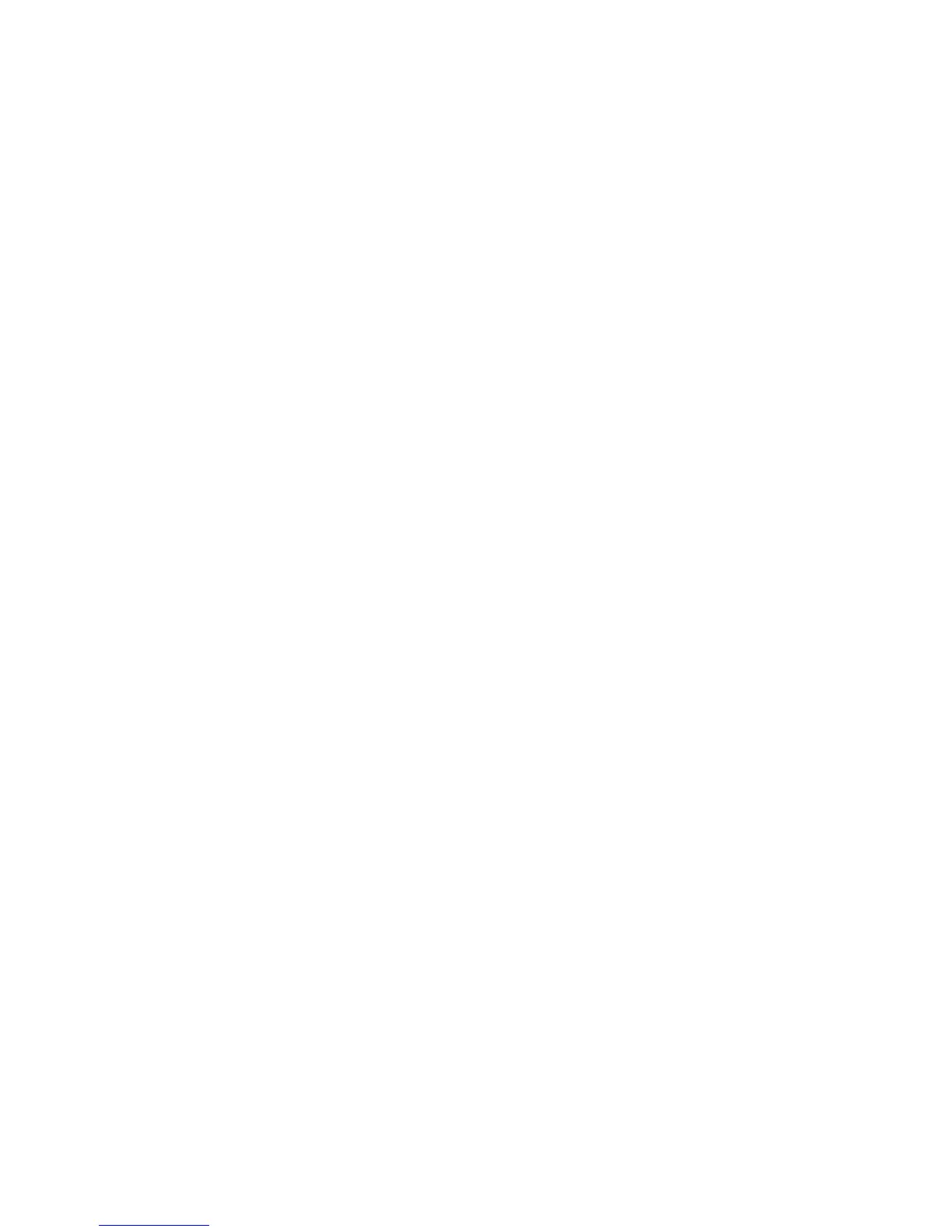38 LG GD580
|
User Guide
Choosing a shot mode
Select Shot mode in Settings to
view the available shot modes.
Choose from the options:
Normal - This is the default shot
type. The photo will be taken in
the normal way.
Burst shot - This enables you to
take nine shots automatically in
very quick succession.
Frame shot - Choose from one
of the fun frames to transform
your friend or just decorate their
surroundings.
1
2
Changing the image size
The more pixels, the larger the file
size, which in turn means they will
take up more of your memory. If
you want to fit more pictures on
your phone or memory card you
can alter the number of pixels to
make the file size smaller.
Select Image size in Settings.
Select a pixel value from the
numerical options: 1536x2048,
1200x1600, 960x1280,
480x640, 240x320, Contacts.
Select the size option you’d
like to use and press Select to
implement your changes. The
settings menu will automatically
close, ready for you to take your
picture.
1
2
3
Camera
