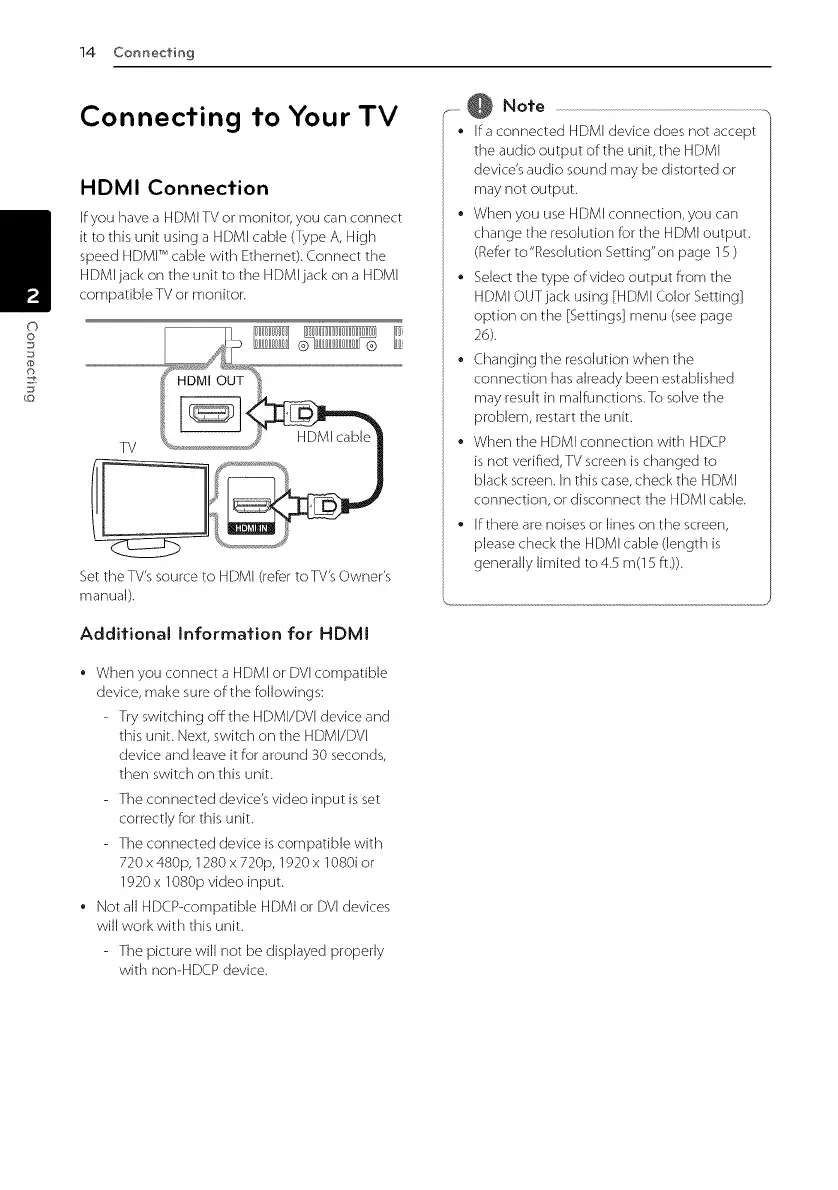14 Connecting
Connecting to Your TV
HDMI Connection
If you have a HDMI TV or monitor, you can connect
it to this unit using a HDMI cable (Type A, High
speed HDMr Mcable with Ethemet). Connect the
HDMI jack on the unit to the HDMI jack on a HDMI
compatible TV or monitor.
Set the TV's source to HDMI (refer toTV's Owner's
manual).
Additional Information for HDMI
• When you connect a HDMI or DVI compatible
device, make sure of:the followings:
- Try switching off the HDMI/DVI device and
this unit. Next, switch on the HDMI/DVI
device and leave it for around 30 seconds,
then switch on this unit.
- The connected device's video input is set
correctly for this unit.
- The connected device is compatible with
720 x 480p, 1280 x 720p, 1920 x 1080i or
1920 x 1080p video input.
• Not all HDCP-compatible HDMI or DVI devices
will work with this unit.
- The picture will not be displayed properly
with nomHDCP device.
.,_ @ Note
° Ira connected HDMI device does not accept
the audio output of:the unit, the HDMI
device's audio sound may be distorted or
may not output.
• When you use HDMI connection, you can
change the resolution for the HDMI output.
(Refer to"Resolution Setting"on page 1S )
• Select the type of:video output from the
HDMI OUT jack using [HDMI £olor Setting]
option on the [Settings] menu (see page
26).
• (.hanging the resolution when the
connection has already been established
may result in malfunctions.To solve the
problem, restart the unit.
° When the HDMI connection with HDCP
is not verifled, TV screen is changed to
black screen. In this case, check the HDMI
connection, or disconnect the HDMI cable.
• If:there are noises or lines on the screen,
please check the HDMI cable (length is
generally limited to 4.S m(1S ft.)).