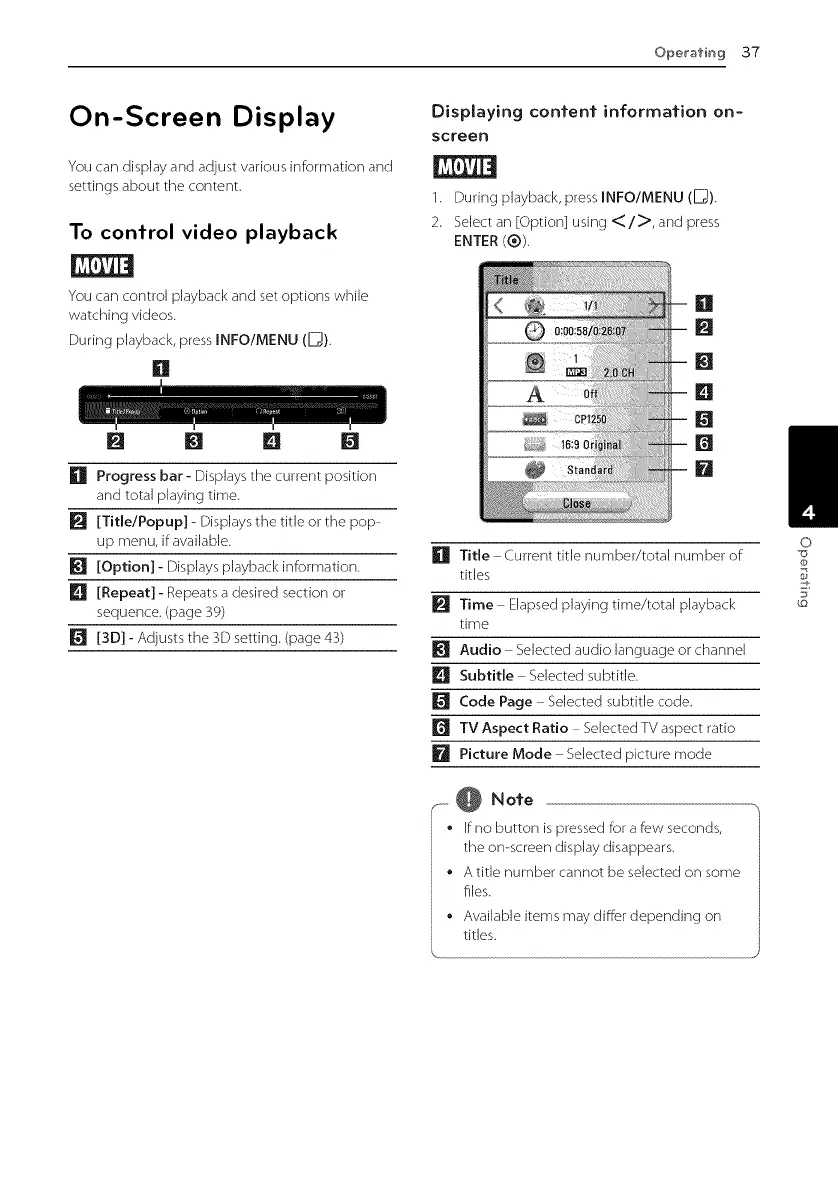Operafin 9 37
On-Screen Display
You can display and adjust varbus infom_ation and
settings about the content.
To control video playback
You can control playback and set options while
watching videos.
During playback, press INFO/MENU (_).
[]
[] I_1 [] []
[] Progress bar- Displays the current position
and total playing time.
[] [Title/Popup] - Displays the title or the pop-
up menu, if available.
[] [Option] - Displays playback information.
[] [Repeat] - Repeats a desired section or
sequence. (page 39)
[] [3D] - Adjusts the 3D setting. (page 43)
Displaying content information on-
screen
1. During playback, press INFO/MENU (_).
2. Select an [Option] using </>, and press
ENTER (®).
[]
[]
[]
[]
[]
[]
iil
[] Title Current title number/total number of
titles
[] Time Elapsed playing time/total playback
time
[] Audio Selected audio language or channel
Subtitle Selected subtitle.
[] Code Page Selected subtitle code.
[] TV Aspect Ratio Selected TV aspect ratio
[] Picture Mode Selected picture mode
@ Note
° If no button is pressed for a few seconds,
the on-screen display disappears.
• A title number cannot be selected on some
files.
• Available items may differ depending on
titles.
O
@
5_
