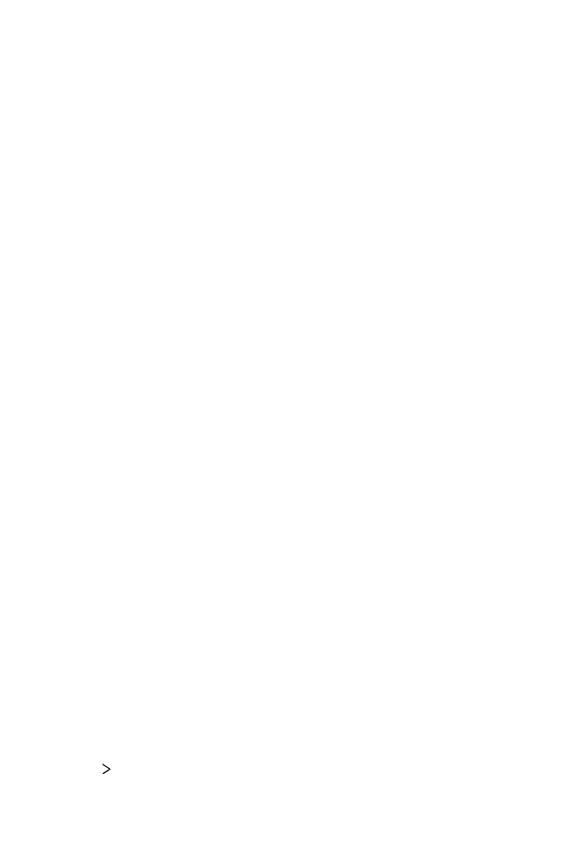Settings 93
Configuring VPN settings
1
Tap a VPN from the VPNS list.
2
Enter the VPN user account details and tap CONNECT.
Ţ To save the account details, select the Save account information
checkbox.
Sound & notification
You can customize sound, vibrate and notification settings.
On the settings screen, tap Sound & notification and customize the
following settings:
Ţ Sound profile: Change the sound mode to Sound, Vibrate only, or
Silent.
Ţ Volume: Adjust the sound volume for various items.
Ţ Ringtone: Select a ringtone for incoming calls. Add or delete ringtones.
Ţ Ringtone ID: Create a ringtone for an incoming call from a particular
contact.
Ţ Sound with vibration: Set the device to vibrate and play a ringtone
simultaneously.
Ţ Vibration type: You can select the type of vibration when receiving
calls.
Ţ Do not disturb: Set the time, range and app type to receive
notification messages. Receive notification messages only on particular
days of the week.
Ţ Lock screen: Display or hide a notification message on the lock screen.
You can also hide private information.
Ţ Apps: Select the apps that can show their notification messages on
the screen and set the priorities of those apps in regard to notification
messages.
Ţ Notification LED: Indicate device status via LED.
Ţ More
Notification sound: Select a notification ringtone. Set music
saved on the device as a notification ringtone.
