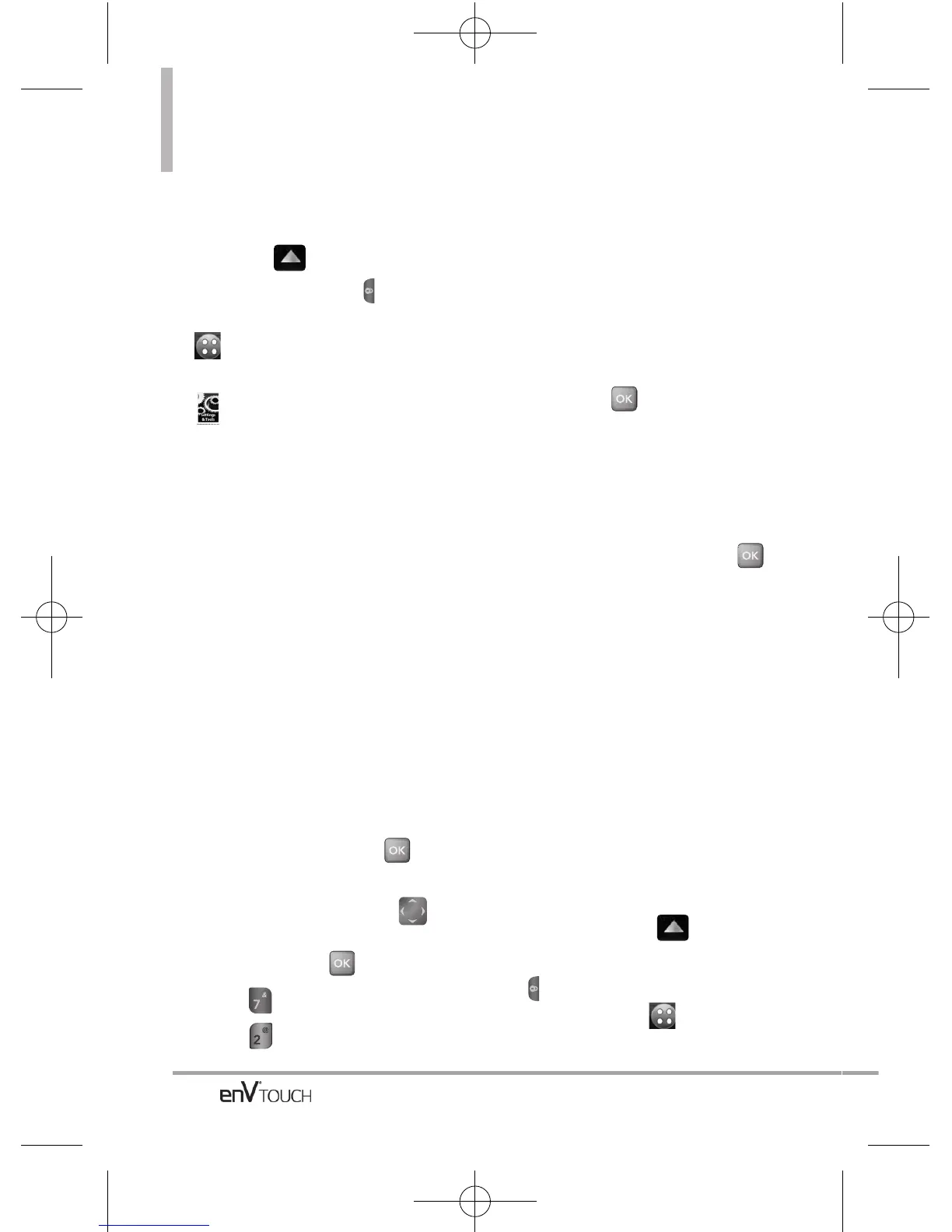SETTINGS & TOOLS
Using the External Touch Screen
1. Unlock the Touch Screen by sliding
the image up to unlock or
press the Unlock Key ( ) on the
left side of your phone and touch
to access the menu.
2. Touch the Settings & Tools icon
.
3. Touch Phone Settings.
4. Touch Airplane Mode.
5. Touch a setting.
On/ Off
7.2 Set Shortcuts
Enables you to personalize your
shortcuts including Internal My
Shortcuts, Internal Directional Keys,
and Qwerty Shortcut. From Standby
mode with the flip open, pressing
the right directional key displays the
MY SHORTCUTS screen.
Using the Internal Keypad
1. Open the flip and press
[MENU].
2. Press the Directional Key to
scroll to the Settings & Tools
menu and press .
3. Press Phone Settings.
4. Press Set Shortcuts.
5. Select a shortcut you want to
set.
Internal My Shortcuts/ Internal
Directional Keys/ Qwerty
Shortcut
Internal My Shortcuts
●
Scroll to Shortcut 1, 2, 3, or 4,
then press [SET].
●
Scroll and select the shortcut
you want from the list.
Internal Directional Keys
●
Scroll to Up, Left, or Down
Directional Key, then press
[SET].
●
Scroll and select the shortcut
you want from the list.
Qwerty Shortcut
●
When you open the flip and start
typing on the Qwerty keyboard,
the Shortcut you set will activate:
Off / Search Contact / New TXT
Message / New Note
Using the External Touch Screen
1. Unlock the Touch Screen by
sliding the image up to
unlock or press the Unlock Key
( ) on the left side of your
phone and touch to access
the menu.
136
