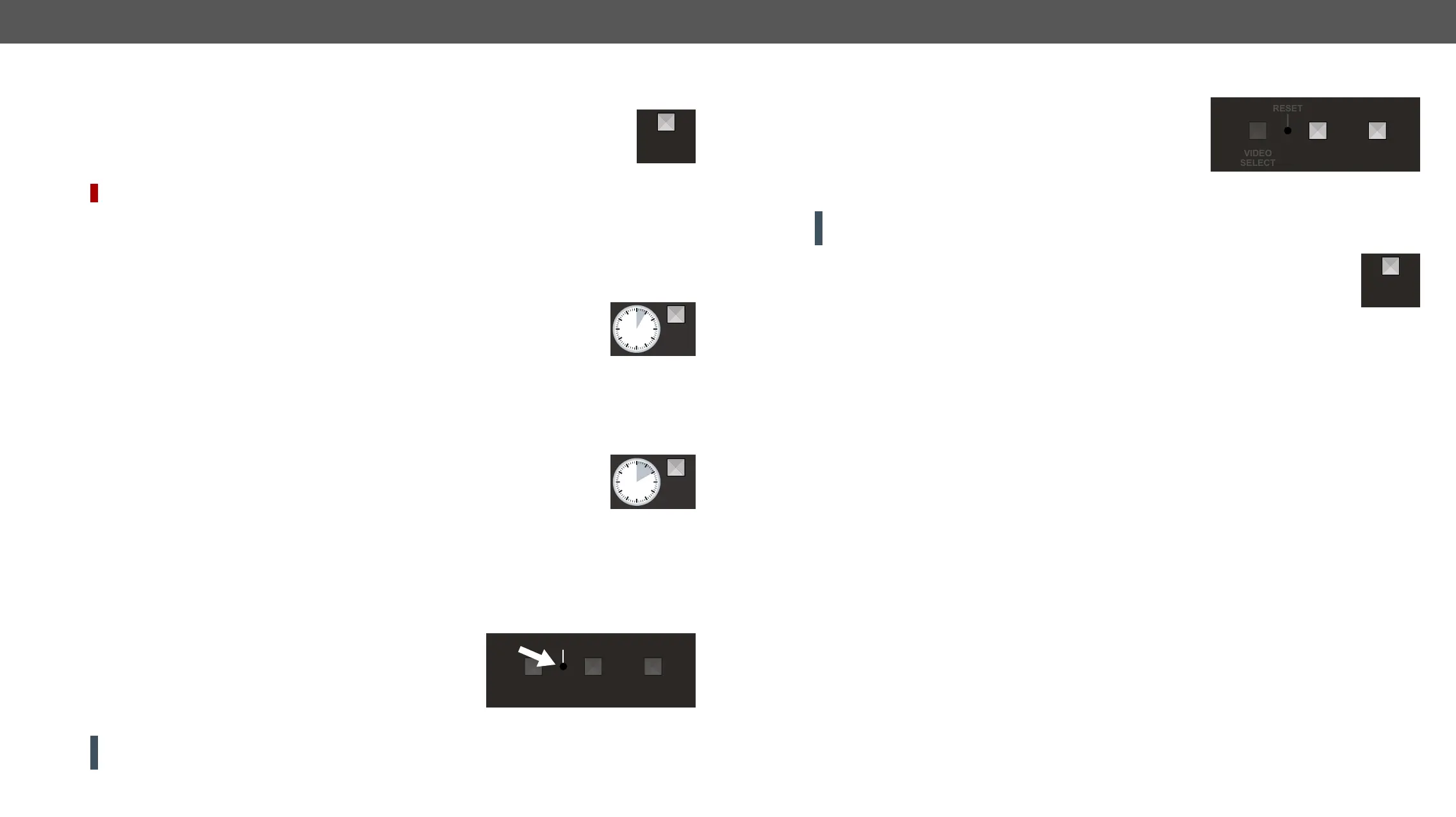2. Product Overview UMX-TPS-TX100 series – User's Manual 23
Special Functions
Programmable Show Me Button
Action or an operation can be assigned to the Show Me button as this button press is a condition
that can be selected in the Event Manager. See more details in the Event Manager section.
HighlightMe (Default Function)
DIFFERENCE:
Controller software. Press the Show Me button for 5 seconds
then release the button. In parallel, the device is highlighted in green for 4 seconds in the Device discovery
Highlighting the Device section.
Enable DHCP (Dynamic) IP Address
to the circumstances during install or usage, DHCP can be enabled from the front panel:
Step 1. Make sure the device is powered on and operational.
Step 2. Press and keep pressed the Show Me button for 5 seconds.
Step 3.
(within 3 seconds).
Step 4. #network #dhcp
Reset to Factory Default Settings
To restore factory default values, do the following steps:
Step 1. Make sure the device is powered on and operational.
Step 2. Press and keep pressed the Show Me button for 10 seconds. After 5 seconds front
Step 3.
(within 3 seconds).
Step 4.
Factory default settings are listed in the Factory Default Settings #factorydefault
Reseting the Device
device. Pushing the reset button results the same as you disconnect
and reconnect the power adaptor to the transmitter. To reseting the
device follow the steps:
Step 1. Push the button with a thin object for a second.
Step 2.
ATTENTION! Reseting the device does not reset the settings to factory defaults. To reset factory default
settings see the previous section. #reset #reboot #restart
SHOW
ME
5
sec
SHOW
ME
10
sec
SHOW
ME
SHOW
ME
AUDIO
SELECT
VIDEO
SELECT
RESET
Control Lock
Press the Audio Select and Show Me buttons together (within 100 ms)
#controllock
Entering Firmware Update Mode
ATTENTION! This function is applicable only in special cases when the device is to be updated by the
update mode as follows:
Step 1. Make sure the transmitter is powered off.
Step 2. Press and keep pressed the Show Me button.
Step 3. Power on the transmitter while the Show Me button is being pressed. If the device is switched to
are off.
Firmware Update chapter.
SHOW
ME
AUDIO
SELECT
SHOW
ME
