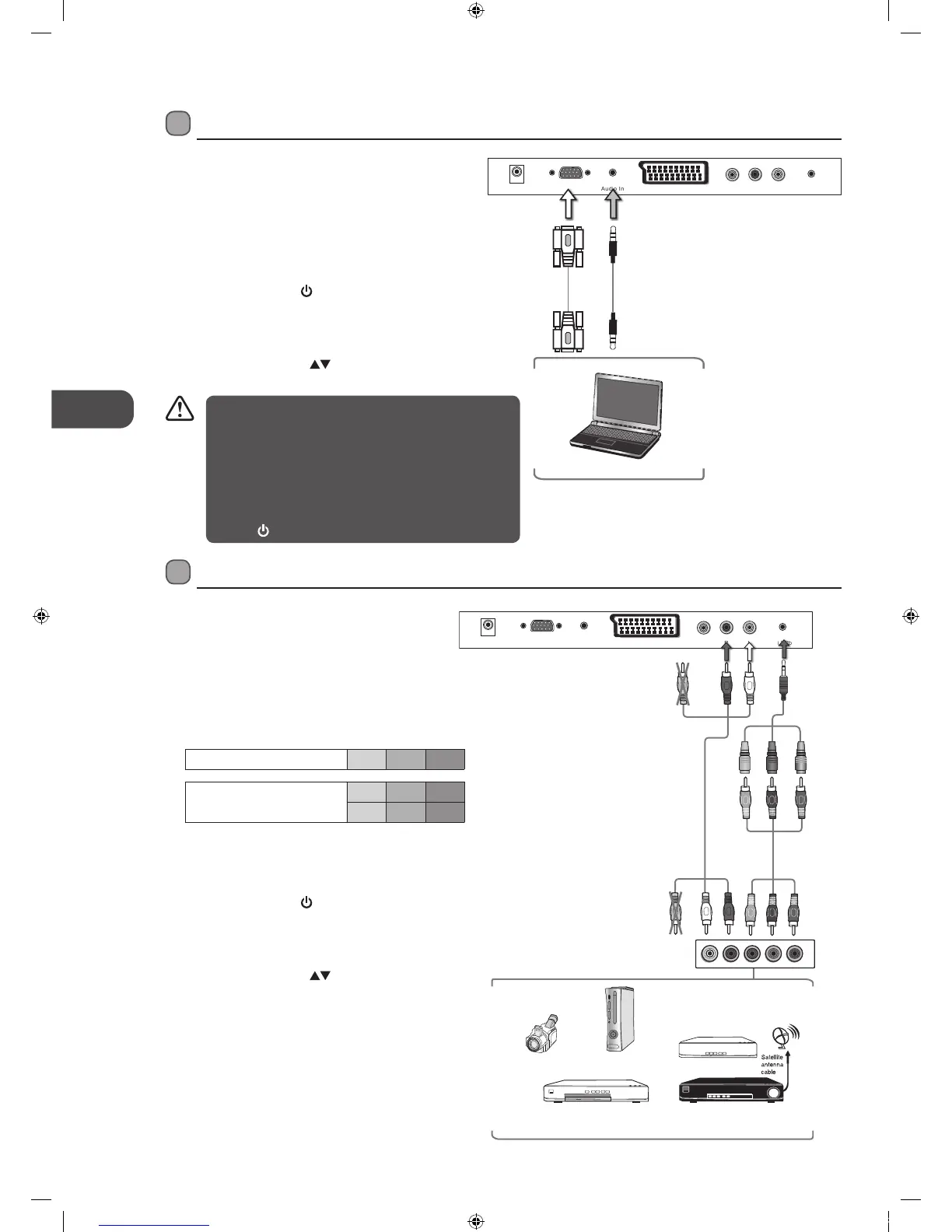14
Connecting an AV Device Using a Component (YPbPr) Cable
1. Connect the supplied component adapter cable
and a component cable from the TV’s Mini
YPbPr input sockets to an external AV device’s
component output sockets.
2. Use an AV cable to connect the TV’s AUDIO(L/R) input
sockets to the external AV device’s component audio
output sockets. (Audio Left = white, and Audio
Right = red)
Component port on the TV Y Pb Pr
Video output ports on DVD
player
Y Pb Pr
Y Cb Cr
3. Plug the connected devices into the mains socket
before switching on the TV.
4. Press the STANDBY button on the front right side
panel of the TV or the
button on the remote
control to turn on your TV.
5. Press the SOURCE button on the front right side
panel of the TV or on the remote control to display
the Source List. Use the
buttons to select YPBPR
and then press the OK button to confirm.
Connecting a Computer Using a VGA Cable
1. Use a VGA cable to connect the TV’s VGA (PC) input
socket to a computer’s VGA output socket. Use an
audio cable to connect the TV’s VGA (PC) Audio In
input socket to the computer’s audio output socket.
2. Plug the connected devices into the mains socket
before switching on the TV.
3. Press the STANDBY button on the front right side
panel of the TV or the
button on the remote
control to turn on your TV.
4. Press the SOURCE button on the front right side
panel of the TV or on the remote control to display
the Source List. Use the
buttons to select PC and
then press the OK button to confirm.
• The native resolution of this TV is 1920x1080 please
check your PC graphic settings for the most suitable
picture quality.
• If your computer is set to shut down after a few
minutes in the idle mode, the TV will also switch to
standby due to no signal being received, this is to save
energy. Press the
STANDBY button on the front right side panel of the TV
or the
button on the remote control to restart the TV.
Rear Right Bottom View of TV
VGA Cable
(not included)
Audio Cable
(not included)
VGA (PC)
DC IN
VGA (PC)
Audio In
Mini YPbPrCVBSSCART R L
Computer
Rear Right Bottom View of TV
VGA (PC)
DC IN
VGA (PC)
Audio In
Mini YPbPrCVBSSCART R L
Satellite Receiver
Video Camera
Blu-ray Player / DVD Player /
Recorder
Set-top Box
Game Console
L
R
COMPONENT
OUT
Y
Pr
Pb
AV Cable
(not included)
Yellow (Video)
Red (R)
White (L)
Yellow (Video)
Red (R)
White (L)
Component
Cable
(not
included)
Pb/Cb
Pr/Cr
Y
Pb/Cb
Pr/Cr
Y
Component
Adapter
Cable
(included)
Blue (Pb/Cb)
Red (Pr/Cr)
Green (Y)
L22FEDN_P_R_W12_IB_120402_Annie.indd 14 12年4月2日 下午3:16