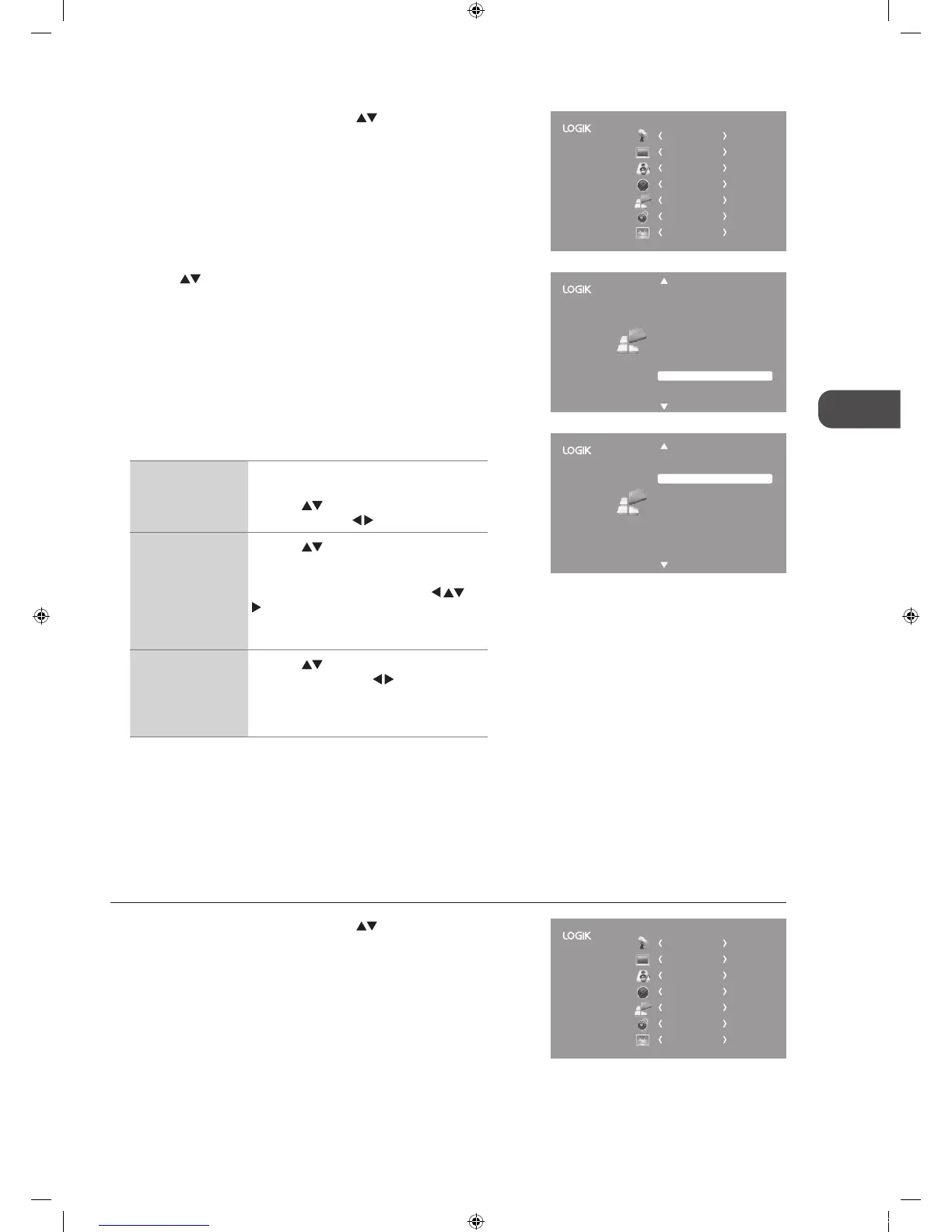37
CHANNEL
PICTURE
SOUND
TIME
OPTION
LOCK
EXIT
2. Press the buttons to select HDMI CEC and then press the OK button.
Hearing Impaired
Aspect Ratio
Blue Screen
HDMI CEC
Restore Factory Default
OSD Language
Audio Language
TT Language
PVR File System
Subtitle Language
Off
Auto
On
English
English
West
English
1. Press the MENU button and then press the buttons to select the
OPTION menu and then press the OK button.
3. The HDMI CEC sub-menu will display.
HDMI CEC
This will allow your TV to communicate with
the connected HDMI CEC compliant device.
Press the
buttons to selec HDMI CEC
and then press the
buttons to turn On.
Device Menu
Press the
buttons to select Device
Menu. Press the OK button to display the
setup menu of the connected HDMI CEC
compliant device. You can use the
buttons to navigate through the setup
menu (some HDMI-CEC compliant devices
may not support this function).
Auto Turn Off
Press the
buttons to select Auto Turn
Off and then press the
buttons to turn
on. This will allow the connected HDMI
compliant device to automatically turn off
when you turn the TV to standby mode.
5. Press the MENU button to return to the previous menu, press again to
return to the main menu.
6. Press the EXIT button to exit the menu.
Restore Factory Default
Restores all settings to the factory defaults.
1. Press the MENU button and then press the
buttons to select the
OPTION menu and then press the OK button.
Auto Turn Off
HDMI CEC
Device Menu
Off
Off
CHANNEL
PICTURE
SOUND
TIME
OPTION
LOCK
EXIT
L22FEDN_P_R_W12_IB_120402_Annie.indd 37 12年4月2日 下午3:16