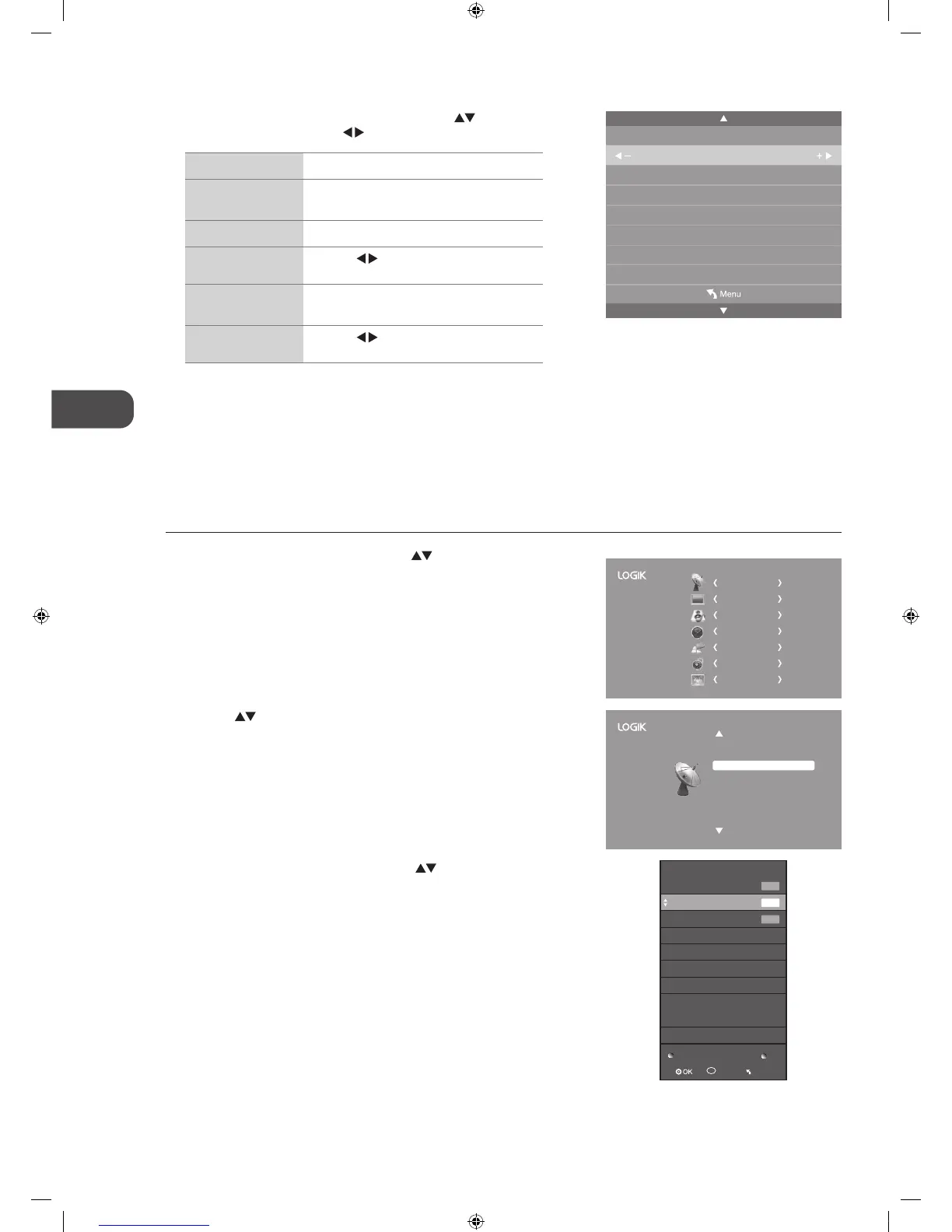3. The ATV Manual Tuning screen will pop up. Use the buttons to select
the following options and the
buttons to adjust the setting.
Current CH Displays the current channel number.
Colour System
Selects the colour system: Auto / SECAM /
PAL.
Sound System Selects the sound system: DK / I / BG.
Fine-Tune
Press the
buttons to make manual fine
tuning adjustments.
AFC (Auto
Frequency Control)
Select AFC On to lock the desired frequency.
Search
Press the
buttons to start the manual
tuning.
4. After finishing the manual tuning adjustment of a channel, press the
MENU button to save your channel before tuning the next channel.
5. Press the EXIT button to exit the menu.
Channel Edit (DTV Mode)
Allows you to edit TV channel information in the Channel List under DTV mode.
1. Press the MENU button and then press the
buttons to select the
CHANNEL menu and then press the OK button.
ATV Manual Tuning
DTV : 0 Programme
Colour System PAL
Sound System I
Current CH 1
Fine - Tune 470.25 MHz
AFC Off
Search
3. A Channel Edit screen will pop up. Press the buttons to select
the programme you want to edit.
a. Delete
Press the RED button to delete the selected channel.
b. Skip
Press the BLUE button to select the channels that you want to skip
when you are selecting channels. Press the BLUE button again to
undo it.
c. FAV (Favourite)
Press the FAV button to set the selected channel as one of the
favourite programmes. Press the FAV button again to undo it.
4. Press the MENU button to return to the main menu.
5. Press the EXIT button to exit the menu.
2. Press the
buttons to select Channel Edit and then press the OK
button.
CHANNEL
PICTURE
SOUND
TIME
OPTION
LOCK
EXIT
Auto Tuning
DTV Manual Tuning
Signal Information
CI Information
Software Update(OAD) Off
Software Update(USB)
Channel Edit
Channel Edit
5 Five
16 QVC
17 UK TV Gold
DTV
DTV
Delete
Skip
Fav
FAV
Menu
DTV
L32HED12_IB_Running Change_120613_Annie.indd 22 12年6月13日 下午6:59