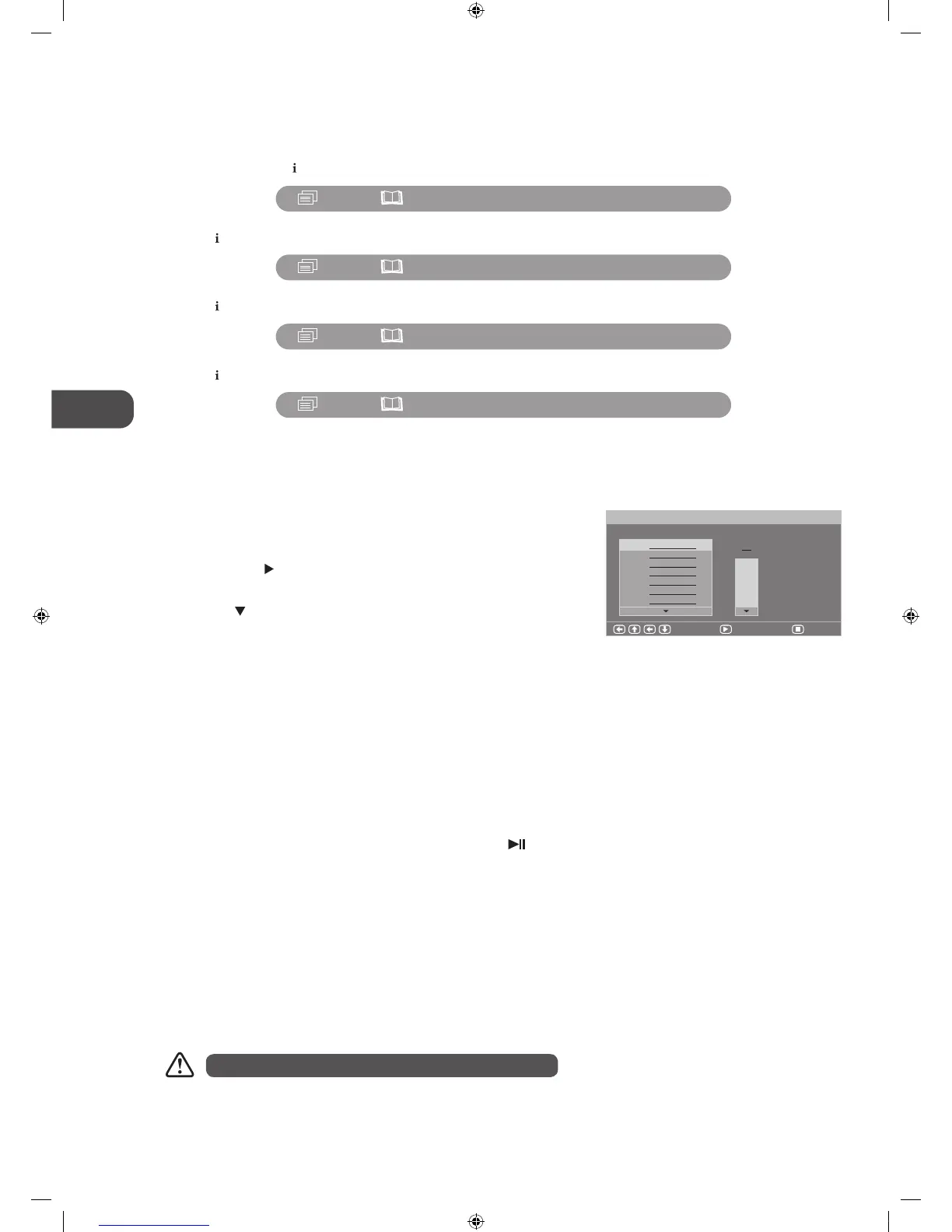Press the button four times to display the four page as shown below:
For some discs, only Time can be selected in the GOTO function.
Info (for DVD / CD / Multimedia discs)
Press the i button to activate the on screen roll-down menu for the current Title, Chapter, Time and other information.
For DVD discs, press the
button once to display the first page as shown below:
: 2/23 : 1/1 Title Elapsed 00:02:56
: 2/23 : 1/1 Title Remain 00:01:42
: 2/23 : 1/1 Chapter Elapsed 00:03:05
: 2/23 : 1/1 Chapter Remain 00:01:33
Press the button twice to display the second page as shown below:
Press the
button three times to display the three page as shown below:
PROG (for DVD / CD / Multimedia Discs)
Allows you to set the title and chapter you want to skip to play.
1. Press the PROG button to display the first page as shown below.
2. Press the 0-9 buttons to set T (title number).
3. Then press the
button and press the 0-9 buttons to set C (chapter
number).
4. Press the
button to select PL AY or CLEAR, press the OK button confirm.
5. Press the PROG button to exit the program menu.
Angle (for DVD)
Allows you to switch the viewing angle of video.
Press the ANGLE button repeatedly to select the different angle you want (Only for the discs has this character).
Step (for DVD)
Allows you to watch program in details of every frame.
Press the STEP button repeatedly to watch every frame. Press the
button to exit the step mode.
Zoom (for DVD)
Allows you to select the video size of programme stream.
Press the ZOOM button to select the size you want.
Goto (for DVD / CD / Multimedia discs)
This function allows you to play your favourite Title / Chapter / Time. Press the GOTO button to activate the on screen scroll-down
menu for selecting. Input your Title / Chapter / Time by pressing the 0-9 buttons or input the playback time. After editing, press
the OK button to start. If the input is invalid, it will not function.
PROGRAM
1.
Title
:Select : Play : Clear
2.
3 01
02
03
04
05
4.
5.
6.
7.
Chapter
L32HED12_IB_Running Change_120613_Annie.indd 56 12年6月13日 下午6:59