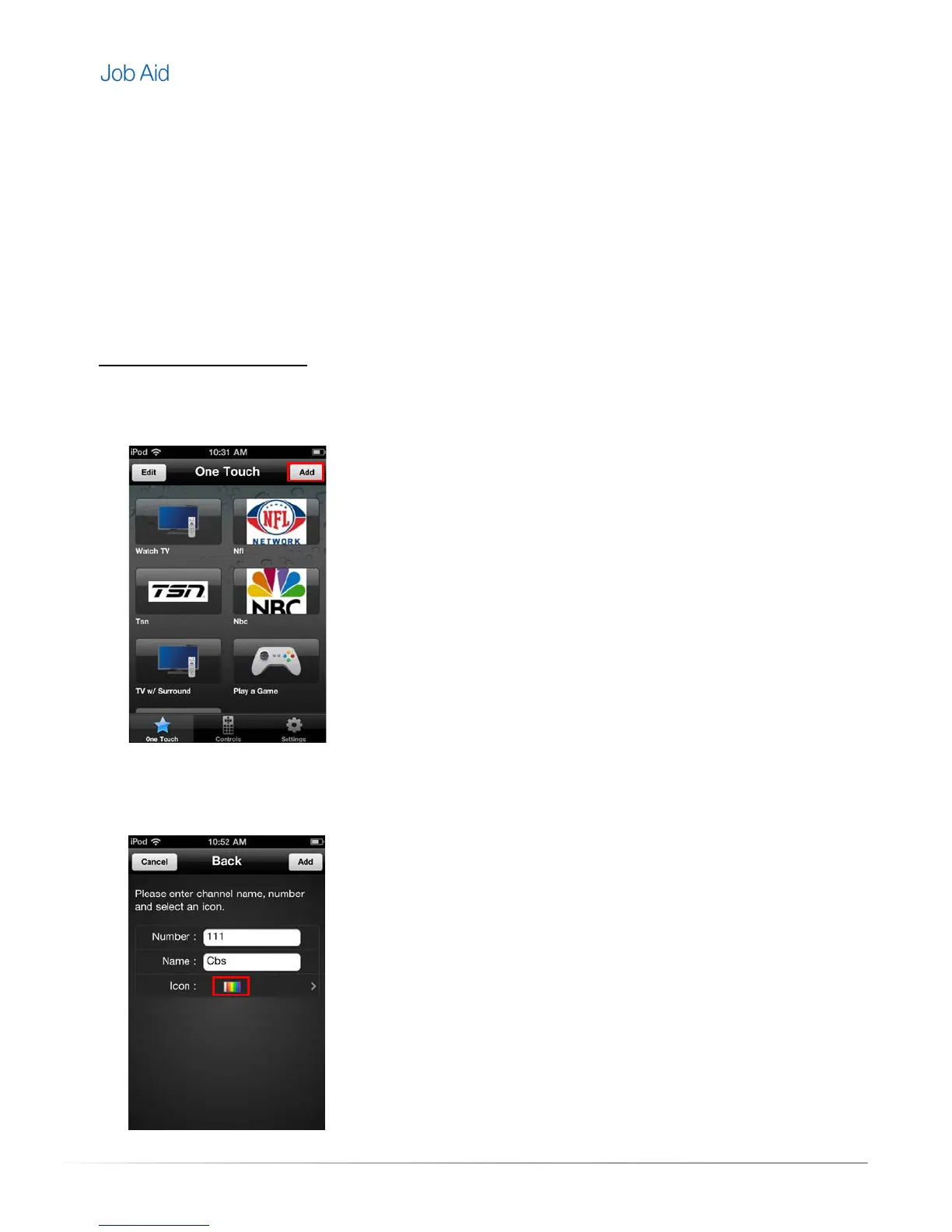Private and Confidential, Internal Use Only, Not for External Distribution 07/26/11 |15 of 27
Favorite Channels
When adding and managing favorite channels, there are some important things to remember:
•
Favorite channels can only be assigned to one activity.
•
Favorite channels can be deleted or re-ordered from the One Touch screen.
•
Favorite channels cannot be managed or viewed from the MyHarmony.com account. They are
stored locally, within the application on the mobile device.
•
All favorite channels will be lost if the application is uninstalled from the mobile device.
•
Users with a mobile device connected to the Harmony Link can set up their favorite channels.
Adding Favorite Channels
To add a favorite channel complete the following steps:
1. From the One Touch screen, tap the Add button on the mobile device.
2. In the Number field, enter the desired channel number.
3. In the Name field, enter the name of the channel.
4. Tap the Icon image to select an icon for the favorite channel.
