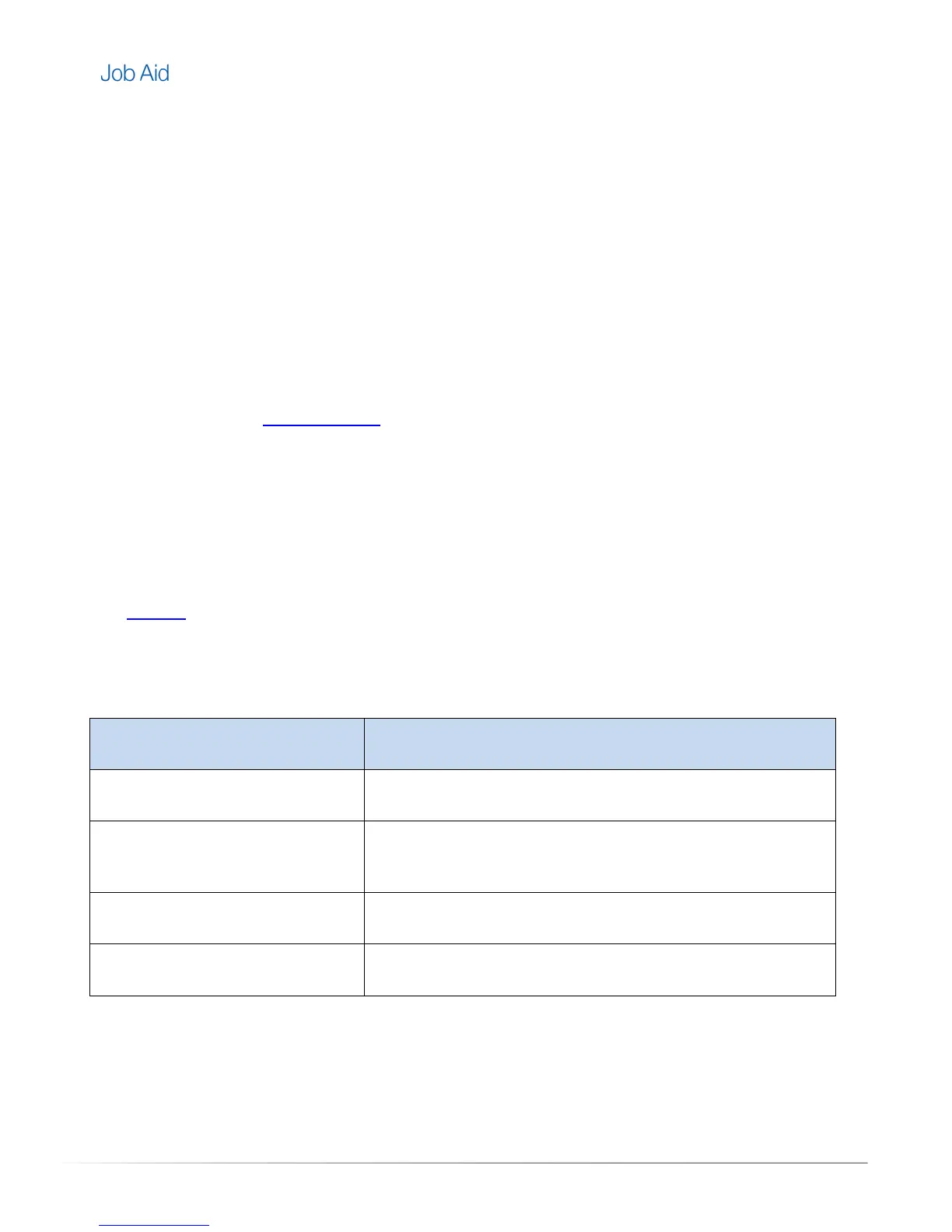Private and Confidential, Internal Use Only, Not for External Distribution 07/26/11 |7 of 27
Set Up
Complete the following steps to set up the Harmony Link.
1. Plug the Harmony Link in to a power supply using the supplied AC adaptor, and connect it to the
computer using the supplied USB cable.
2. Open a browser on the computer and navigate to MyHarmony.com. Follow the online instructions for
setting up the Harmony Link.
NOTE:
If MyHarmony.com is being accessed for the first time, the user is required to create a
Harmony account.
3. Select the room where the Harmony Link will be located.
4. Connect the Harmony Link to the wireless network. The Harmony Link is connected to the wireless
network when the
LED status light is a solid green.
5. Follow the MyHarmony.com instructions for adding the devices to be controlled by the Harmony Link.
6. Follow the MyHarmony.com instructions for adding the activities associated with the devices.
MyHarmony.com will instruct the user to download the Logitech Harmony Link application.
7. Sync the Logitech Harmony Link application on the mobile device with the user’s Harmony account
settings.
8. Disconnect the Harmony Link from the USB cable, and the power supply.
9.
Position the Harmony Link near the entertainment devices and plug it in to a power supply. Wait for
the LED status light to return to a solid green color.
LED Status Lights
LED Status Light Description
Solid green Connected to the wireless network
Blinking green Wireless or IR transmission, or wireless connection in
progress
Solid red Powered on, but not connected to the network
Blinking red Harmony Link is in safe mode
