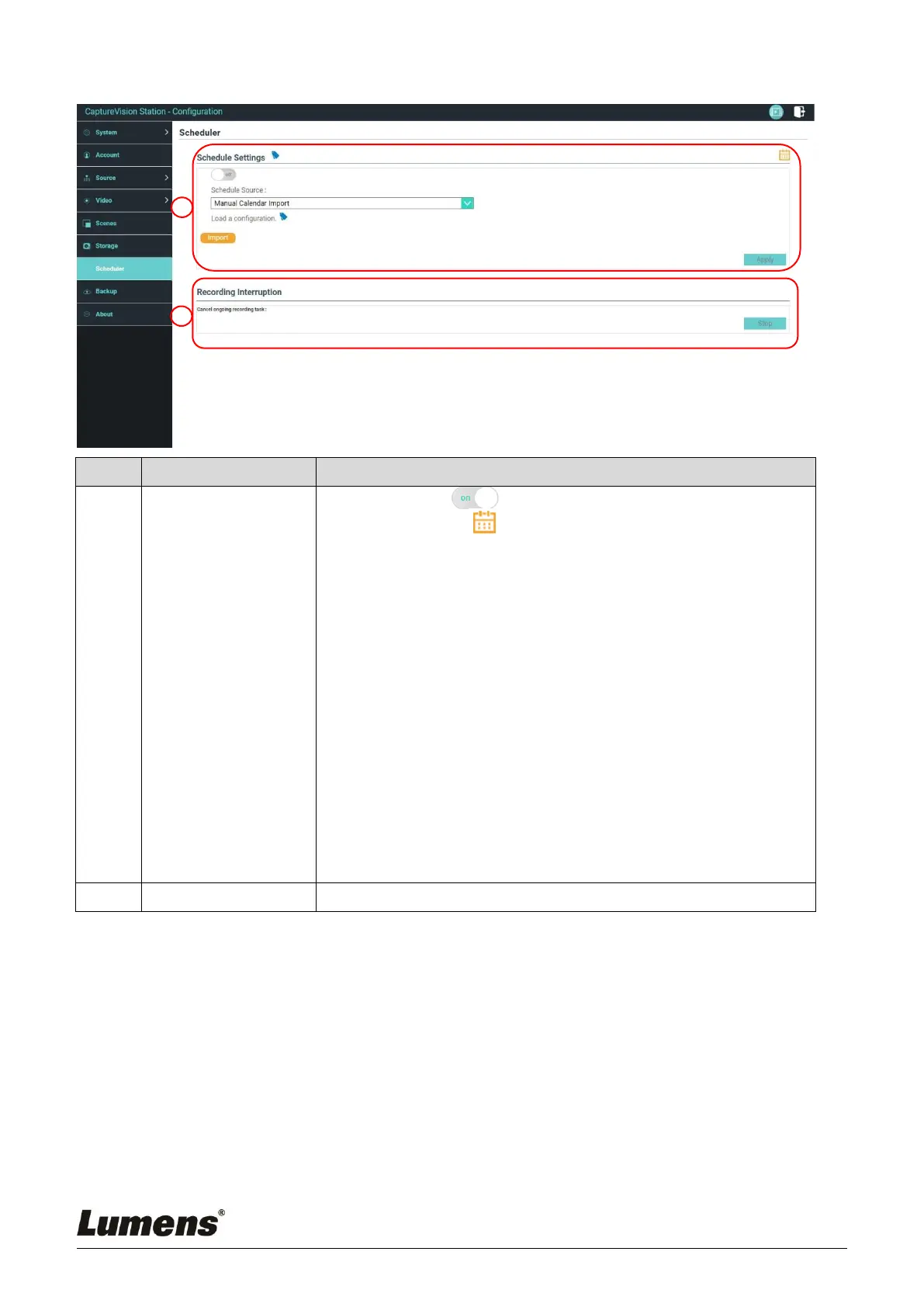Click [On/Off] : Enables/Disables schedule function
Click [Calendar] : Check the current schedule status
※
Reset schedule source and replace the current schedule
Schedule source:
Scheduling via the Opencast server:
Enter the login information of the Opencast server to
synchronize schedules
Importing calendar manually:
You can import iCalendar files (e.g. Outlook or Google
Calendar)
Click [Import] and select custom scheduled video file
※Only files in .ics format can be imported
Importing calendar periodically
You can synchronize schedules from network servers (e.g.
Google Calendar)
※Please refer to the videos of How-to series on Lumens™
website and YouTube channels for related application settings.
5.2.8 Backup Setting
LC200 provides auto backup service which can upload videos to a
designated space automatically. You can set up upload destination and test
the connection here.
