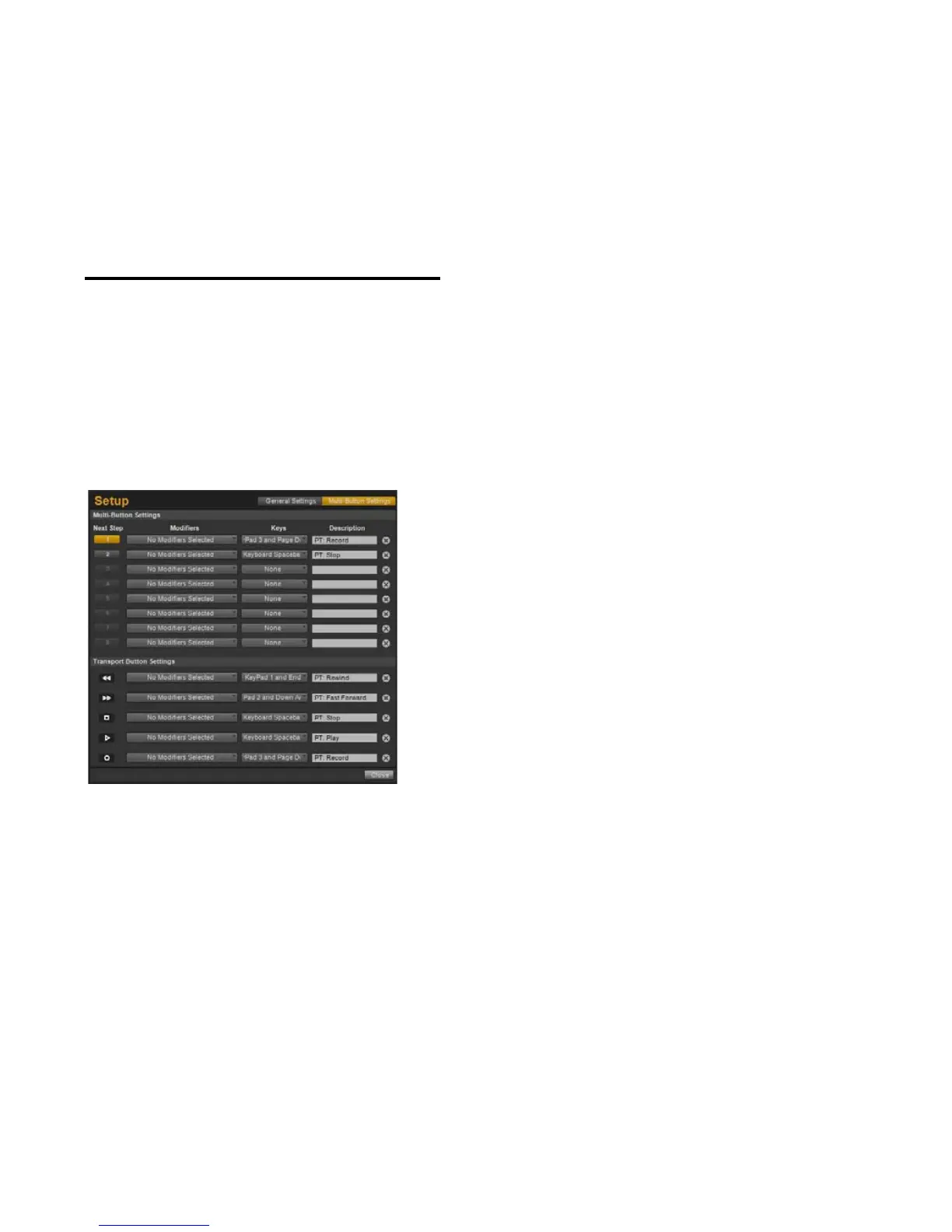Fast Track C600 User Guide30
buttons are freely programmable, and can be as-
signed to control other functions, such as zoom
in or zoom out, set locator, return to zero, etc.
See “Configuring the Transport Buttons” on
page 34.
Multi and Transport Control
Button Settings
To configure the Multi button or Transport but-
tons, start by launching the Driver Control
Panel. Next, click the Setup button in the upper
right of the Control Panel window, and click the
Multi-Button Settings button.
The Multi-Button Settings dialog offers the fol-
lowing buttons, dropdown menus, and options
which are used for configuring a the Multi and
Transport Control buttons.
Next Step
The upper section of the window contains a col-
umn of Step buttons. Each button represents
one of the 8 available steps that can be config-
ured within a macro. Any unused steps will be
ignored by the macro and it will jump to the
next non-empty step. After the eighth (or last
used) step, the macro returns to Step 1 so that it
can be performed again.
Transport Control Icons
These icons, located below the Step buttons,
represent the Transport Control buttons on the
top panel the interface.
Modifiers
There are 8 drop down menus corresponding to
each available Step of a Multi button macro.
These contain options for any modifier keys
which maybe required when executing a key
command or keyboard shortcut.
For Mac these are:
• Control
• Command
•Option
•Shift
For Windows these are:
• Control
•Shift
•Alt
• Win (Windows Logo key)
Multi-Button Settings Dialog
