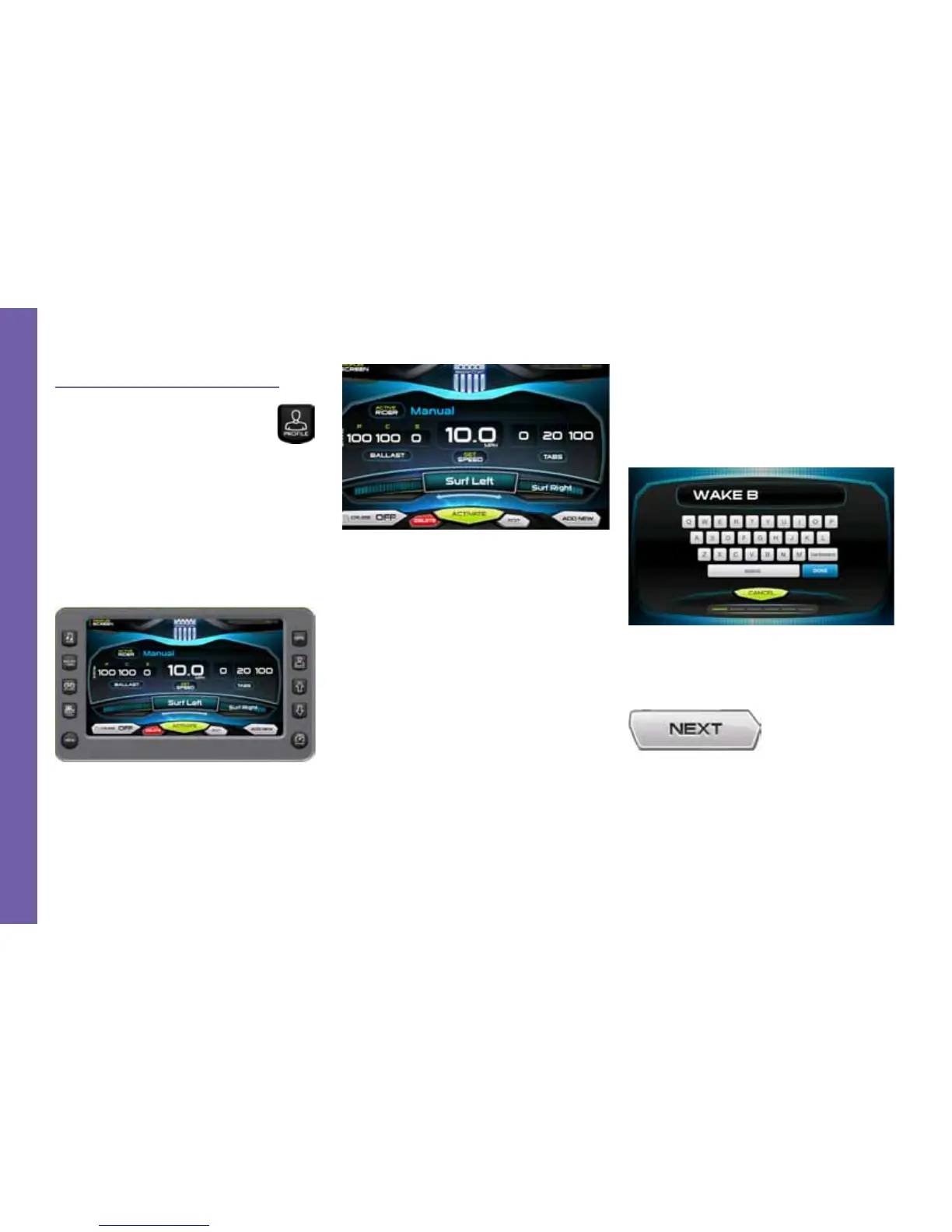Profiles
The Proles screen is accessible
by pressing the Quick Access Key.
This feature displays rider/user
proles for cruise controls, based
on user preferences for speed, ballast and
attitude adjustment (tabs) settings.
To scroll through the available proles,
touch [SURF LEFT] and slide nger to the
left or right. Touch [ACTIVATE] when the
desired prole is shown.
Up to 16 rider/user proles can be cre-
ated and stored.
Prole Screen—
Soft Key Commands
PROFILES—provides utilities for adding
new users, or editing/deleting existing users.
Touch screen commands for Proles in-
clude:
CRUISE—touch to turn the cruise ON
or OFF.
DELETE—deletes the selected rider af-
ter a conrmation warning.
ACTIVATE—makes the user displayed
in [SURF LEFT] active with all settings
activated.
EDIT—selects and edits existing user
name information.
ADD NEW—provides an interface to
add new user information. See following
for details.
New User Prole
This is how a New User Prole is estab-
lished:
Function and Description
To create a new prole, press the [PRO-
FILE] Quick Access Key.
Then touch [ADD NEW] to begin the
process.
Type a name for the new prole, using
the touch keypad, followed by touching
[DONE].
Touch [EDIT] to retype the name (if
changes are required to the prole name
just created), or touch [NEXT] to continue
with this new prole, or [CANCEL] to re-
turn to the main Proles screen.
If [NEXT] was touched, set the speed
Page 3-20 2014 MasterCraft Owners Manual • Gauges & Video Screens
G A U G E S & V I D E O S C R E E N S
