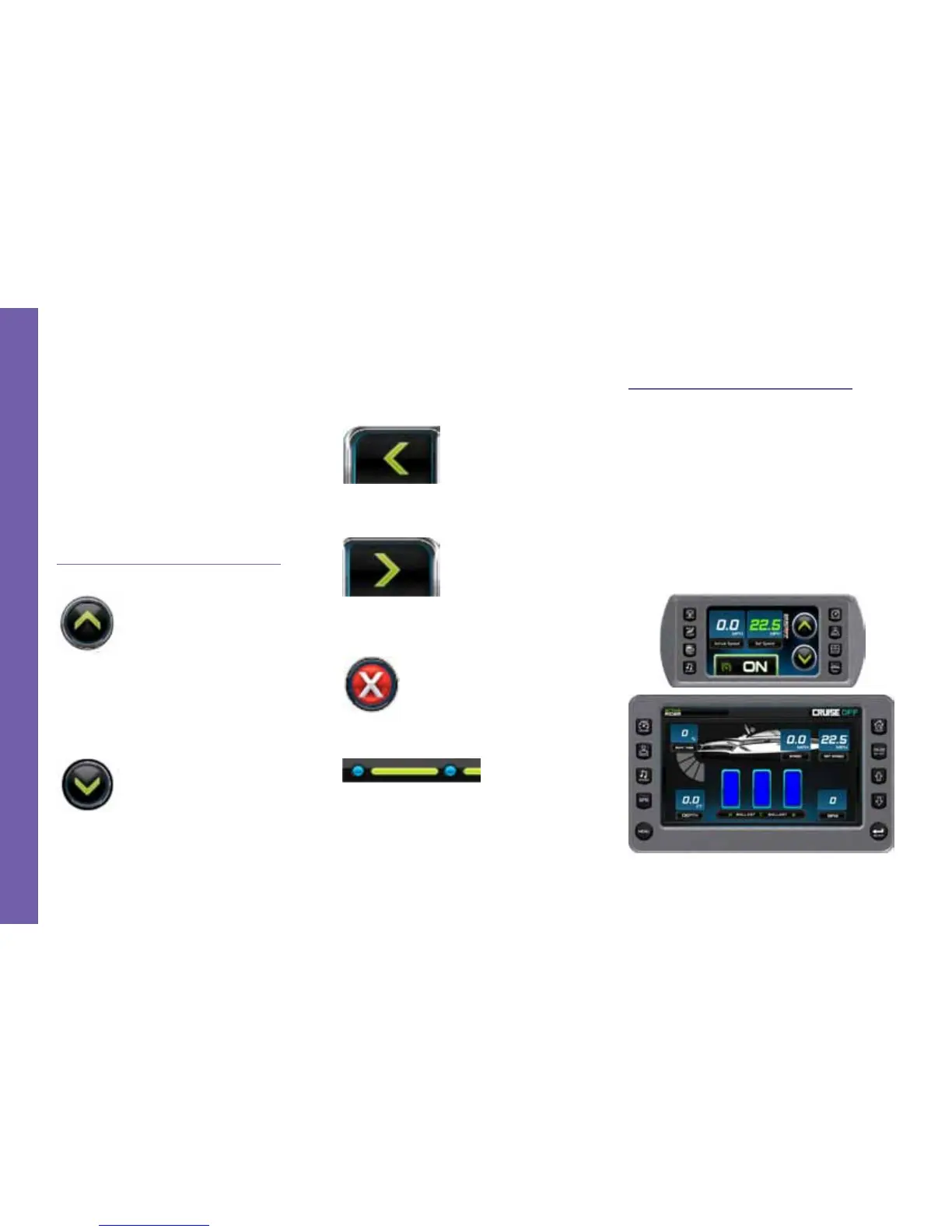Page 3-36 2014 MasterCraft Owners Manual • Gauges & Video Screens
G A U G E S & V I D E O S C R E E N S
is available through touching the screen,
not everything can be accessed in that man-
ner. For example, menu items displayed on
the screen are accessible only through the
Quick Access Keys. The following controls
are accessed via the Quick Access Keys:
Lights, climate control, video control, ste-
reo control, cruise control, proles, bal-
lasts, and attitude adjustment and surf tabs.
Touch Screen Navigation
Function and Description
UP OR INCREASE VALUE—Touch
to increase the value displayed.
NOTE: Depending on what screen is
displayed, this icon can also represent
moving the highlight up.
DOWN OR DECREASE VALUE—
Touch to decrease the value displayed.
NOTE: Depending on what screen is
displayed, this icon can also represent
moving the highlight down.
PREVIOUS—Touch to go to the previ-
ous screen.
NEXT—Touch to advance to the next
screen.
EXIT—Touch to exit without saving.
BREADCRUMB TRAIL—Touch the
dots to move between screens.
Quick Access Key Features
This section describes the features ac-
cessed through the Quick Access Keys lo-
cated to the left and right of the display.
CRUISE—The set speed can be adjust-
ed on either the 4.5” touch screen, using the
touch points, or the 7” touch screen using
the UP and DOWN arrow keys. If the set
speed is changed on one, the change is re-
ected on the other.
