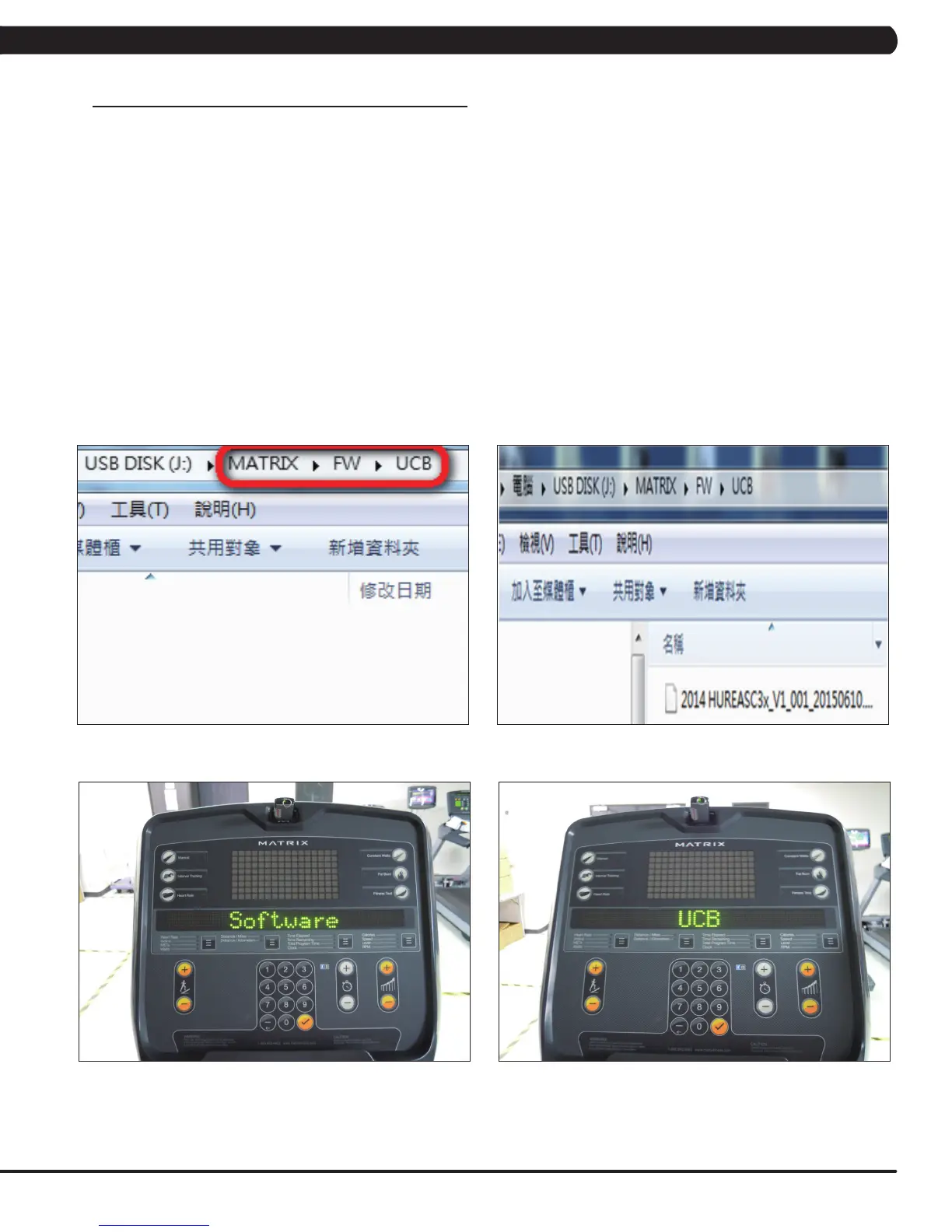83
CHAPTER 11: SOFTWARE UPGRADE PROCEDURE
11.1 SOFTWARE UPGRADE PROCEDURE FOR UCB
FIGURE DFIGURE C
FIGURE B
FIGURE A
1. Create a file on the USB flash drive which will be used. The folders should be MATRIX\FW\UCB (create a folder called MATRIX, then a folder
in MATRIX called FW, then a folder in FW called UCB - Figure A).
2. Copy the software files into the UCB folder on the USB flash drive (the access should read \MATRIX\FW\UCB - Figure B).
3. Turn on the power to the Climb Mill, wait until the home screen has come up.
4. Insert the USB flash drive into the USB port on the console.
5. When the display is in home screen, press ENTER, 1, 0, 0, 1, ENTER to enter Manager Mode. Press the UP or DOWN LEVEL keys to
choose the "Software" (Figure C) and press ENTER key -> Press the UP or DOWN LEVEL keys to choose the "Update" and
press ENTER key -> Press the UP or DOWN LEVEL keys to choose the "UCB" (Figure D) and press ENTER key -> Press the UP or
DOWN LEVEL keys to choose the correct software (if there are more than one versions on the USB drive). Once the correct software is
found, press ENTER key and the upgrade procedure will start.
6. After the console beeps and comes back home screen, please remove the USB drive and reset machine power. Note: If the console display
shows 04A0, turn off & turn on the machine again, and the display will go back to standard operation.
7. Enter into Manager Mode and make sure the software version and Machine Type is correct.
