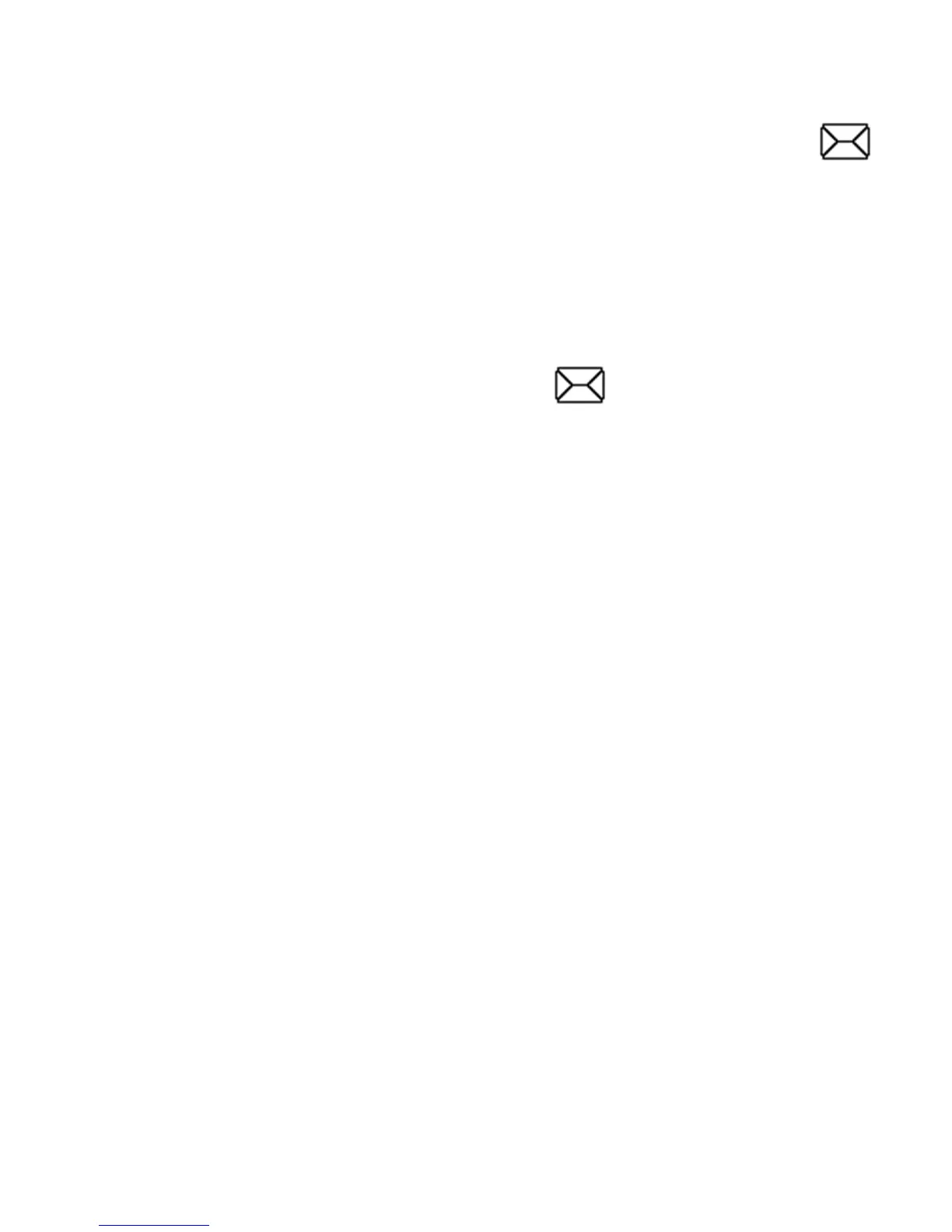9. SMS and MMS message
The phone can send and receive text messages and
multimedia MMS. When the screen displays the icon it
means that there is at least one unread message.
Additionally, an unread SMS message is indicated by a
LED blinking green.
In order to open the SMS message MENU, press in the
standby mode the UP key and then select Messages->
Inbox. When the inbox is full, Icon
will pulsate. Delete
messages from the inbox to solve the problem.
9.1 Writing and sending text messages
1. Open the MENU and then select: Messages-> Create
messages-> SMS to open the message editor.
2. Enter your message.
· Changing methods of text entering: In order to
change the method of text entering (digits, large or
small letters) press "#", if you want to enter a symbol,
press "*".
3. Sending messages: Press the green receiver to enter
options, select "Send to" and select whether you want
to enter the number manually or select it from among
the contact entries. Select the number and press OK.
If you want to send an SMS to multiple people, you
can add further numbers. To send the message, press
"Send".
