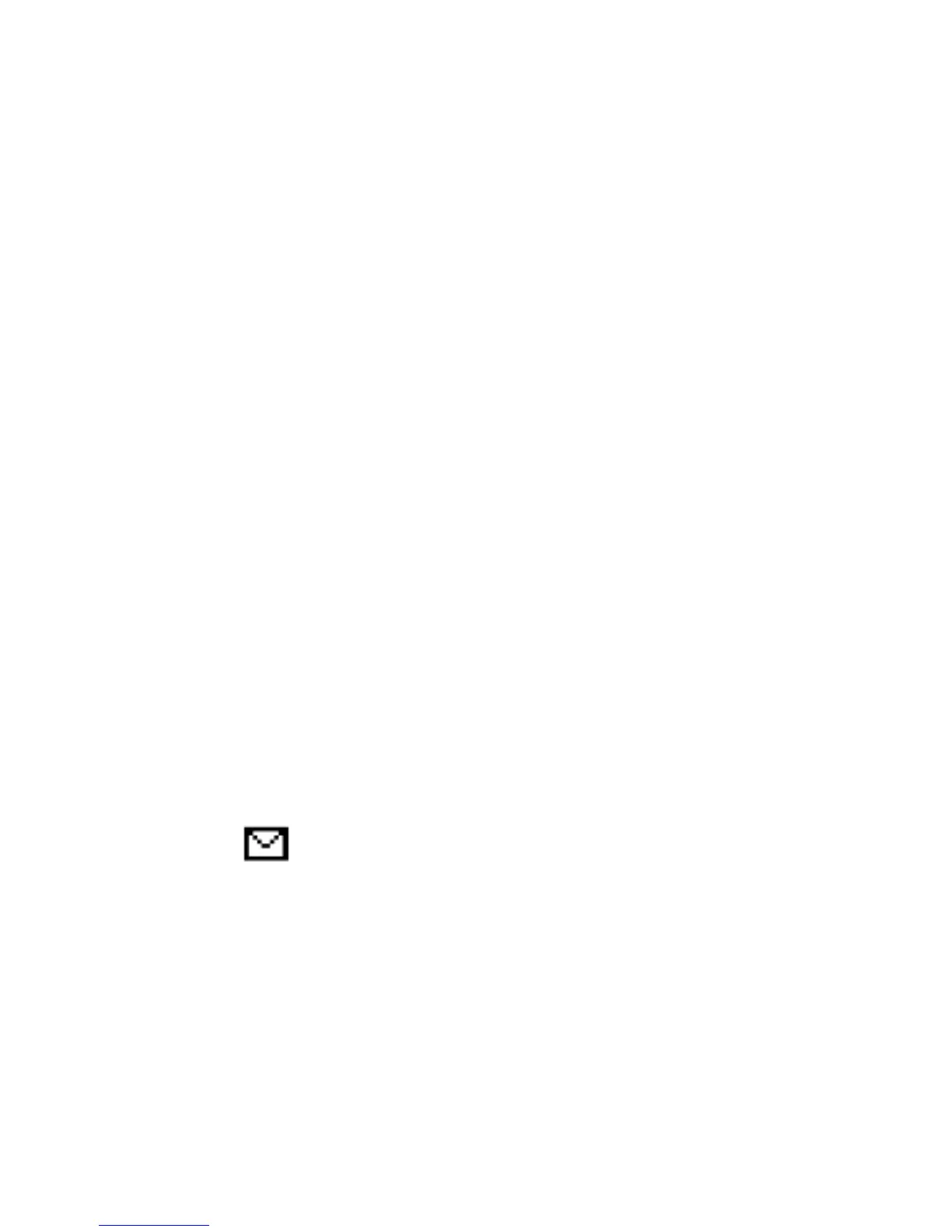4. Saving messages: To save a newly written message,
press the green receiver key and then select "Save" .
The message will be saved in the Sketches folder.
You can set the messages being send to be
automatically recorded, for this purpose open the
MENU and select: Messages->Settings->SMS->Save
send messages
If you want to send an MMS message, in the MENU
select: Messages-> Create message-> MMS, enter
the message text, press Options and Select the
content and then select Options and Send.
9.2 Reading and responding to SMS messages
1. When the screen displays the unread message icon or
you want to read messages received, in the MENU,
select: Messages->Inbox. To read the message, press
"Options" and select "Preview". When reading you can
use additional options by pressing the green receiver
key.
2. The icon at a message means that this is an unread
message.
Pressing "Options" when reading messages displays the
additional functions:
- Answer by SMS: write an SMS to the sender
- Answer by MMS: write an MMS to the sender
- Call: calls the sender
- Delete: deletes the message
