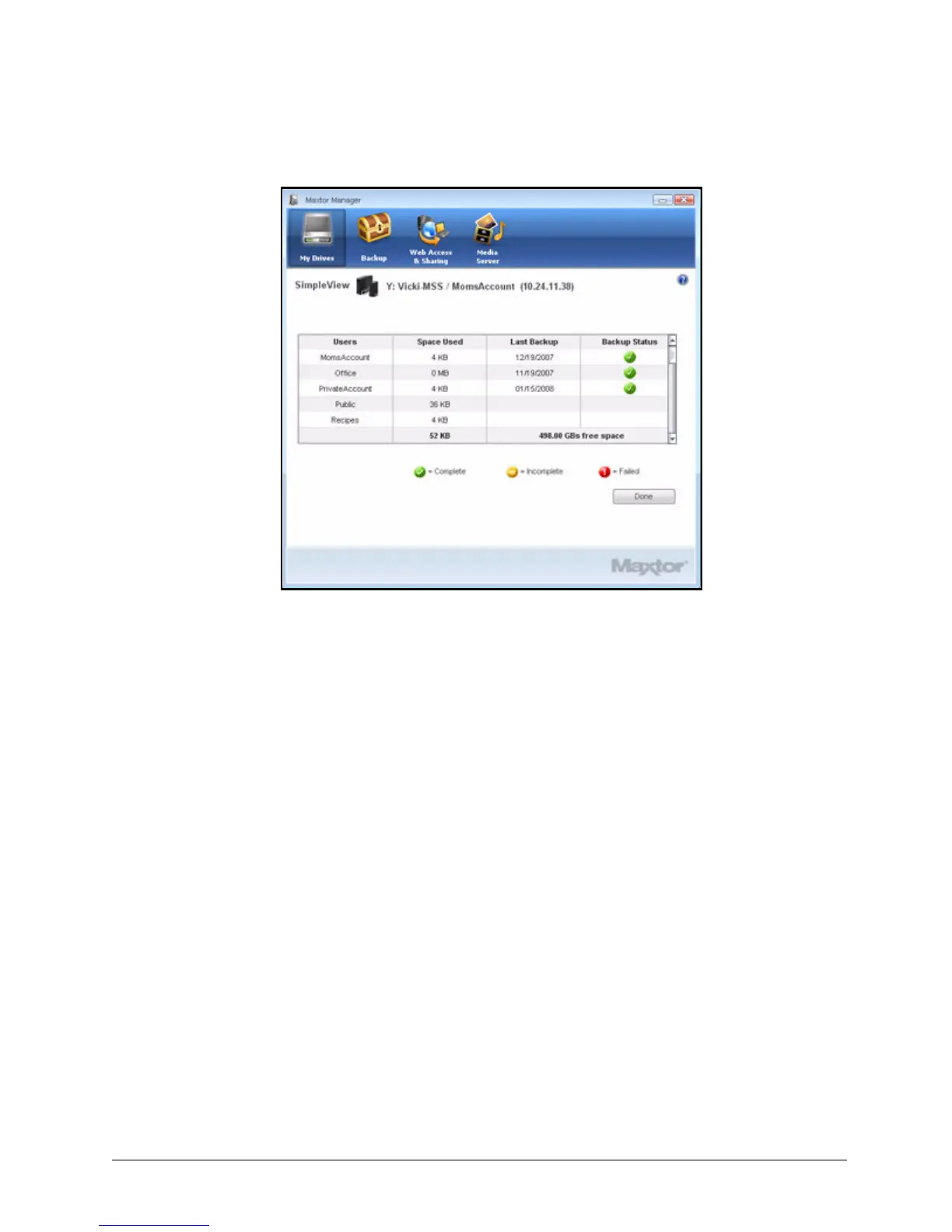Managing Settings 24
Maxtor Central Axis
Displayed is information on space used, date of last backup, and backup status for
each user on this Central Axis.
Note: A red Failed icon indicates a problem with your backup status, NOT with your Central Axis
unit.
Step 2: Click Done to return to the My Drives window.
Note: SimpleView can also be accessed by clicking the Information button in the My Drives
window.
If a red Failed icon is displayed in the Backup Status column, you can find a description
of the backup error in the Backup Log. See Viewing the Backup Log for details on how to
access the Backup Log.
Shared Folder Backup
The Shared Folder Backup feature allows you to back up data on your Central Axis to
another drive connected to the Central Axis.
The Shared Folder Backup link in the Settings window takes you directly to the Maxtor
Central Axis admin website. The options on this web page allow you to manage the backup
of your shared folders.
Figure 29: SimpleView