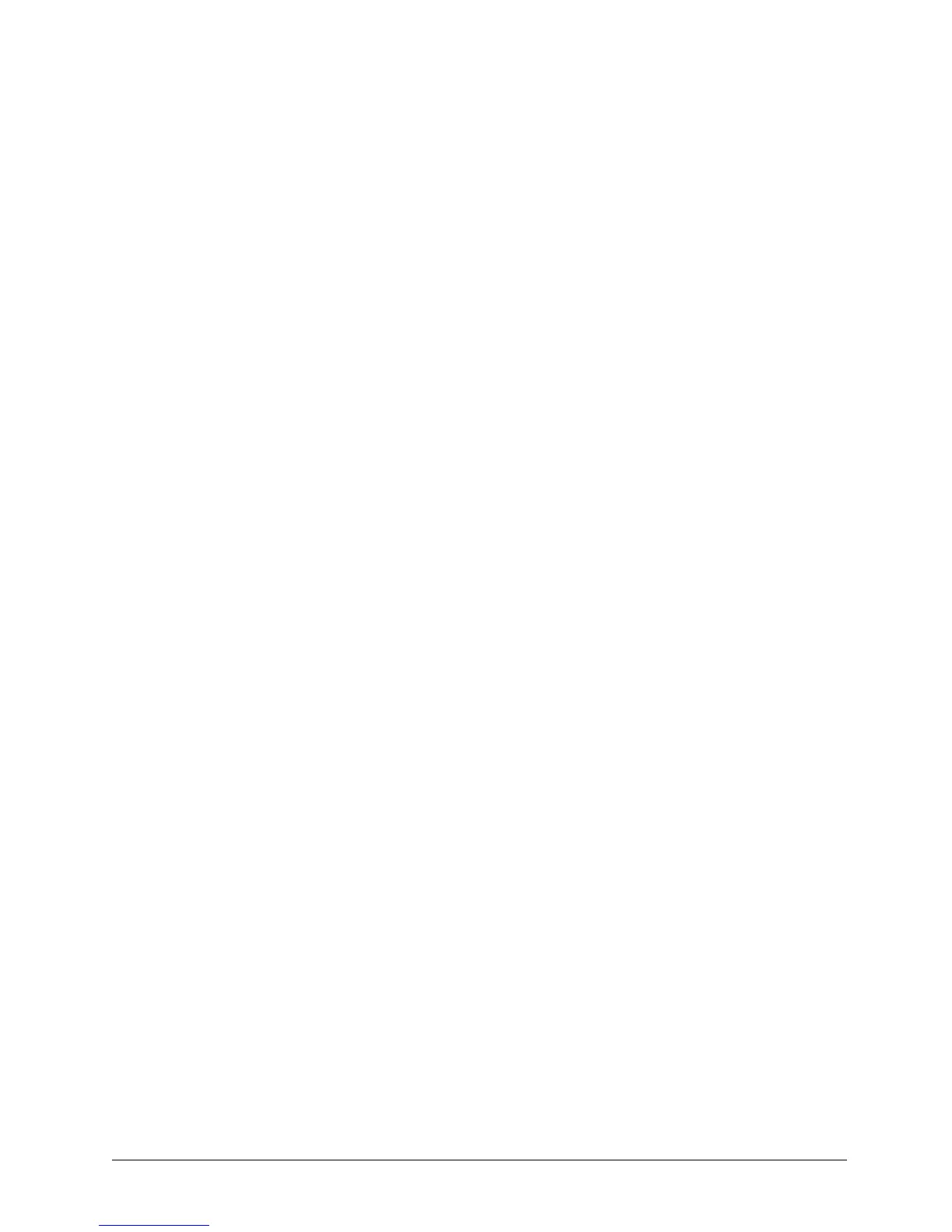Creating a Backup Plan 34
Maxtor Central Axis
Backing Up and Restoring Files
The Central Axis Backup feature allows you to
• Schedule the backup of selected folders
• Edit backup settings
• Launch an immediate file backup
• Restore backed up files
After the initial backup, the Maxtor Manager software backs up changed files in backed up
folders on a schedule you set or when you click Back Up Now in the Backup window.
You can create one Backup Plan for each Central Axis connected to your computer. You
can select either of two types of Backup Plans:
• Simple Backup: Pre-configured to back up your XP My Documents or Vista
Personal Folder folder daily at 10:00 p.m.
• Custom Backup: You select the folders to be backed up and set a backup
destination and schedule.
Creating a Backup Plan
Create a backup plan using the default Simple Backup settings or design a Custom Backup
plan that fits your particular requirements.
Using Simple Backup
Use Simple Backup to back up your XP My Documents or Vista Personal Folder folder
daily at 10 p.m.
To use Simple Backup,
Step 1. Click the Backup icon in the Maxtor Manager window.
The Backup window opens: