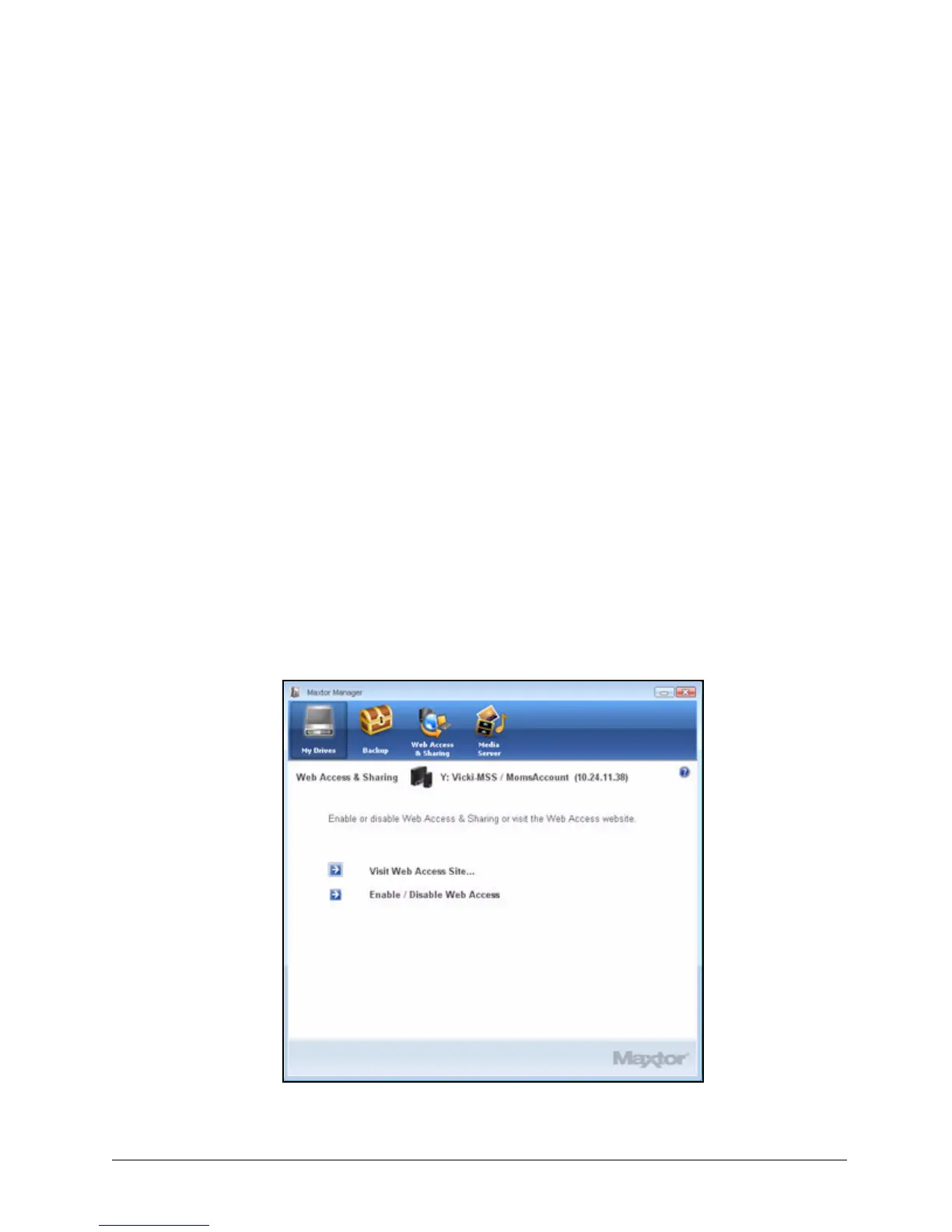Creating a Seagate Global Access Account 58
Maxtor Central Axis
Using Web Access & Sharing
The Web Access & Sharing feature allows you to access files you’ve stored on your Central
Axis from any computer with an Internet connection and to share stored files with others via
the web.
• You manage Web Access by enabling or disabling web access to your files in the
Web Access & Sharing window in the Maxtor Manager application on your desktop.
• You manage Web Sharing by setting preferences on the Shared Folder
Management page on the Maxtor Central Axis admin webpage.
To use Web Access, you must have both a Seagate Global Access account and a Central
Axis user account. You probably created a Central Axis user account when you set up your
Central Axis (see Managing Your Drives for further information). If you do not yet have a
free Seagate Global Access account, you can create one now.
Creating a Seagate Global Access Account
To create a Seagate Global Access account,
Step 1. Click the Web Access & Sharing icon in the Maxtor Manager window.
The Web Access & Sharing window opens:
Figure 65: Web Access & Sharing