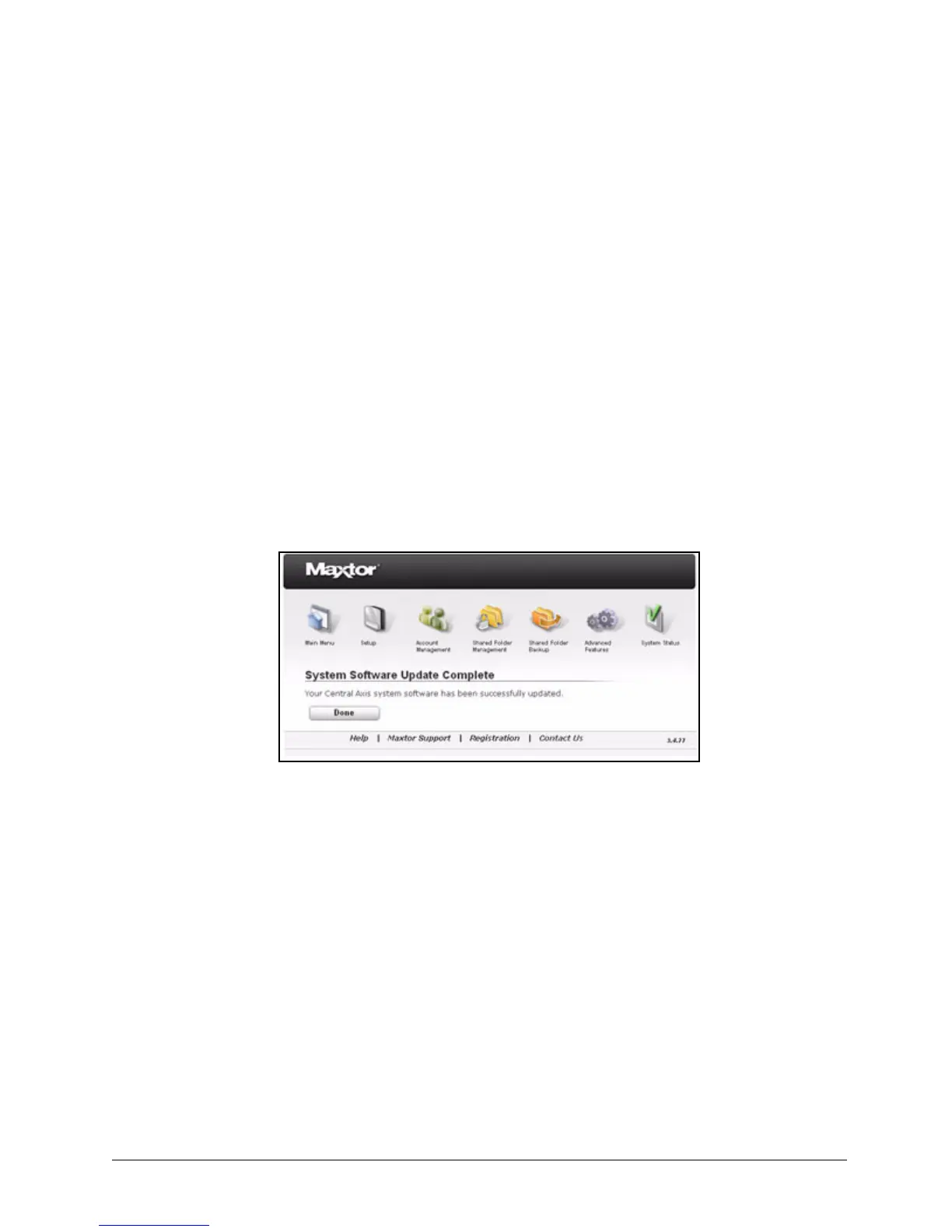Managing System Maintenance 59
Maxtor Central Axis Admin User Guide
Installing an Update
You have two options for installing a system software update:
• Install Now: The update begins immediately. Your Central Axis is unavailable
during the update. When the update is complete, a message confirms that the
update has been successful.
• Install Later at <selected time>: Select a time for the installation from the Select
Time box. The update takes over your drive at the selected time, installs, the update,
and automatically restarts your Central Axis. When the update is complete, a
message confirms that the update has been successful.
To install a system software update,
Step 1. On the System Update page, select an update installation option:
• Install Now: The update begins immediately.
• Install Later: The update installs automatically at the selected time.
If you select Install Now, the install starts automatically.
A message confirms that the system has been updated successfully:
Step 2: Click Done to return to the System Maintenance page.
If you open the System Update page when no update is available, the Install
buttons are inactive. The new software version number is displayed in the lower
right corner of the page:
Figure 89: System Software Update Complete