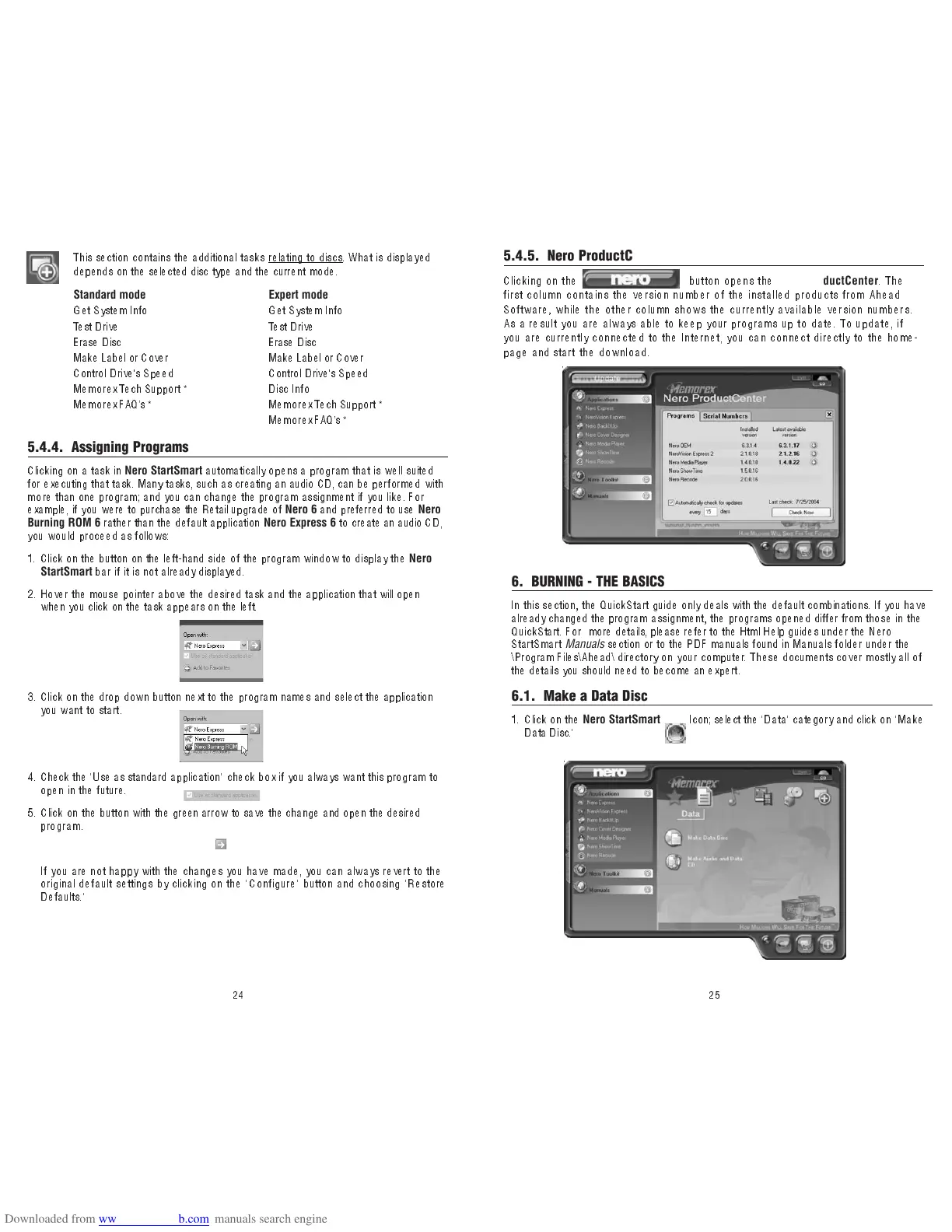25
This section contains the additional tasks r elating to discs. What is displayed
depends on the selected disc type and the curr en t m od e.
24
Standard mode
Get System Info
Test Drive
Erase Disc
Make Label or Cover
Control Drive's Speed
Memorex Tech Support *
Memor ex FAQ’s *
Expert mode
Get System Info
Test Drive
Erase Disc
Make Label or Cover
Control Drive's Speed
Disc Info
Memorex Tech Support *
Memorex FAQ’s *
5.4.4. Assigning Programs
Clicking on a task in
Nero StartSmart
automatically opens a program that is well su ited
for executing that task. Many tasks, such as creating an audio CD, can be performe d wi th
m ore than one program; and you can change the program assignment if you like. For
exa mp le , if yo u we re to p urchase the Retail upgrade of
Nero 6
and p referred to use
Nero
Burning ROM 6
rather than the default application
Nero Express 6
to create an audio CD,
yo u wo ul d proceed as follows:
1. Click on the button on the left-hand side of the program window to dis play th e
Nero
StartSmart
bar if it is not already displayed.
2 . Hover the mouse pointer ab ove the desired task and the application that will open
when you click on the task appears on the left.
3. Click on the drop down button nex t to the program names and select the application
you want to start.
4. Check the "Use as standard application" check box if you always want this program to
open in the future.
5 . Cl ic k on t h e bu tt on w it h th e green arr ow to save the change and open the desired
program.
If you are not happy with the changes you have made, you can always revert to the
original default settings by clicking on the "Configure" button and choosing "Restore
Defaults."
5.4.5. Nero ProductCenter
Clicking on the button opens the
Nero ProductCenter
. The
first column contains the version number of the installed products from Ahead
Software, while the other column shows the currently available version numbers.
As a resu lt you are always able to keep your progra ms up t o date. To upda te, if
you are currently connected to the Internet, you can connect directly to the home-
page and start the download.
6. BURNING - THE BASICS
In this section, the QuickStart guide only deals with the default combinations. If you have
already changed the program assignment, the programs opened differ from those in the
QuickStart. Fo r m ore details, please refer to the Html Help guides under the Nero
StartSmart
Manuals
section or to the PDF manuals found in Manuals folder under the
\Program Files\Ahead\ directory on you r com puter. These documents cover mostly all of
the details you should need to become an expert.
6.1. Make a Data Disc
1. Click on the
Nero StartSmart
Icon; select the "Data" category and click on "Make
Data Disc."
