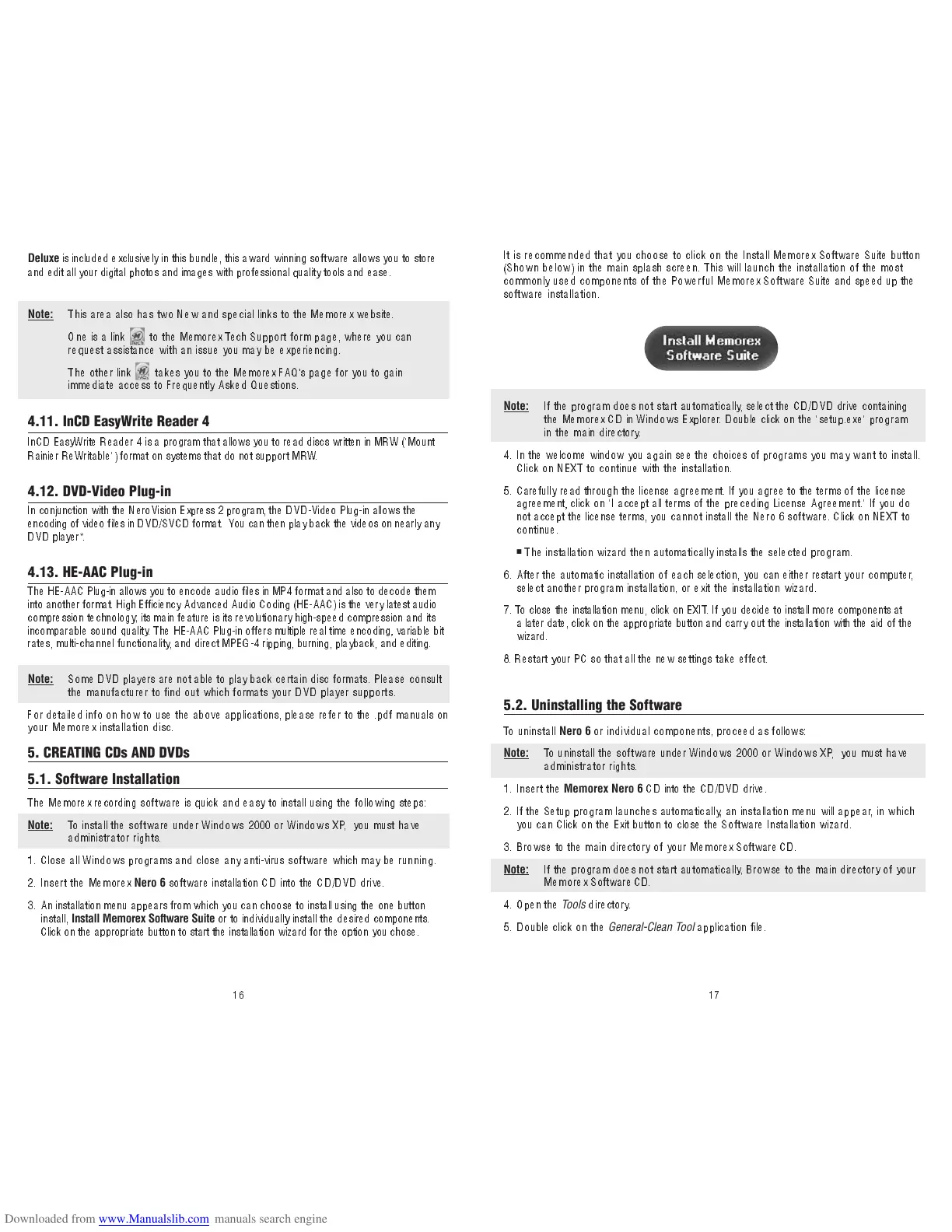17
It i s recommended that you choose to click on the Install Memorex Software Suite button
(Shown below) in the main splash screen. This will launch the installation of the most
commonly used components of the Powerfu l M em orex Software Suite and speed up the
software installation.
Note:
If th e p rogr am doe s n ot st art a u t om a ti c a ll y, select the CD/DVD drive containing
th e M e m o rex CD in Win d o ws E xp l o rer. Double click on the "setup.exe" prog ra m
in the main directory.
4 . In the welcome window you again see the choices of progr am s yo u m ay w an t t o in s ta ll .
Click on NEXT to continue with the installation.
5 . Caref ul ly read through the license agreement. If you agree to the terms of the li cense
agreement, click on "I accept all terms of t he p receding License Agreement." If you do
not accept the license terms, y ou c an n o t i n s ta l l t h e N e ro 6 so ftwa re. Click on NEXT to
continue.
■
The installation wizard then automatically installs the selected program.
6. After the automatic installation of each selection, you can either restart yo ur c omp ut er,
select another program installation, or exit the installation wizard.
7. To close the installation menu, click on EXIT. If you decide to install more components at
a later date, click on the appropriate button and carry out the installation with the aid of the
wizard.
8. Restart your PC so that all the new settings take effect.
5. CREATING CDs AND DVDs
5.1. Software Installation
The Memorex recording software is quick and easy to install using the following steps:
Note:
To install the software under Wind ows 20 00 or Win dows X P, you must hav e
administrator rights.
1. Close all Windows programs and close any anti-virus software which may be run n i n g .
2. Insert the Memorex
Nero 6
softwar
e installation CD into the CD/DVD drive.
3. An installation menu appears fr
om which you can choose to install using the one button
install,
Install Memorex Software Suite
or to individually install the desired components.
Click on the appropriate button to start the i nst al lat io n w iz ard for the option you chose.
5.2. Uninstalling the Software
To uninstall
Nero 6
or individual components, proceed as follows:
Note:
To uninstall the software under Windows 2000 or Windows XP, you must have
administrator rights.
1. Insert the
Memorex Nero 6
CD into the CD/DVD drive.
2. If the Setup program launches automatically, an installation menu will appear, i n w hic h
you can Click on the Exit button to close the Software Installation wizard.
3. Browse to the main directory of your Memo rex Software CD.
Note:
If the program does not start automat ically, Browse to the main directory of your
M em orex Softwar e CD.
4. Open the
Tools
directory.
5. Double click on the
General-Clean Tool
application file.
16
Deluxe
is included exclusively in this bundle, this award winning software allows you to store
and edit all your digital photos and images with professional quality tools and ease.
Note:
This a rea also has two New and special links to the Memorex website.
One is a link to the Memorex Tech Support form page, where you can
request assistance with an issue you may be experiencing.
The other link takes you to the Memorex FAQ's page for you to gain
immediate access to Frequently Asked Questions.
4.11. InCD EasyWrite Reader 4
InCD EasyWrite Reader 4 is a program that allows you to read discs written in MRW ("Mount
Rainier ReWritable") format on systems that do not support MRW.
4.12. DVD-Video Plug-in
In conjunction with the NeroVision Express 2 program, the DVD-Video Plug-in allows the
encoding of video files in DVD/SVCD format. You can then pl ay ba ck th e v id eo s o n n ea rl y a ny
DVD player*.
4.13. HE-AAC Plug-in
The HE-AAC Plug-in allows you to encode audio files in MP4 format and also to decode them
into another format. High Efficiency Advanced Audio Coding (HE-AAC) is the very latest audio
compression technology; its main feature is its revolutionary high-speed compression and its
incompara ble s oun d q ual it y. The HE-AAC Plug-in offers multiple real time encoding, variable bit
rates, multi-channel functionality, and direct MPEG-4 ripping, burning, playback, and editing.
Note:
Some DVD players are not able to play back certai n d is c f o rm a ts . P le a s e c o n s ul t
the manufacturer to find out which formats your DVD player support s .
For detailed info on how to use the above applications, please refer to the . pdf manua ls on
your Memorex installation disc.
