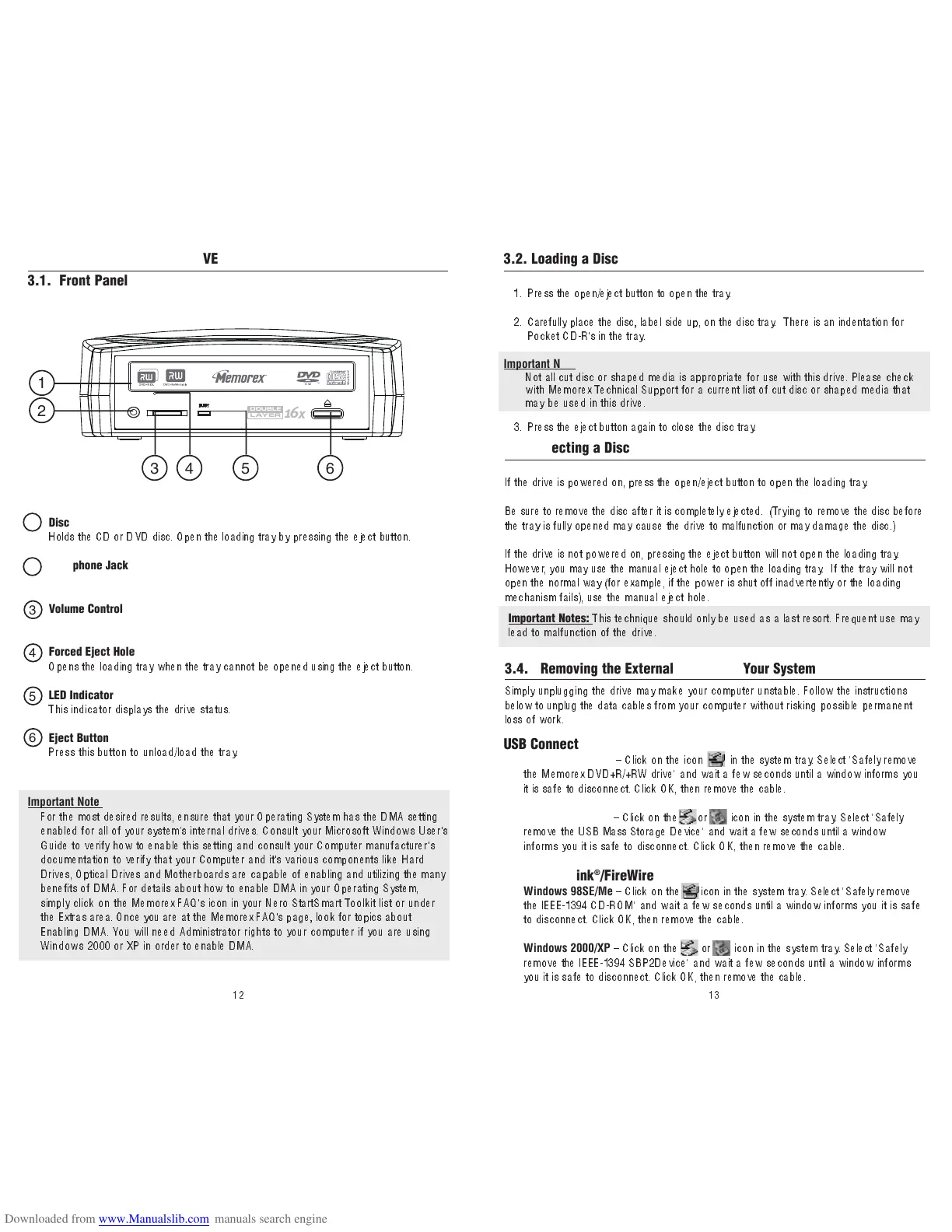1312
Disc Loading Tray
Holds the CD or DVD disc. Open the loading tray by pressi ng the ej ect bu tto n.
Headphone Jack
Volume Control
Forced Eject Hole
Opens the loading tray when the tray cannot be opened using the eject button.
LED Indicator
This indicator displays the drive status.
Eject Button
P ress this button to unload/load the tray.
USB Connection
Windows 98SE/Me
– Click on the icon in the system tray. Select "Safely remove
the M em orex DVD+R/+RW drive" and wait a few seconds until a window informs y o u
it is safe to disconnect. Click OK, then remove the cable.
Windows 2000/XP
– Click on the or icon in the system tray. Select "Safely
r emove the USB Mass Storage Device" and wait a few seconds until a window
informs you it is safe to disconnect. Click OK, then r
emove the cable.
IEEE-1394/iLink
®
/FireWire
Windows 98SE/Me
– Click on the icon in the system tray. Select "Safely remove
the IEEE-1394 CD-ROM" and wait a few seconds until a window infor
ms you it is safe
to disconnect. Click OK, then remove the cable.
Windows 2000/XP
– Click on the or icon in the system tray. Select "Safely
r emove the IEEE-1394 SBP2Device" and wait a few seconds until a window inform s
you it is safe to disconnect. Click OK, then remove the cable.
3
4
5
6
3.2. Loading a Disc
1. P ress the open/eject button to open the tray.
2. Carefully place the disc, label side up, on the disc tray. There is an indentation for
Pocket CD-R's in the tray.
Important Note:
Not all cut disc or shaped media is appropriate for use with this drive. Please check
wi t h M em o rex Technical Support for a current list of cut disc or shaped media that
may be used in this drive.
3 . P ress the eject button again to close the disc tray.
3.3. Ejecting a Disc
If the drive is powered on, press the open/eject button to open the loading tray.
Be sure to remove the disc after it is completely ejected. (Try in g t o remove the disc before
the tray is fully opened may cause the drive to malfunction or may damage the disc.)
If the drive is not powered on, pressing the eject button will not open the loading tray.
However, you may use the manual eject hole to open the loading tray. If the tra y wil l no t
open the normal way (for example, if the power is shut off inadvertently or the load ing
mechanism fails), use the manual eject hole.
Simply unplugging the drive may make your computer unstable. Follow the instructions
below to unplug the data cables from your computer without risking possible permanent
loss of work.
3.4. Removing the External Drive from Your System
Important Notes:
This technique should only be used as a last resort. Frequent use may
lead to malfunction of the drive.
Important Note:
For the most desired results, ensure that your Operating System has the DMA setting
enabled for all of your system’s in ternal drives. Consult your Microsoft Windows User's
Guide to verify how to enable this setting and consult your Computer manufacturer's
documentation to verify that your Computer and it's various components like Hard
Drives, Optical Drives and Motherboards are capable of enabling and utilizing the many
benefits of DMA. For details about how to enable DMA in your Operating System,
simply click on the Memorex FAQ's icon in your Nero StartSmart Toolkit list or under
the Extras area. Once you are at the Memorex FAQ's page, look for topics about
Enabling DMA. You will need Administrator rights to your computer if you are using
Windows 2000 or XP in order to enable DMA.
1
2
3. OPERATING YOUR NEW DRIVE
3.1. Front Panel
