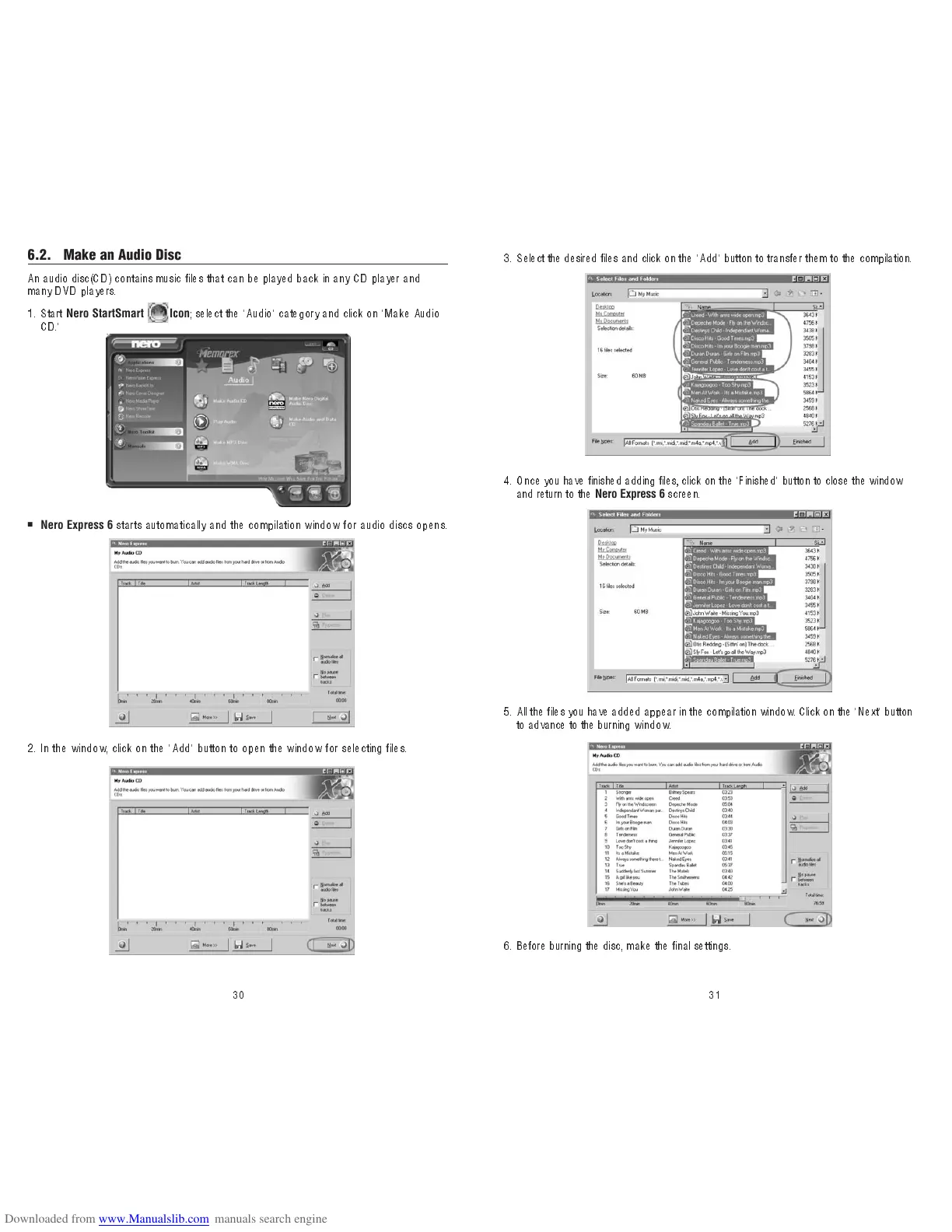31
3. Select the desired files and click on the "Add" button to transfer them to the compilation.
6. Before burning the disc, make the final settings.
4 . Once you have finished adding files, click on the "Finished" button to close the window
and return to the
Nero Express 6
screen.
5. All the files you have added appear in the compilation window. Click on the "Next" button
to advance to the burning window.
30
6.2. Make an Audio Disc
An audio disc(CD) contains music files that can be played back in any CD player and
many DVD players.
1 . Start
Nero StartSmart Icon
; select the "Audio" category and cli ck on "M ake Aud io
CD."
■
Nero Express 6
starts automatically and the compilation window for audio discs opens.
2. In the windo w, click on the "Add" button to open the window for selecting files.
