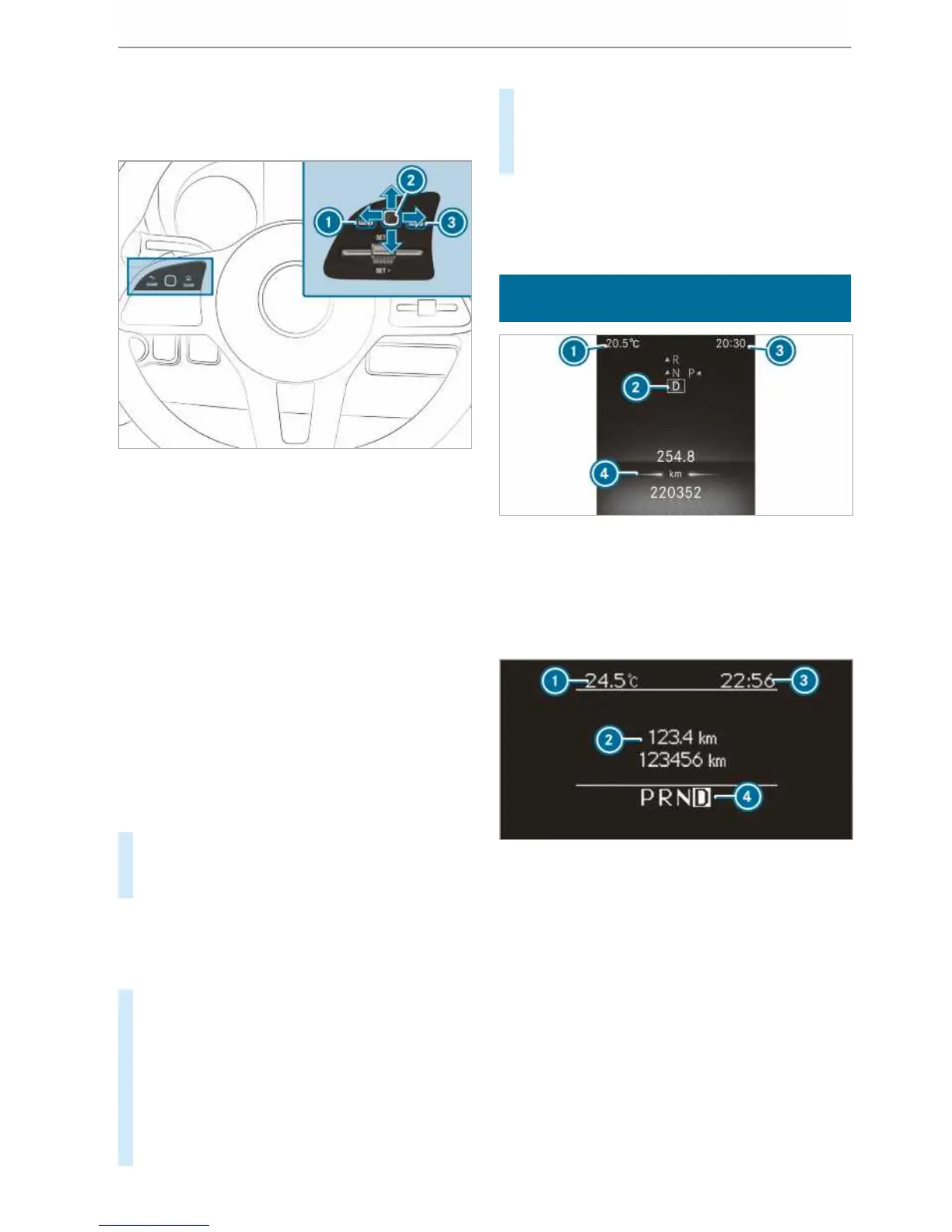The on-board computer is operated via left-hand
Touch Control 2 and the back button on the left
1.
The on-board computer is operated using the fol‐
lowing buttons:
R
the back button on the left 1
R
the left-hand Touch Control 2
R
the main menu button on the left 3
The following menus are available:
R
Service
R
Assistance
R
Trip
R
Navigation
R
Radio
R
Media
R
Telephone
R
Settings
#
To call up the main menu: press the back
button on the left 1 repeatedly, or press and
hold it.
%
Vehicles without Active Distance Assist
DISTRONIC: you can call up the main menu
of the on-board computer with the ò but‐
ton.
#
To browse through the menu bar: swipe to
the left or right on left-hand Touch Control
2.
#
To call up a menu or confirm a selection:
press left-hand Touch Control 2.
#
To browse through displays or lists in the
menu: swipe upwards or downwards on left-
hand Touch Control 2.
#
To call up a submenu or confirm a selec‐
tion: press left-hand Touch Control 2.
#
To exit a submenu: press the back button on
the left 1.
If you are in a submenu and press and hold the
back button on the left 1, the main menu
appears.
Overview of the displays on the multifunc‐
tion display
Instrument display with colour display
1
Outside temperature
2
Transmission position
3
Time
4
Display section
Instrument display with black and white dis‐
play
1
Outside temperature
2
Display section
3
Time
4
Transmission position
Further displays on the multifunction display:
Z
Gearshift recommendation
é
Parking Assist PARKTRONIC switched
off
¯
Cruise control (/ page 157)
ç
Active Distance Assist DISTRONIC
(/ page 159)
182
Instrument Display and on-board computer
