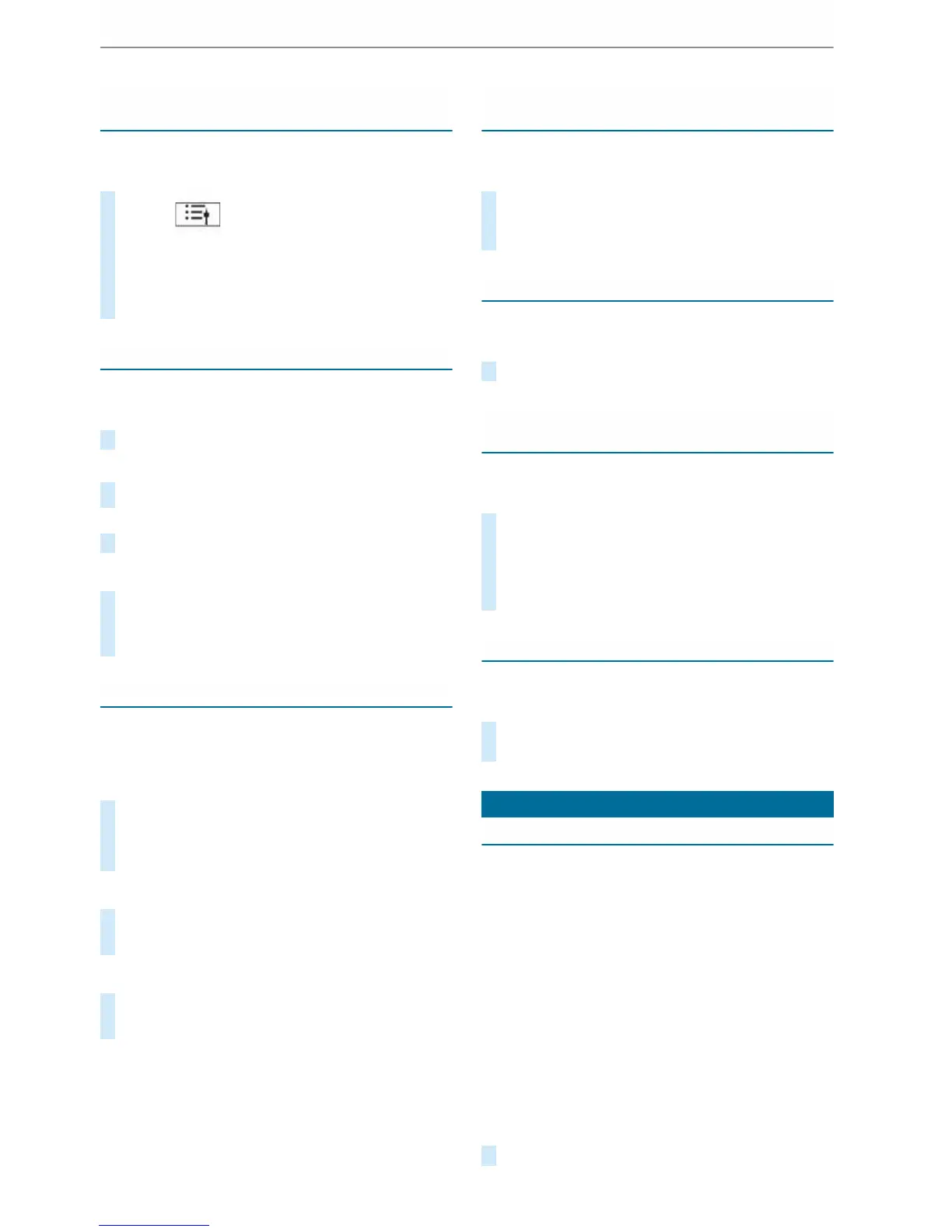Searching for radio stations using station
names or direct frequency entry
Multimedia system:
4
©
5
Radio
#
Select .
#
Select è.
#
Enter a station name or frequency.
#
Select a station.
Storing radio stations
Multimedia system:
4
©
5
Radio
#
Select a radio station.
Memory slots are available in station presets
#
Select W.
or
#
Press and hold on the radio station.
Replacing an entry in the station presets
#
Press and hold on an entry in the station pre‐
sets.
#
Select Yes.
Editing station presets
Multimedia system:
4
©
5
Radio
Moving stations:
#
Press and hold a stored station.
#
Select Move.
#
Move the station to the new position.
Deleting stations:
#
Press and hold a station.
#
Select Delete.
Replacing a station:
#
Press and hold a station.
#
Select Replace radio station.
Activating or deactivating the frequency fix
function
Multimedia system:
4
©
5
Radio
#
Select Frequency fix to switch on or off.
If the function is activated, the set frequency
is kept even if the reception is poor.
Switching traffic announcements on/off
Multimedia system:
4
©
5
Radio
5
Z
#
Switch Traffic announcements on or off.
Setting the traffic information service volume
increase
Multimedia system:
4
©
5
Radio
5
Z
5
Sound
#
Select Navigation and traffic announcements.
#
Select Traffic announc. vol. increase.
#
Adjust the value.
#
Accept the value with q.
Displaying radio text
Multimedia system:
4
©
5
Radio
5
Z
#
Activate or deactivate Display radio text infor-
mation.
Sound
Tone settings
Information about the sound system
The sound system is available for all functions in
the radio and media modes. The settings, for
example for the equaliser, effect the playback of
all media sources.
Calling up the sound menu
Multimedia system:
4
©
5
Media
5
Z
5
Sound
The following functions are available:
R
Equaliser
R
Balance and Fader
R
Auto. volume adjustment
#
Select a sound menu.
MBUX multimedia system
269
