
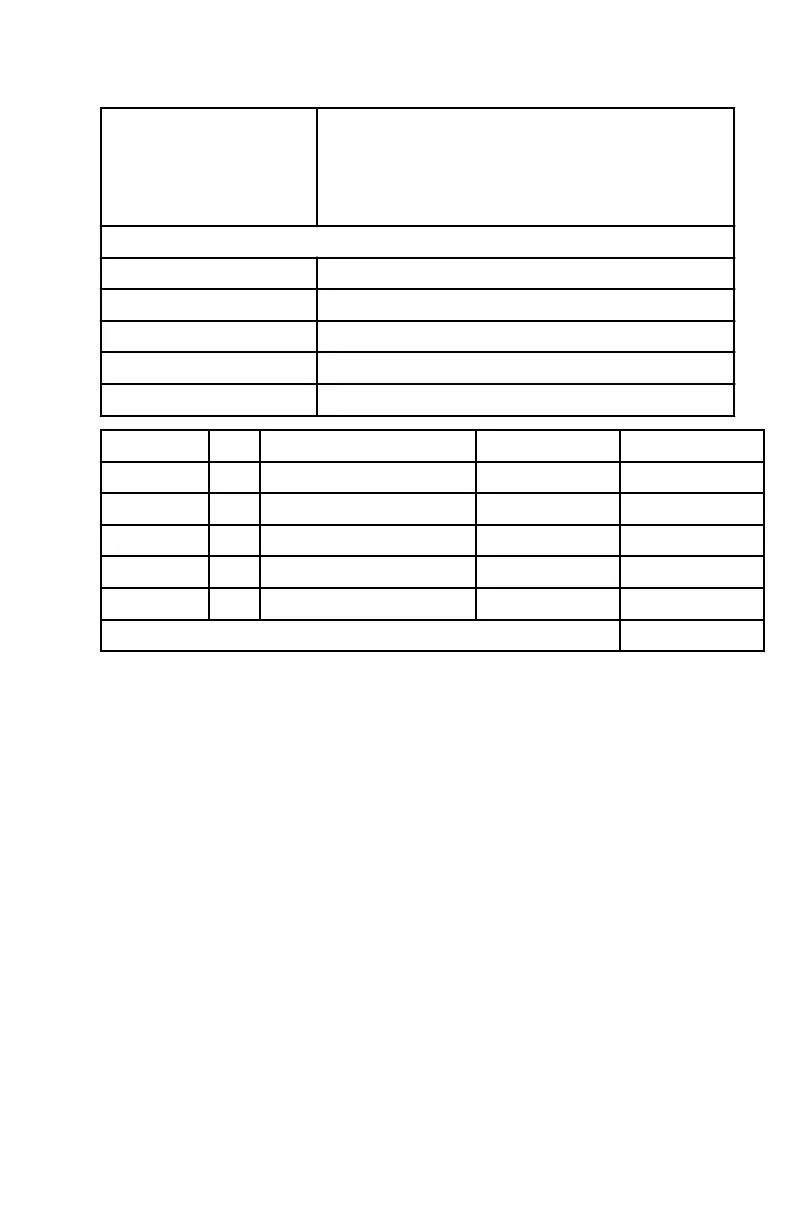
Do you have a question about the Mercury MercMonitor and is the answer not in the manual?
| Display Type | LCD |
|---|---|
| Resolution | Varies by model |
| Power Supply | 12V DC |
| Dimensions | Varies by model |
| Weight | Varies by model |
| Features | Engine Data |
| Display Size | Varies by Model |
| Waterproof Rating | IPX7 |
| Mounting Options | Flush mount |
Explains gauge operation, buttons, cruise/launch control, and engine guardian.
Details available MercMonitor gateway models and their features.
Explains gateway modes, data transmission, and NMEA 2000/J1939 protocols.
Describes setting the MercMonitor gateway to "Receive" for non-SmartCraft networks.
Details how the gauge automatically detects and configures engine type.
Explains how alarm warnings and fault text are displayed on the MercMonitor screen.
Describes different screen categories like Propulsion, Vessel, Full Screens, and Favorites.
Guides on adjusting screen brightness and contrast for optimal visibility.
Explains how to change display units to English or metric and speed units.
Describes how to turn screens on/off and select Tri Data and Double Screen options.
Details the process for enabling various screens like Full Screens and Tri Data.
Covers turning trim pop-up on/off, setting resolution, and calibrating the trim sensor.
Explains how to designate and calibrate fuel, water, or waste tanks.
Describes customizing alarm settings for fuel, depth, and waypoint distance.
Explains how to turn external sensors on/off and adjust pitot sensor type.
Guides on compensating for inaccurate sensors and adjusting fuel used values.
Details how to set the clock format and enable GPS updates for UTC.
Covers selecting speed sensors and filters for Smart Tow functionality.
Explains monitoring engine sensors for best fuel economy and optimizing settings.
Provides information on engine details, software version, and gauge name editing.
Explains how to reset the gauge to factory defaults, erasing all customizations.
Details configuring gateway options for NMEA 2000, J1939, or OFF.
Guides on accessing help information and selecting screens as favorites.
Lists available screens for boat propulsion systems like battery voltage, RPM, and trim.
Details specific propulsion screens such as Troll Control, Water, Oil, Peak Speed, and Fuel Pressure.
Lists screens for vessel and associated systems like Economy, Trip Data, and Generator.
Details specific vessel screens like Economy, Trip Data, Generator, Range, Trim, and Tanks.
Explains how Full Screens display large icon data and Tri Data screens.
Shows how to estimate engine run time since last maintenance and reset.
Describes the optional feature to select and review specific screens quickly.
Explains how the Alarms screen displays system faults and descriptive text.
Provides information on local repair, service away from home, and parts inquiries.