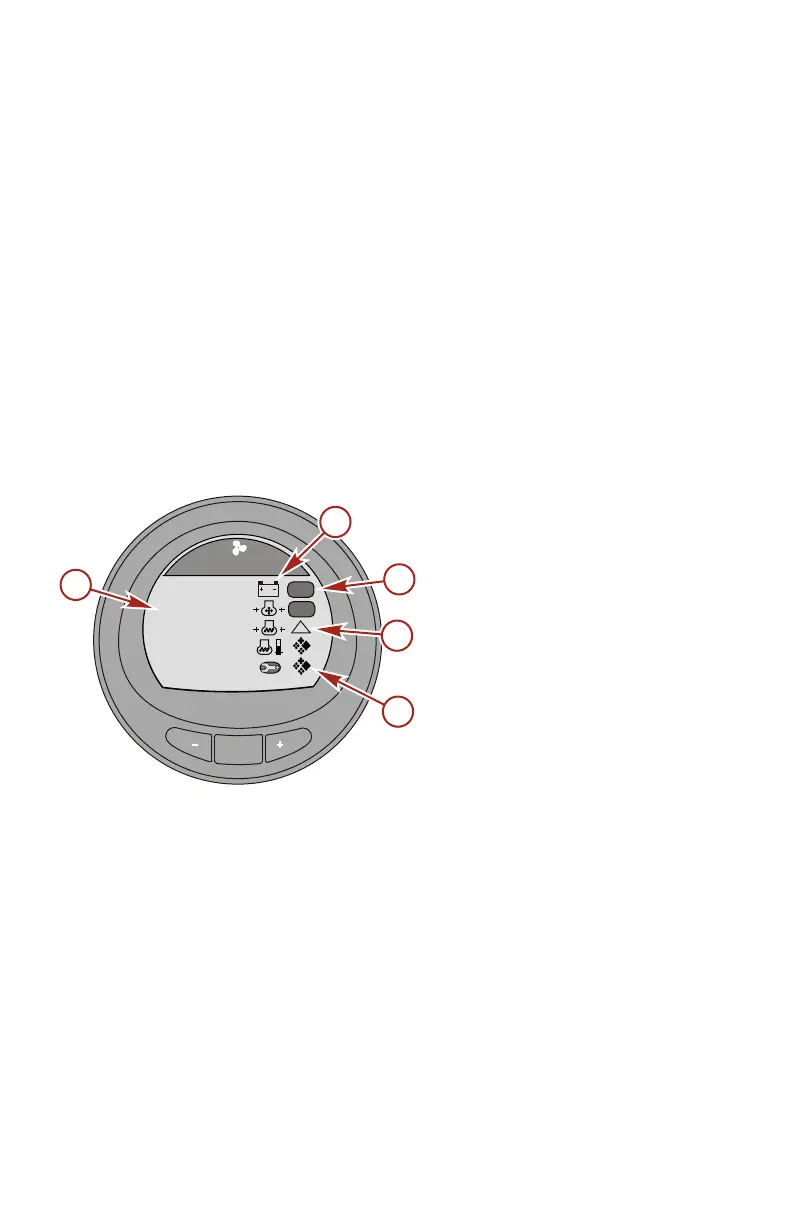GENERAL INFORMATION
2 eng
SYSTEM CHECK
• The system check screen will appear after the front splash
screen. This option must be enabled to view it. Depending
on the installed power package, the system check screen
will display the overall condition of the battery and a few
other sensor conditions that are important for that power
package. The component description will be displayed on
the left side of the monitor, its corresponding icon will be
off‑center right, an icon in motion to the right will indicate
what is being checked. When the component checks good,
the icon in motion will change to "OK." If the system check
identifies a problem, the icon in motion will change to a
warning icon. You can bypass the system check by pressing
the "MODE" button to skip the check.
a - Component
description
b - Corresponding icon
c - System check OK
d - System check
warning icon
e - Icon in motion
• After the system check is completed and no problem is
identified, the monitor screen reverts to the last screen that
was visible before the key switch was turned off. If a
problem was identified, the alarm screen will be displayed.
Refer to Alarm Warnings with Descriptive Text.
MODE
Sys Check
Battery
[ SKIP ]
Oil Psi
Water Psi
Water Temp
OK
OK
!
30266
a
b
c
d
e
Maintenance
