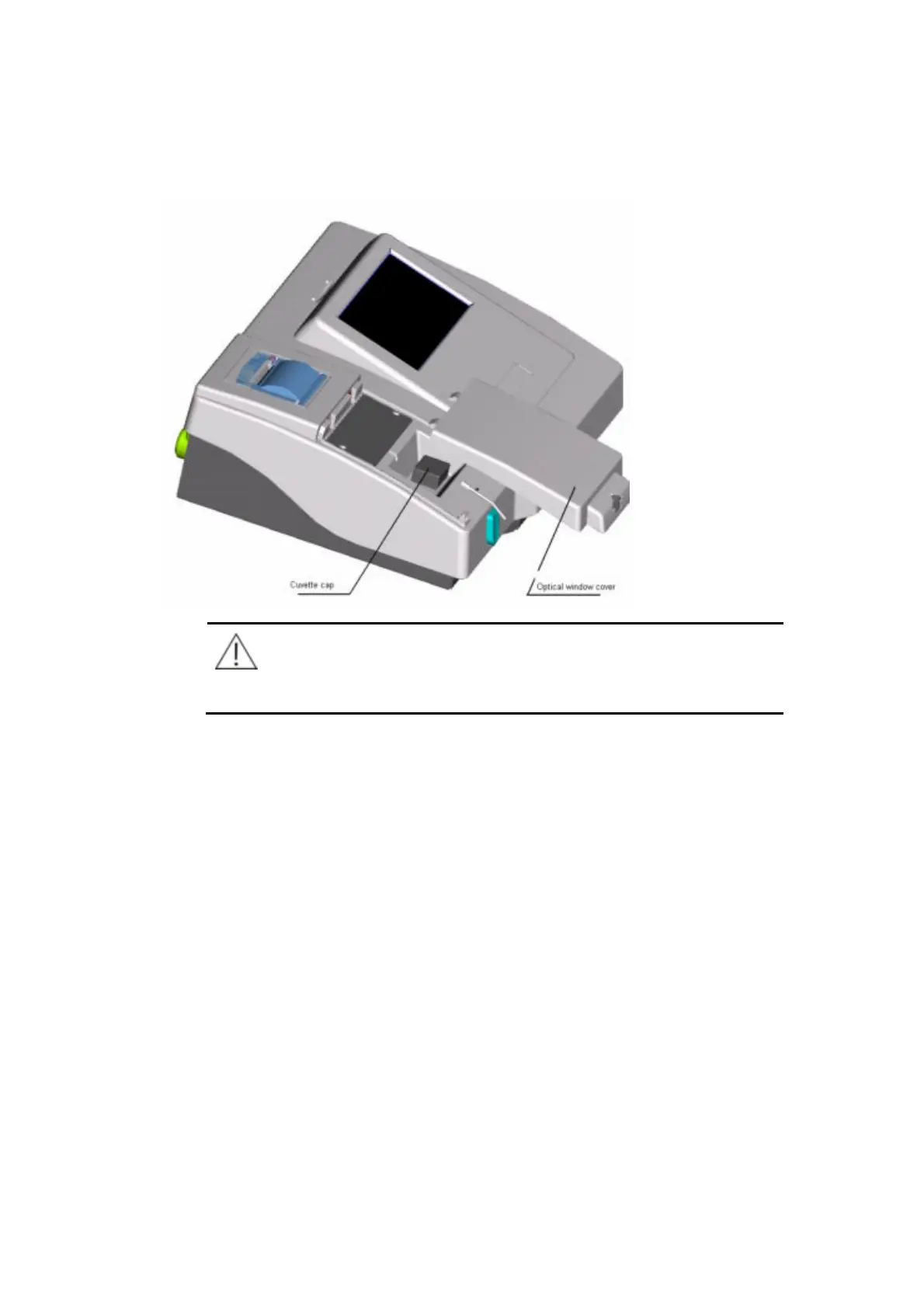3-
Figure 3-1 Cover the cuvette cap
NOTE:
Make sure the cuvette cover and the optical window is closed, during
test, otherwise the test result might not be reliable.
3.3 Edit
During test, the online printing is enabled by default and the test result of each
sample is printed in real time. Patient information and test result can be edited to
print the report.
On the main screen, click Result Æ Sample. Select the sample to be edited and
click Edit to enter the patient information including name, gender, age, etc. Click
Print to print the patient report.
3.4 Shutdown
Click Shutdown on the main screen. Please follow the instructions displayed on the
screen to wash the tubes with distilled water and then wait for 20 seconds.
Shutdown the printer (external printer) and the analyzer. During this process, test
information, system setup, patient information and test result will be saved.
