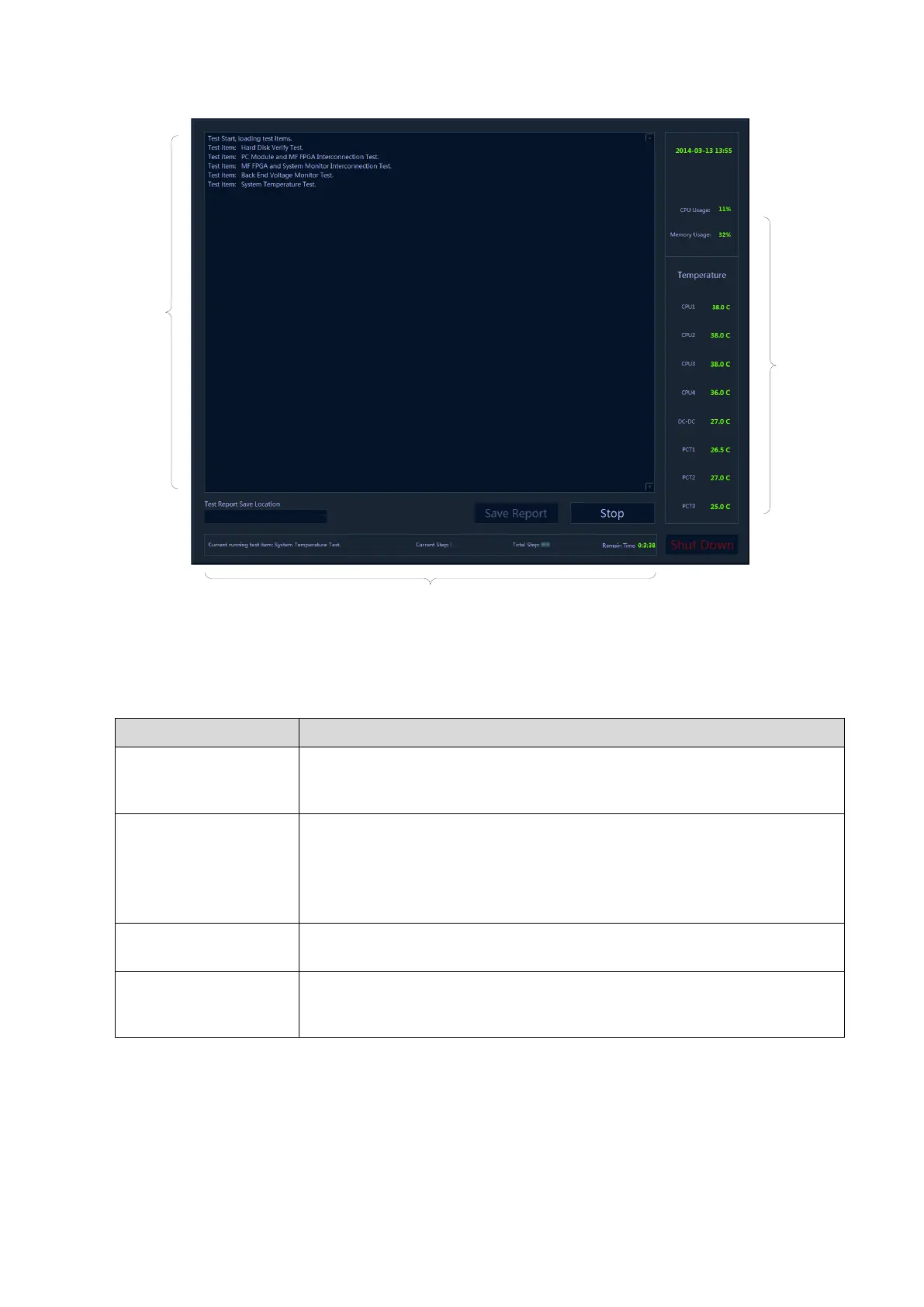System Diagnosis and Support 11-19
Status
bar
Monitoring
info
Display
area of
self-
test
items
There are three divisions in user self test interface: display area of self test item, monitoring
information and status bar. The functions on monitoring information are same with those on user
self-test interface. The self-test area only displays the item that has been tested, but not the test
result.
Start the test when entering user self test. After finishing the test, the number of test item only
displays on the screen if there is FAIL test item. For example, if the “system voltage monitoring” fails,
only Z0210 displays on the screen. The test item for Z0210 corresponds with the system voltage
test by viewing the appendix.
The dialog box of PASS appears only with all test items passing, as shown below:
Click to perform tests for selected items one by one while the button turns
to [Stop]. The test stops during the test if you click [Stop]. After the test is
completed, the [Stop] button turns to [Start], and starts the next new test.
[Test Report Save
Location] check box
Displays the logic drive of removable storage medium (USB flash disk,
removable hard disk, etc.) connecting to the system. The check box is
disabled in test process.
If there is no removable storage medium, click the control to remind the
user of inserting the removable storage medium.
Saves the test data to the root directory of selected logic drive. The button
is disabled when the logic drive is deselected or in test process.
Close the program, and shut down the device. The system reminds the
user of saving the test report to removable storage device when shutting
down the device.
