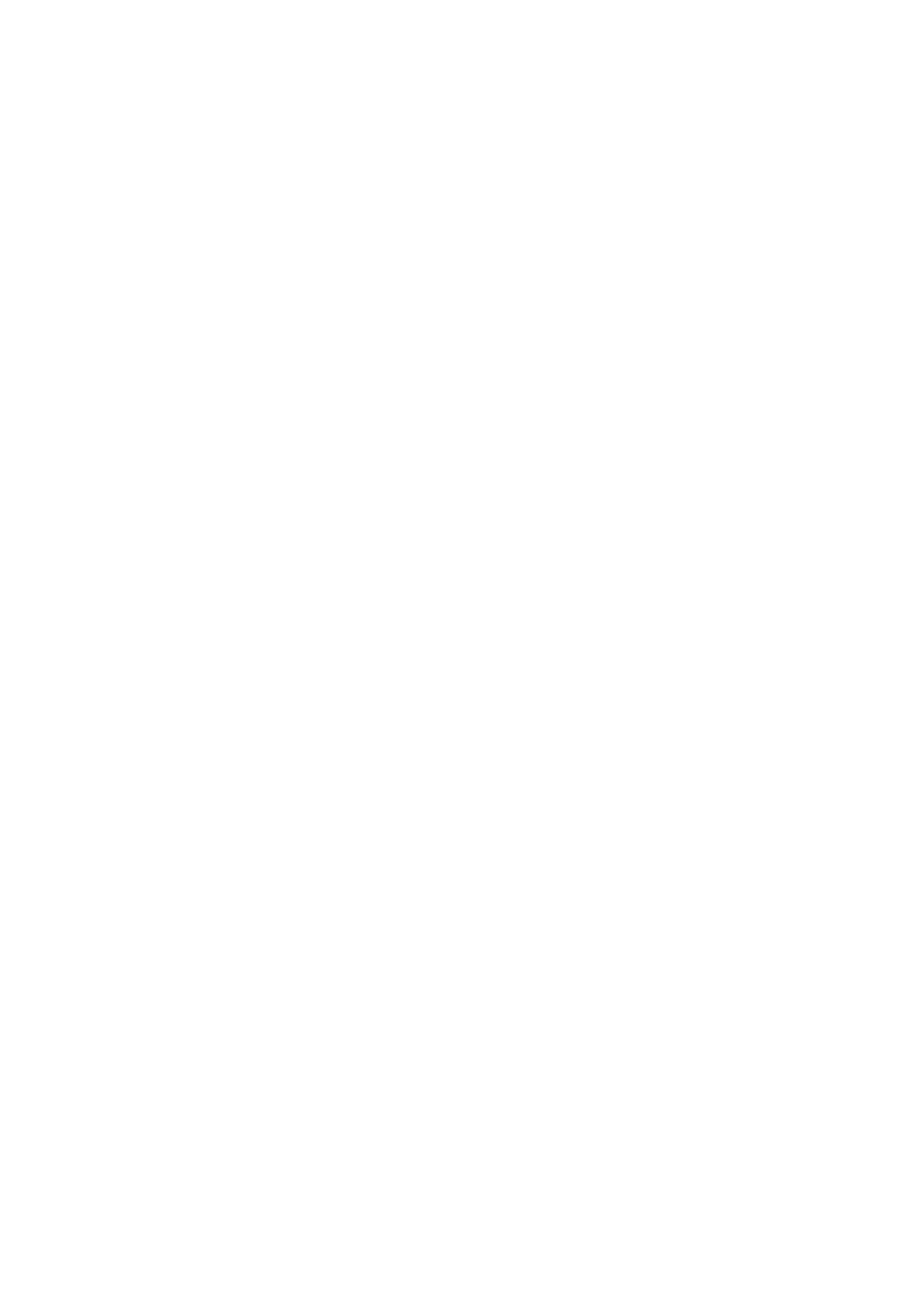Software Installation &Maintenance 6-3
b) First installment password:
After the user paying off the down payment, the installment dialog box appears after
turning on the device. Enter this password in “Period Password”, and click “Start” to log in
the system.
Note: after the user pays off the down payment and enters the first installment password,
the system starts to calculate next installment time.
c) Second installment password:
The user prepays the amount of this period installment.
Press [Setup]. Select [Maintenance] → [Setup] → [Prepay Installment], Choose [2] in
“Periods” list, and then enter the password. Then, click [OK] to log in the system. The
system reminds the user of the current available days.
Installment due. The user pays off the amount of this period installment.
The installment dialog box appears after turning on the device when installment is due.
Enter this password in “Period Password” list, and click [Start] to log in the system.
The using of the third and the fourth installment password is identical with that of the
second one. After the user paying off the fourth payment, the system is no longer limited to
the installment.
d) Payoff password: it is the password with which the user pays off the rest amount of the
installment.
The user prepays the rest amount of the installment.
Press [Setup]. Select [Maintenance] → [Setup] → [Prepay Installment]. Choose [Pay
Off] in “Periods” list, and then enter the password. Click [OK] to log in the system. The
system is no longer limited to the installment.
Installment due. The user pays off the rest amount of the installment.
The installment dialog box appears after turning on the device when installment is due.
Enter this password in “Pay Off Password” list, and click [Start] to log in the system.
The system is no longer limited to the installment.
3. Click [Reset] to reset the installment. Set the times of the installment in “Periods” list and the
time interval of each installment in “Days” list. Then, click [Generate], and tick off [Display
Password]. The new installment password generated by the system is displayed.
4. Insert USB device. Click [Save As] to select the directory, and then click [OK] to save the
installment password, as shown below.
