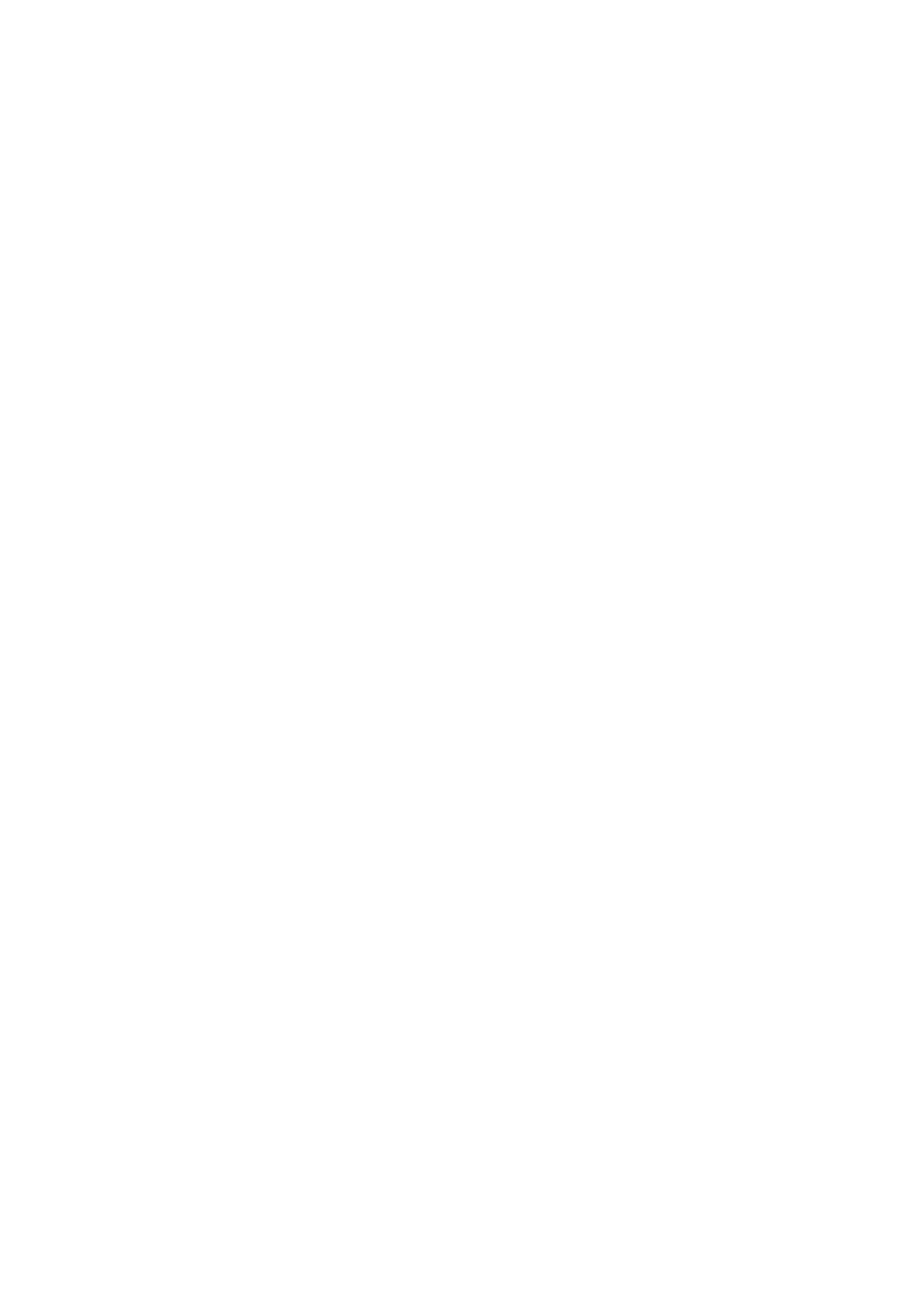Display & Cine Review 6-7
When a saving is completed, a thumbnail is showed in the Thumbnail area.
Frozen image storage
In frozen mode, tap [Pro Capture] / [Retro Capture] ont the touch screen or press the user-defined
key (The key has already been assigned the function as ―Save Clip retrospective or prospective‖).
After the cine is successfully saved, there is a thumbnail displayed on the screen.
The live capture time can be set. For details, please refer to preset chapter.
6.7 Setting Cine Length
Live capture:
Prospective Cine Length
Prospective cine duration: set the time that the user tapping [Prospective] as the start time.
The system proceeds saving the cine.
Procedures:
With the ECG disabled: tap [Cine] tab, and rotate [Time (Post)] knob to adjust it.
With the ECG enabled: tap [Cine] tab. Tap [Saving type (Post)] to choose the type of the
saving time and the cardiac cycles. Rotate [Time (Post)] or [Cycle (Post)] to adjust it.
Retrospective Cine Length:
Retrospective cine duration: set the time that user tapping [Retro] when playing the first
frame of the image. It also refers to saving the cine or cycles retrospectively.
Procedures:
With the ECG disabled: tap [Cine] tab, and rotate [Time (Retro)] knob to adjust it.
With the ECG enabled: tap [Cine] tab. Tap [Saving type (Retro)] to choose the type of the
saving time and the cardiac cycles. Rotate [Time (Retro)] or [Cycle (Retro)] to adjust it.
Freeze storage setting:
The first frame of the image starts when the user pressing <Freeze> at the first time. The system
saves the cine in the auto review scope retrospectively.
Press <Freeze> to freeze the image. Rotate [Time (Retro)] to set the cine time of retrospective
saving in frozen status under Cine page, or mark the start frame in the auto review scope to set the
cine time of retrospective saving in frozen status.
Note: it is only available to save the cine retrospectively in the frozen status.
NOTE: the system ends up saving if the cine length goes beyond the maximum value.
